
php editor Xigua will answer your questions about the reasons and solutions for Win11 printer sharing 709 error. When using the Win11 system, sometimes you will encounter a printer sharing 709 error, which means that the printer cannot be shared and connected normally. There may be many reasons for this problem, including network settings, permission configuration, driver issues, etc. Fortunately, there are some simple steps we can take to resolve this issue and allow the printer to be shared and connected properly. Next, let’s learn more about it together.
Win11 Printer Sharing 709 Error Causes and Solutions
Method One,
1. First, press the [Win X] key combination on the keyboard, or right-click on the taskbar On the [Windows Start Icon], in the hidden menu item that opens, select [Run].
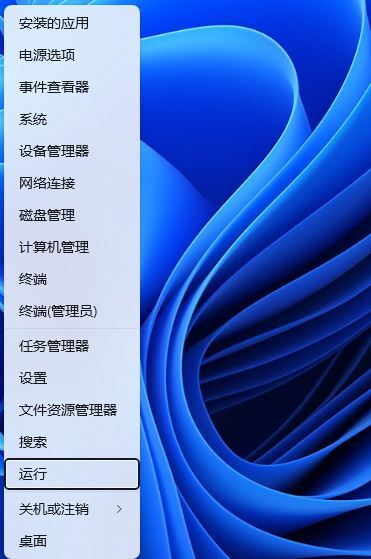
2. In the run window, enter the [gpedit.msc] command and press [OK or Enter] to open the Local Group Policy Editor.
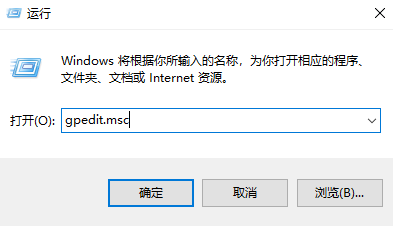
#3. In the Local Group Policy Editor window, under [Computer Configuration > Administrative Templates], find and double-click [Printers].
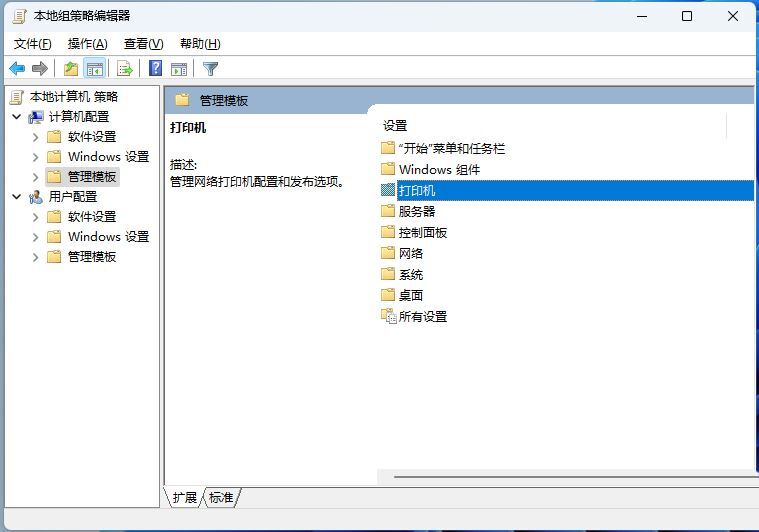
4. Select [Configure RPC Connection Settings], and then click [Edit Policy Settings].
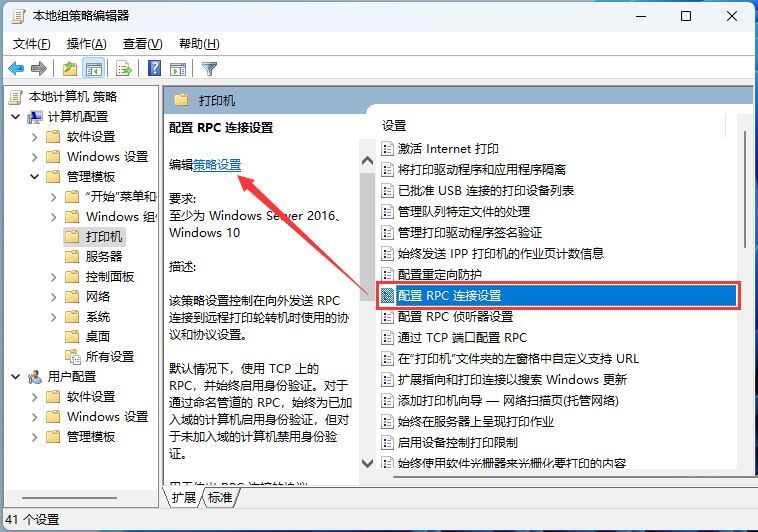
5. Configure the RPC connection settings window, select [Enabled], then select [RPC over Named Pipes], and finally click [Apply - OK].
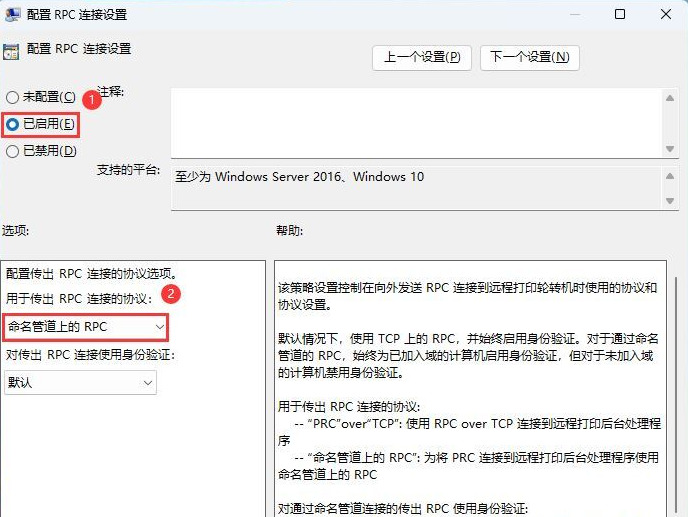
Method 2.
1. First, press the "Win R" key combination on the keyboard at the same time to open the running function of the computer system.
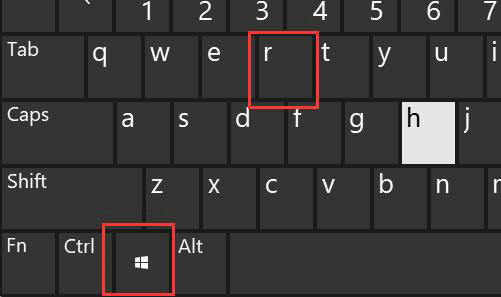
2. Then enter "appwiz.cpl" and click "OK"
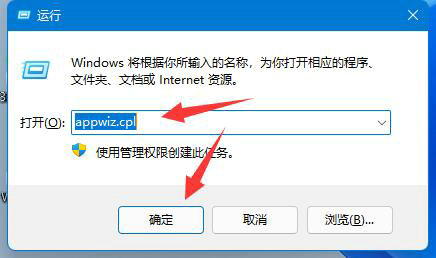
3. Then click "View installed updates" in the upper left corner
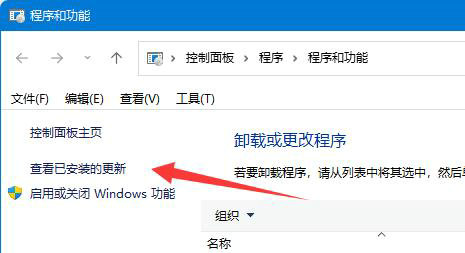
4, and then uninstall the KB5006670 and KB4556803 updates there.
5. If it still doesn’t work, just uninstall all updates starting with “KB500”.
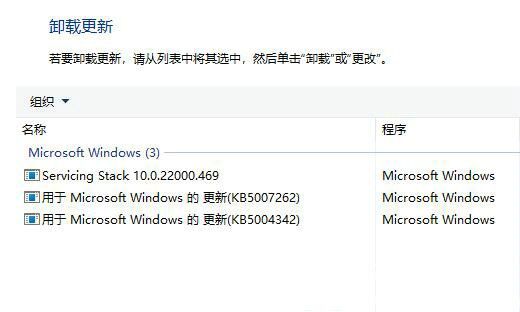
Method 3,
1. Create a new Notepad document and enter the following content:
Windows Registry Editor Version 5.00
[HKEY_LOCAL_MACHINE\System\CurrentControlSet\Control\Print]
“RpcAuthnLevelPrivacyEnabled”=dword:00000000
[HKEY_LOCAL_MACHINE\Software\Policies\Microsoft\Windows NT\Printers\PointAndPrint]
"RestrictDriverInstallationToAdministrators"=dword:00000000
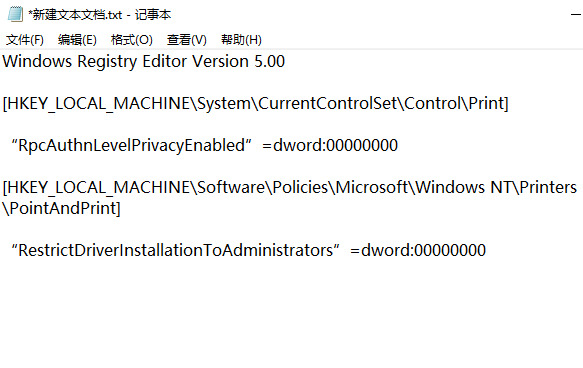
2. Then save, change the file extension to reg, such as 1.reg, and then double-click this file to import it into the registry That will solve the problem. Note that the computer needs to be restarted to take effect.
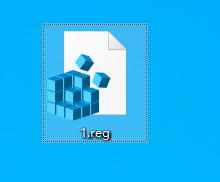
The above is the detailed content of Win11 Printer Sharing 709 Error Causes and Solutions. For more information, please follow other related articles on the PHP Chinese website!
 There is no WLAN option in win11
There is no WLAN option in win11
 How to skip online activation in win11
How to skip online activation in win11
 Win11 skips the tutorial to log in to Microsoft account
Win11 skips the tutorial to log in to Microsoft account
 How to open win11 control panel
How to open win11 control panel
 Introduction to win11 screenshot shortcut keys
Introduction to win11 screenshot shortcut keys
 Windows 11 my computer transfer to the desktop tutorial
Windows 11 my computer transfer to the desktop tutorial
 Solution to the problem of downloading software and installing it in win11
Solution to the problem of downloading software and installing it in win11
 How to skip network connection during win11 installation
How to skip network connection during win11 installation




