
php editor Zimo will introduce to you how to change the Chinese username of Win10 computer to English. In some cases, we may need to modify the Chinese username to English for compatibility with other systems or software. Although the Win10 system supports Chinese user names by default, the modification process is slightly complicated. Next, we will explain in detail the steps to change your Chinese username to English so that you can easily complete the operation.
Tutorial on changing the Chinese user name to English:
1. First, press the shortcut key "win r" to open the run and enter "netplwiz".
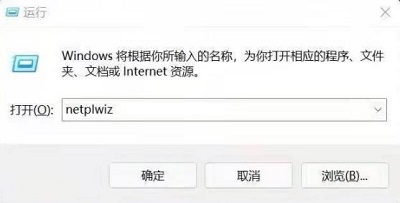
#2. Then you can select the added user.
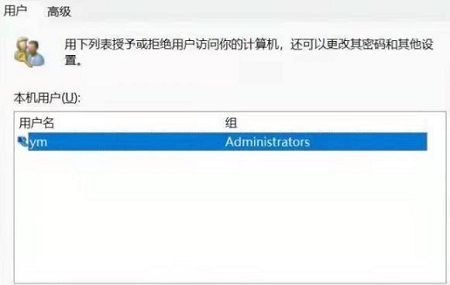
3. Then choose not to log in.

4. Finally, select "Local Account".
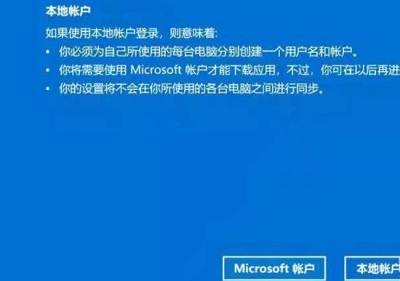
#5. Then you can enter the English account name.
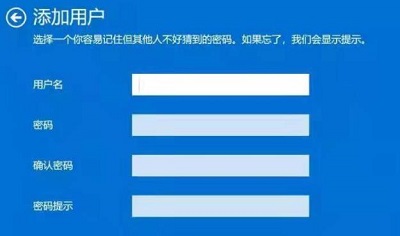
The above is the detailed content of How to change the Chinese username of Win10 computer to English? (Change Chinese user name to English). For more information, please follow other related articles on the PHP Chinese website!
 win10 bluetooth switch is missing
win10 bluetooth switch is missing
 Why do all the icons in the lower right corner of win10 show up?
Why do all the icons in the lower right corner of win10 show up?
 The difference between win10 sleep and hibernation
The difference between win10 sleep and hibernation
 Win10 pauses updates
Win10 pauses updates
 What to do if the Bluetooth switch is missing in Windows 10
What to do if the Bluetooth switch is missing in Windows 10
 win10 connect to shared printer
win10 connect to shared printer
 Clean up junk in win10
Clean up junk in win10
 How to share printer in win10
How to share printer in win10




