
What should I do if the desktop cannot be found in Win7 Save As? Recently, a user asked this question. They want to save a file sent by others, but they cannot find the desktop option when saving as. What should I do if they cannot save to the desktop? In response to this problem, this article brings a detailed solution, which is simple to operate. Let’s share it with everyone. Let’s take a look.
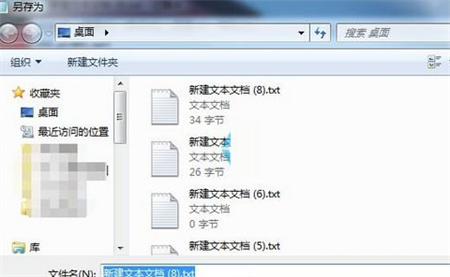
Win7 file cannot be saved to the desktop Solution:
Solution 1:
1. First, we download a file at random, this It doesn't matter what the file is, what's important is that we need to bring up the save as window.
2. Then a dialog box prompting to save will pop up, we click save.
3. We can’t see the desktop options here, don’t worry, right-click in the left panel.
4. A right-click menu pops up, and then select Show all folders, so that the desktop option appears.
Solution 2:
1. Open the Computer-Local Disk C-User-Administrator folder.
2. Right-click the desktop file and select Send to Desktop shortcut.
3. Cut the newly created shortcut on the desktop, open the computer, click the favorites on the left, and paste it in.
4. At this time, save your file as, and you will see the desktop options one level below the favorites.
The above is the detailed content of What should I do if the desktop cannot be found in Win7 Save As? Win7 file cannot be saved to the desktop solution. For more information, please follow other related articles on the PHP Chinese website!
 How to create virtual wifi in win7
How to create virtual wifi in win7
 How to change file type in win7
How to change file type in win7
 How to set up hibernation in Win7 system
How to set up hibernation in Win7 system
 How to open Windows 7 Explorer
How to open Windows 7 Explorer
 How to solve the problem of not being able to create a new folder in Win7
How to solve the problem of not being able to create a new folder in Win7
 Solution to Win7 folder properties not sharing tab page
Solution to Win7 folder properties not sharing tab page
 Win7 prompts that application data cannot be accessed. Solution
Win7 prompts that application data cannot be accessed. Solution
 The difference between win7 32-bit and 64-bit
The difference between win7 32-bit and 64-bit




