
php editor Apple introduces several simple and effective methods for transferring files from VMware virtual machines. When using a VMware virtual machine, you often need to transfer files from the host to the virtual machine, or from the virtual machine to the host. While this may sound complicated, there are actually three simple methods that can help you accomplish this task. The following will introduce these three methods one by one so that you can easily master the VMware virtual machine file transfer skills.
Three simple and effective ways to transfer files to VMware virtual machines
Method 1: VMWare Tools
Install VMWare tools, click on the virtual machine above - Install VMware tools.
After the installation is successful, you can copy and paste the file to the virtual machine
After the installation is successful, the following content will be displayed:
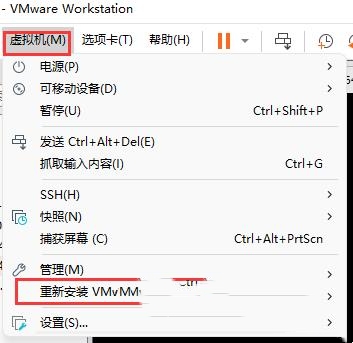
After successful installation, you can drag the file directly, or copy and paste through ctrl C ctrl V. If you find that you cannot drag directly, you can keep the mouse on the virtual machine for a while while dragging, wait until the cursor changes, and then release.
Method 2: You can also connect to the virtual machine through :rz command
Local connection tool connects to the server, enter: rz
If the rz command is not installed, run yum install lrzsz first. If yum is not installed, you need to enter: wget http:// yum.baseurl.org/download/3.2/yum-3.2.28.tar.gztar -xvf yum-3.2.28.tar.gztouch /etc/yum.confcd yum-3.2.28./yummain.py install yum
The following window appears, select the corresponding file to upload
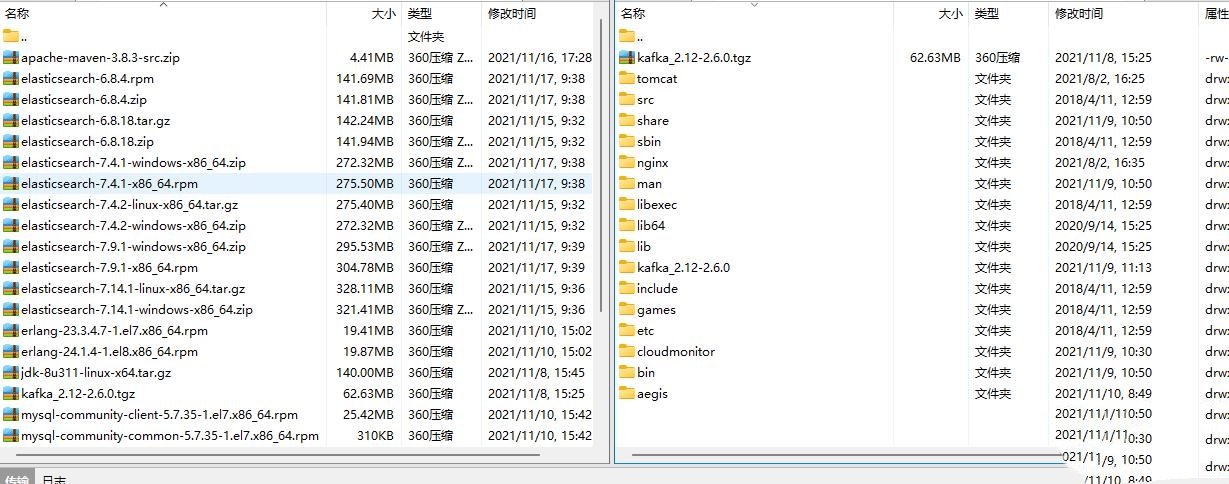 Command description:
Command description: rz: Upload files from local to server
sz filename: Download files from the server to the local
The above is the detailed content of How to transfer files to vmware virtual machine? Three simple and effective ways to transfer files from VMware virtual machines. For more information, please follow other related articles on the PHP Chinese website!
 win10 bluetooth switch is missing
win10 bluetooth switch is missing
 Why do all the icons in the lower right corner of win10 show up?
Why do all the icons in the lower right corner of win10 show up?
 The difference between win10 sleep and hibernation
The difference between win10 sleep and hibernation
 Win10 pauses updates
Win10 pauses updates
 What to do if the Bluetooth switch is missing in Windows 10
What to do if the Bluetooth switch is missing in Windows 10
 win10 connect to shared printer
win10 connect to shared printer
 Clean up junk in win10
Clean up junk in win10
 How to share printer in win10
How to share printer in win10




