
php editor Baicao provides you with a solution to the problem of garbled characters displayed after reinstalling win10 and win7. After reinstalling the system, sometimes garbled Chinese characters may appear, causing inconvenience to use. There are many ways to solve this problem, which can be solved by changing the system language setting, installing a language pack, or updating the driver. Here are a few common solutions that we hope will help you.

Win10 reinstall win7 display garbled solution:
1. Click "Start", select "Control Panel" to open, and select "Clock, Language and Under Region, select Change display language.
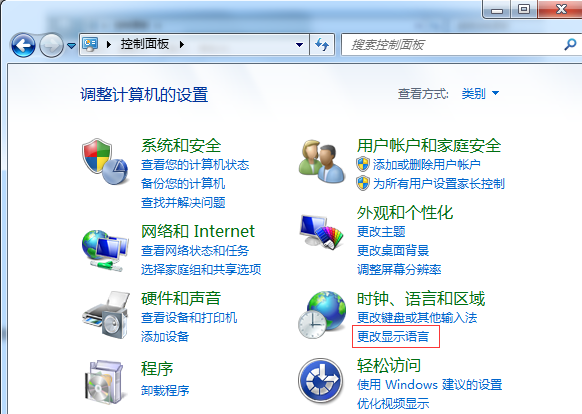
#2. The "Region and Language" window will pop up, switch to the "Management" tab, and click "Change System Regional Settings".
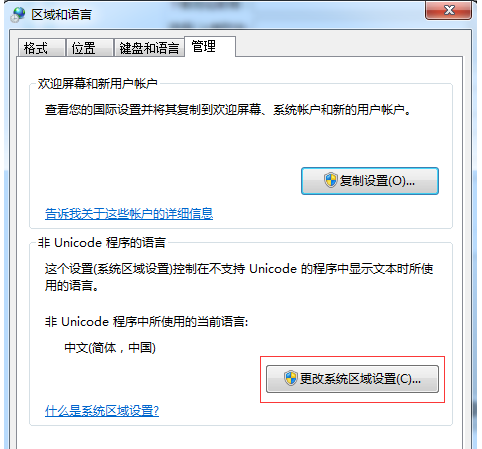
3. In the pop-up "Regional and Language Settings" window, change the "Current language used in non-Unicode programs" to "Chinese (Simplified, China) ”, click “OK” to close the window. If it is already "Simplified Chinese", you can first change it to another language, and then change it back to "Simplified Chinese" to fix the problem of Chinese displaying garbled characters.
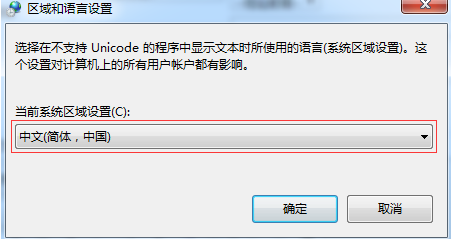
The above is the detailed content of How to solve the problem of garbled characters after reinstalling win7 from win10?. For more information, please follow other related articles on the PHP Chinese website!
 win10 bluetooth switch is missing
win10 bluetooth switch is missing
 Why do all the icons in the lower right corner of win10 show up?
Why do all the icons in the lower right corner of win10 show up?
 The difference between win10 sleep and hibernation
The difference between win10 sleep and hibernation
 Win10 pauses updates
Win10 pauses updates
 What to do if the Bluetooth switch is missing in Windows 10
What to do if the Bluetooth switch is missing in Windows 10
 win10 connect to shared printer
win10 connect to shared printer
 Clean up junk in win10
Clean up junk in win10
 What system is Honor?
What system is Honor?




