
php editor Xinyi brings you an article about how to delete the redundant parts after cutting out the image in CorelDRAW with a few simple steps. Cutting out images is a common operation during the design and production process, but how to remove excess parts can be confusing. This article will detail a few simple steps to help you easily remove excess parts and make your design work more precise and perfect. Whether you are a beginner or an experienced designer, these tips will help you. Let’s take a look!
1. Open the CorelDRAW software, import the image for cutout, and move the buckled image to the blank part

2. Click on the picture, right-click and select [Ungroup All]

3. Select [Select] on the left toolbar

4. Frame the part you want to delete and click [delate] to delete it
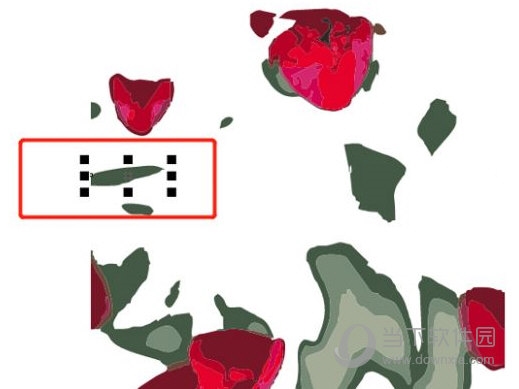
Follow the above method to delete the excess bit by bit. Delete all parts, leaving only the necessary parts. The above is the CorelDRAW related tutorial brought by the editor, I hope it can be helpful to everyone!
The above is the detailed content of How to delete the redundant parts after cutting out images in CorelDRAW? It's easy to do it in just a few steps. For more information, please follow other related articles on the PHP Chinese website!




