
php editor Banana brings you six methods to solve the problem of forgetting Windows 7 startup password. When we forget the Windows 7 power-on password, we may be in trouble. But don’t worry, there are ways to help you solve this problem. Whether using a reset password tool, through command prompt, or using safe mode, we can find a solution that works for us. In this article, we will introduce six possible methods to help you regain access to Windows 7 so that you can enjoy using your computer again.
What should I do if I forget my Windows 7 power-on password?
Method 1: Open the run window and enter the command
1. Press the shortcut key "win R" to open the run window, enter mmc.exe, and click OK.
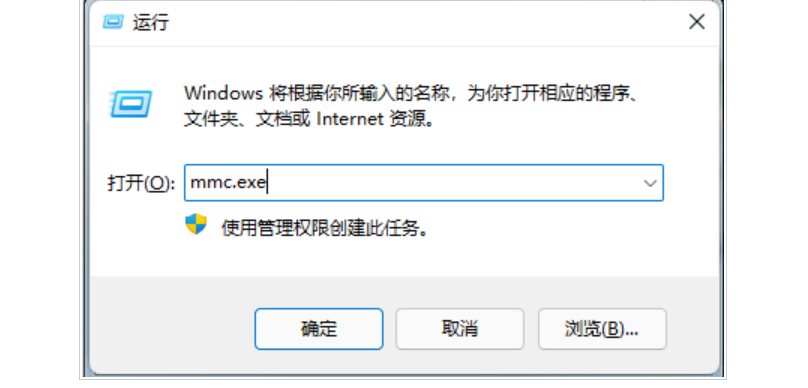
#2. After entering the new window, click "Add/Remove Snap-in" in the "File" option.
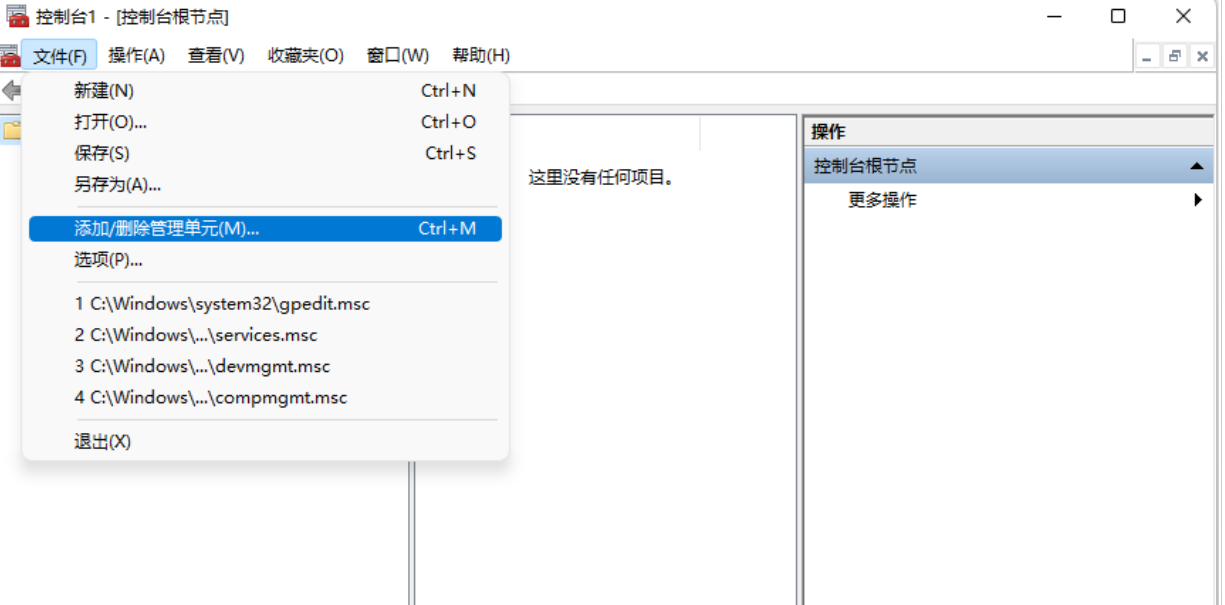
3. Then find and open "Local Users and Groups" in the left menu bar, click "Add" - "Finish" button, and finally click "OK" save.
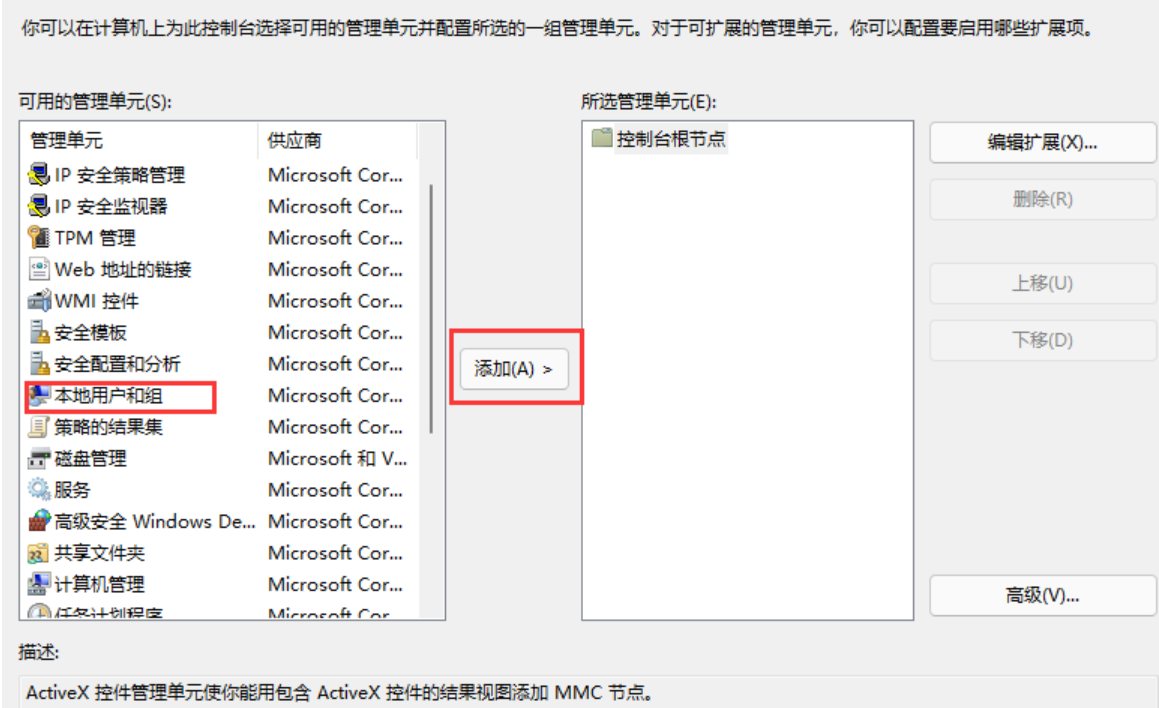
4. After completing the previous step, open the user folder in the local user and group options, right-click the mouse to select the "Set Password" option, so that the original You can also set a new password for the password.
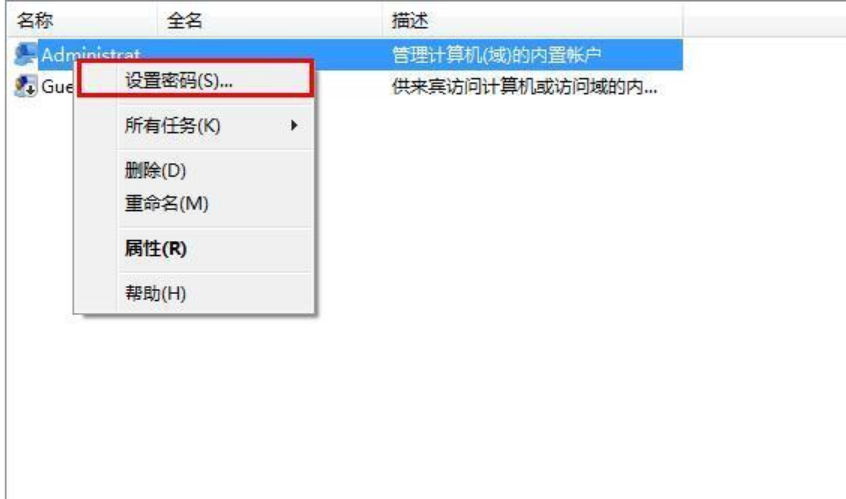
Method 2: General settings
You can enter the user password input interface when booting, then use the shortcut key: Ctrl Alt Delete, press the shortcut After pressing the key, an input box will pop up. Please enter: administrator in the input box, and then press the Enter key to enter the system!
Method 3: If you find that you still need a password after using the first method
1. You can use the F8 key to enter safe mode when booting.
2. Select safe mode with command line in the window that opens.
3. Then click to select “Administrator”, which will pop up a setting interface that looks like “Command Prompt”.
4. Use the command to add a new account: net user asd/add.
5. Press the Enter key to create a new account and then enter the command again to set the newly created account as the administrator: net localgroup administrators asd /add. After entering, press the Enter key.
6. After completion, restart the computer and select asd to enter the system.
7. After entering the system, open the control panel in the start menu. After opening it, click on the user who forgot the password in the user account and select Delete Password.
Method 4: Forgot password and cannot open the system
1. Use a PE disk to boot the computer.
2. After entering the PE interface, open c:windowssystem32.
3. Then set the owners of Magnify.exe and cmd.exe to administrators.
4. Then set the user administrators permissions in Magnify.exe and cmd.exe to full control mode.
5. Finally, rename Magnify.exe to: Magnify.exe1.
6. Rename cmd.exe to: Magnify.exe.
Method 5: Just change the password
1. Restart the win7 system.
2. Then enable the magnifying glass.
3. Then use the command: net user to check the user name. After checking, enter again: "net user user name new password"; (the administrator's account password activation command is: net user administrator /active :yes).
Method 6: Reinstall the system
If the user cannot operate the above 5 methods, then the only option is to reinstall the system. In fact, reinstalling the system is not a troublesome thing. It is very convenient to use the reinstallation tool.
System image recommendation:
Win7 64-bit pure installed version
Win7 Microsoft original 64-bit ultimate version
Win7 Ultimate Edition Official SP1 Image
Specific steps for reinstallation:
This site provides you with two installation methods. Local hard disk installation is the simplest installation. method. It is recommended to make a U disk boot tool before using the hard disk installation. If the hard disk installation fails, or your computer cannot be turned on, is stuck at the welcome interface, cannot enter the desktop, or has a blue screen, etc., then you need to choose the U disk to reinstall the system. .
The above is the detailed content of What should I do if I forget my Windows 7 power-on password? Six ways to help you solve it. For more information, please follow other related articles on the PHP Chinese website!
 Introduction to screenshot shortcut keys in Windows 7 system
Introduction to screenshot shortcut keys in Windows 7 system
 Solution to the problem that win7 system cannot start
Solution to the problem that win7 system cannot start
 How to repair win7 system if it is damaged and cannot be booted
How to repair win7 system if it is damaged and cannot be booted
 Solution to no sound in win7 system
Solution to no sound in win7 system
 Detailed process of upgrading win7 system to win10 system
Detailed process of upgrading win7 system to win10 system
 The specific process of connecting to wifi in win7 system
The specific process of connecting to wifi in win7 system
 rgb to hexadecimal conversion
rgb to hexadecimal conversion
 How is the performance of thinkphp?
How is the performance of thinkphp?




