
php editor Youzi discovered that some Win10 users encountered the problem of being unable to display in full screen when playing games on an external display. This situation may affect the smoothness and experience of the game. To solve this problem, you can try to adjust the display settings, check the graphics card driver, replace the HDMI cable, etc. In this article, we will introduce these solutions in detail to help you solve the problem of Win10 external display not being able to display games in full screen, so that you can enjoy the game!
What should I do if the win10 external display cannot display full screen when playing games?
1. Right-click "Start" in the taskbar in the lower left corner and select "Run" in the option list.
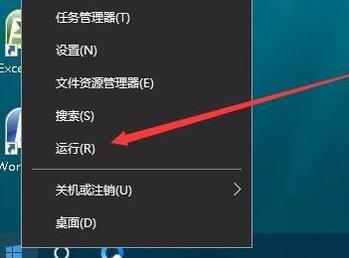
#2. In the pop-up run window, enter "regedit" and press Enter to open it.
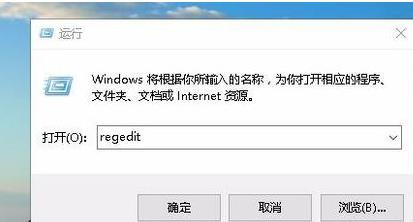
3. Enter the registry editor, copy and paste "HKEY_LOCAL_MACHINE\SYSTEM\ControlSet001\Control\GraphicsDrivers\Configuration" into the address bar above, and press Enter Position here.
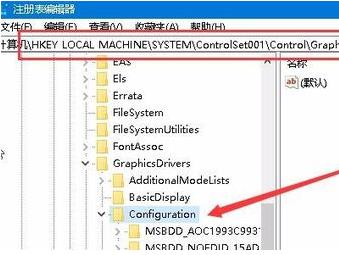
#4. Then find “Scaling” on the right and double-click to open it.
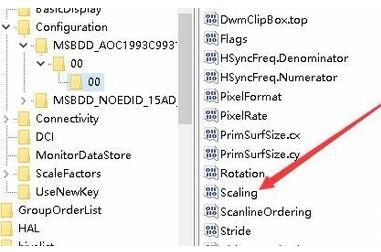
#5. In the window interface that opens, change the "numeric data" to "3" and click OK to save.
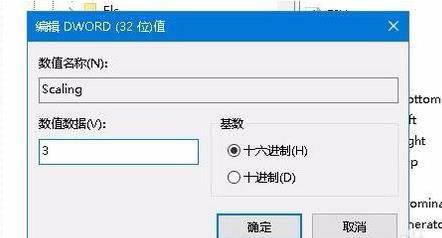
#6. Then enter the control panel interface and click on the "Programs and Features" option.
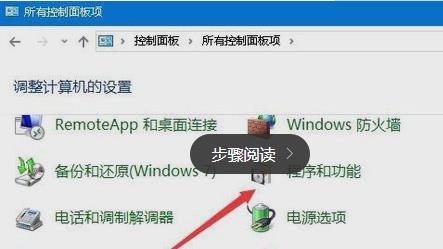
#7. Then click the "Turn Windows features on or off" option in the left column.
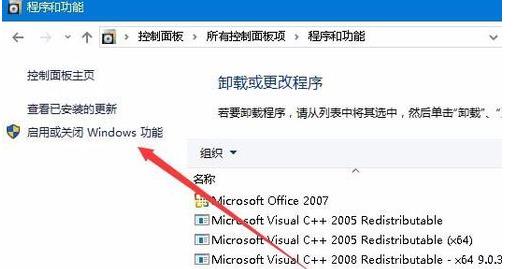
8. Finally, in the window, find "DirectPlay" in "Old Components", check the small box, and click OK to save.
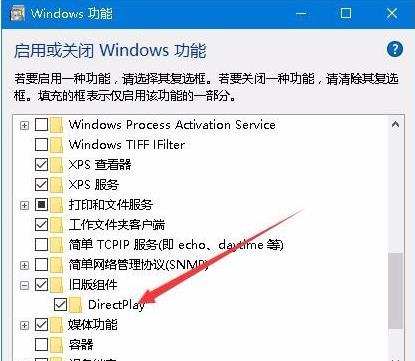
The above is the detailed content of What should I do if the external display screen cannot be displayed in full screen when playing games in Windows 10?. For more information, please follow other related articles on the PHP Chinese website!
 win10 bluetooth switch is missing
win10 bluetooth switch is missing
 Why do all the icons in the lower right corner of win10 show up?
Why do all the icons in the lower right corner of win10 show up?
 The difference between win10 sleep and hibernation
The difference between win10 sleep and hibernation
 Win10 pauses updates
Win10 pauses updates
 What to do if the Bluetooth switch is missing in Windows 10
What to do if the Bluetooth switch is missing in Windows 10
 win10 connect to shared printer
win10 connect to shared printer
 Clean up junk in win10
Clean up junk in win10
 How to share printer in win10
How to share printer in win10




