
php editor Xiaoxin brings you an introduction to the CorelDRAW preview method. When using CorelDRAW for design work, the preview function is very important, it can help designers better understand their design works. In CorelDRAW, there are several different preview methods to choose from, including thumbnail preview, vector preview, bitmap preview, and so on. In this article, we will introduce in detail the characteristics and applicable scenarios of these preview methods to help everyone make better use of CorelDRAW's preview function. Let’s find out together!
Wireframe view: In this mode, the graphic outline is displayed without color details. Quickly preview basic drawing elements.
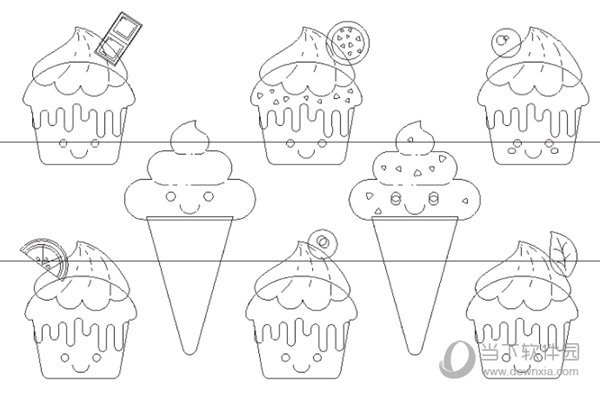
2. Normal view: PostScript filling or high-resolution bitmaps are not displayed when displaying graphics, so the opening and refresh speed of this mode is faster than the "Enhanced" mode
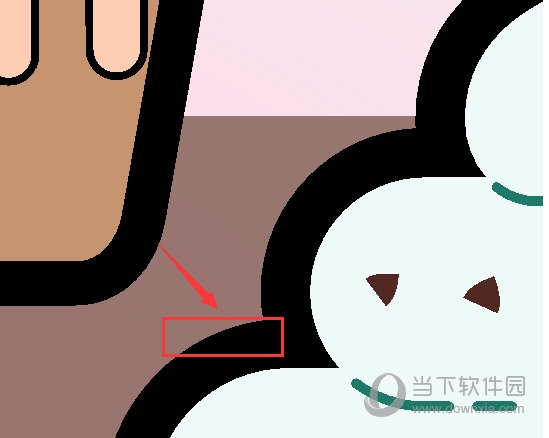
3. Enhanced view: The display of outline shapes and text is softer, and the jagged edge phenomenon will be greatly improved. Under normal circumstances, CorelDRAW uses the enhanced mode by default
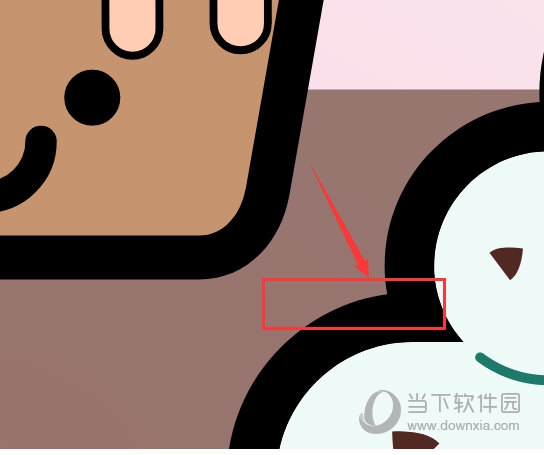
4. Pixel view: A pixel-based image will be displayed. In this view, the user can be allowed to zoom in on certain aspects of the object. area to more accurately determine the location and size of objects. This view mode allows viewing of graphics exported to bitmap file format. At the same time, due to the edge pixel art, it looks like there will be a very obvious jagged effect
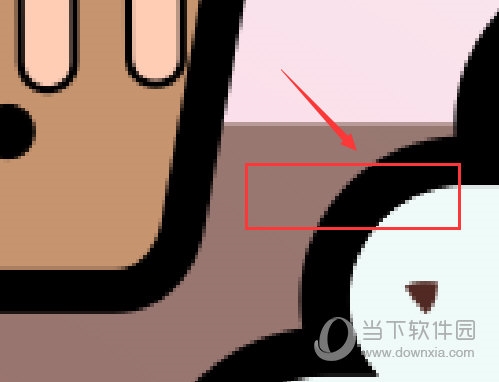
Different preview views have different effects, and they all have different uses. The user only needs to select Just the most appropriate view. The above is the CorelDRAW related tutorial brought by the editor, I hope it can help everyone!
The above is the detailed content of There are several preview methods in CorelDRAW. Introduction to previewer image types. For more information, please follow other related articles on the PHP Chinese website!




