
php editor Youzi brings you a tutorial on how to convert color values and replacement methods in CorelDRAW. As a powerful graphic design software, CorelDRAW can not only help users create, but also adjust and replace colors. This tutorial will introduce in detail how to use CorelDRAW to convert and replace color values, allowing you to easily adjust the color of graphics and achieve more creative possibilities. Whether you are a beginner or an experienced designer, this tutorial will provide you with practical tips and methods to help you become more comfortable in your design. Let's explore the color world of CorelDRAW together!
1. After opening the CorelDRAW software, click [Edit Fill] below to view the color value of the color in different modes
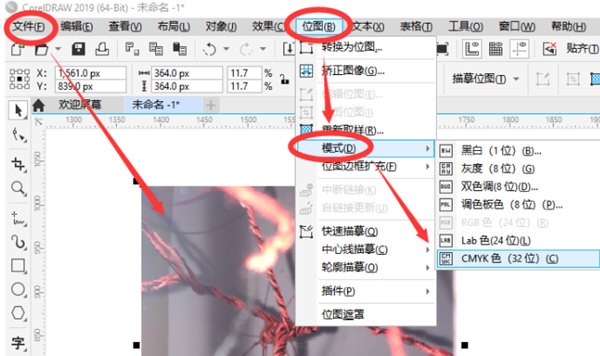
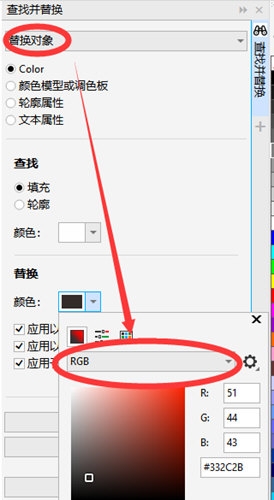
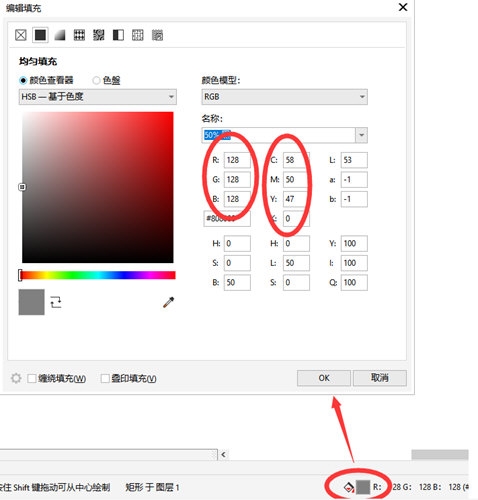
2. If your image is a vector image, click [Edit]-[Find and Replace] above, and in the pop-up dialog box Find [Replace Object], select the object, and click it

3. If your picture is a bitmap, click [Bitmap]-[Mode] above You can choose the mode to replace

There are more steps to operate vector images than bitmaps, but CorelDRAW can also convert vector images into bitmaps. For details, see User usage. The above is the tutorial brought by the editor, I hope it can help everyone.
The above is the detailed content of How to Convert Color Values in CorelDRAW Tutorial on Replacement Methods. For more information, please follow other related articles on the PHP Chinese website!




