
If you have pets, you will definitely take a lot of photos of them. Before iOS 17, it was somewhat difficult to find photos of pets individually. Fortunately, Apple has launched the “People and Pets” album in iOS17, iPadOS17 and macOS Sonoma, which can classify photos of people and pets separately. However, some people may find themselves unable to use this feature. In this guide, I will show you how to fix the issue of pet recognition not working properly in the People & Pets album on iPhone.
When processing photos, Apple will classify your images, including facial recognition for people and pets. If you encounter problems, you may consider re-indexing the photo album on your iPhone. Here is a simple troubleshooting method that may help resolve the issue.
Follow these simple steps to reindex photos on iPhone:
Connect your iPhone to Wi-Fi. Plug your iPhone into the charger and lock it. Leave iPhone overnight.
Your iPhone will begin indexing your photos and detecting people and pets in the images to create separate people and pets albums. Creating a photo album may take two or more evenings.
To restart iPhone X or later, follow these steps:
Press and hold the side button or volume button for a few seconds until The shutdown slider appears. Drag the slider to power off your iPhone and wait 30 seconds. Press and hold the side button again to turn on iPhone.To restart iPhone 8 or earlier, follow our detailed guide to restarting your iPhone.
If none of the above methods work, your best option is to reset the People & Pets suggestions on iPhone. As a result, the Photos app will start the indexing process again, which should do the trick if the reindexing method doesn't work for you.
However, here are the recommended ways to reset People & Pets on iPhone:
Open the Settings app on your iPhone. Select a photo from the list. Scroll down and click on the Reset character and pet suggestions option. When you see the confirmation prompt, select Reset.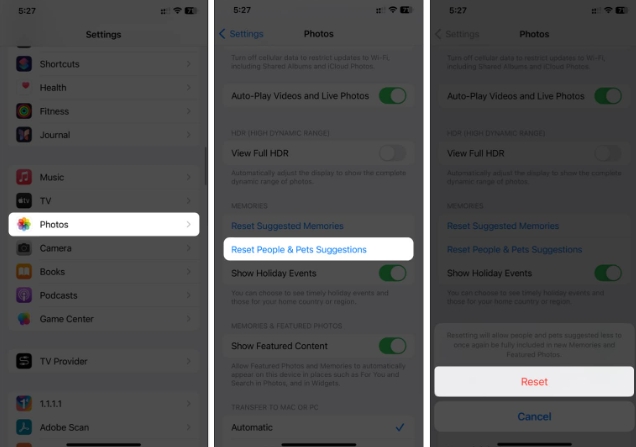
After resetting the People & Pets suggestions, you should be able to see the People & Pets album in a few days.
If your iPhone can't automatically add people or pets to your Photos app, you'd better fix it yourself and add it manually.
Open the Photos app on your iPhone. Click on the Albums tab. Select the "People & Pets" album. Scroll down and click on the “Add People” option. Select the people or pets you want to add to the album. Click the Add button in the upper right corner to add their photo to the album.
To learn more ways, you can check out our complete guide on how to tag pets in iOS 17.
People and pets should be available in the photo app!
People and Pets Albums are a great way to instantly search for photos of specific people and pets. After trying the above troubleshooting methods, the People & Pets album should be located in the Photos app.
But if you're running a beta or development version of iOS, it's best to wait for the next update as it could be a bug in the operating system.
The above is the detailed content of iOS17 pet recognition feature not working on iPhone? How to solve it!. For more information, please follow other related articles on the PHP Chinese website!




