
Changing the name of your iPhone, iPad, or Android device can be useful in a variety of situations. Here's how to do it.
There are many reasons why you might need to change the name of your Android or iOS device. Especially if you have multiple devices in your home. For example, you might have purchased a used phone or loaned the device to another family member. Additionally, you may need to use the Find My Device feature to locate the device you want to track.
Changing device names can make them easier to distinguish on the network. If you need to rename your Android phone, tablet, or iOS device, here's how to do it.
To change the name of your iPhone or iPad, go to Settings > General > About > Name. Then enter the name you want to give the device and hit the "Done" button on your keyboard. 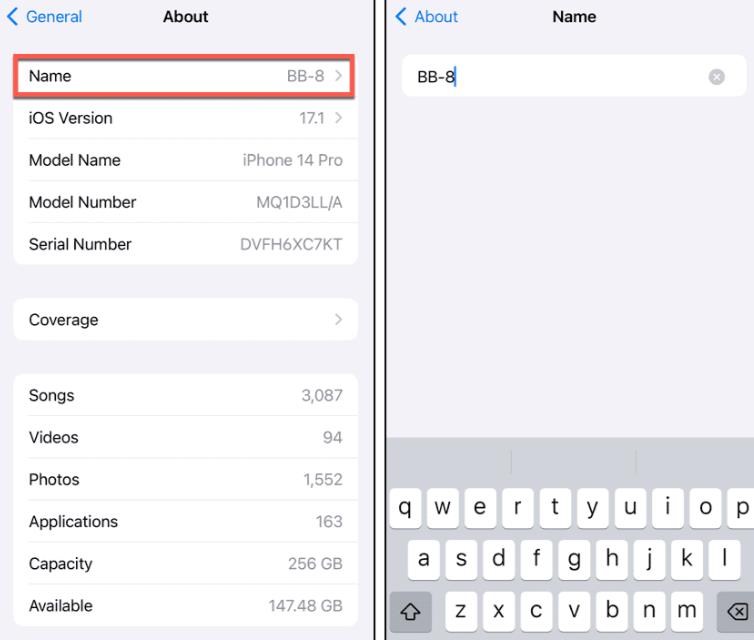
It’s also worth noting that you can rename an iPhone or iPad through iTunes on Windows or Finder on macOS.
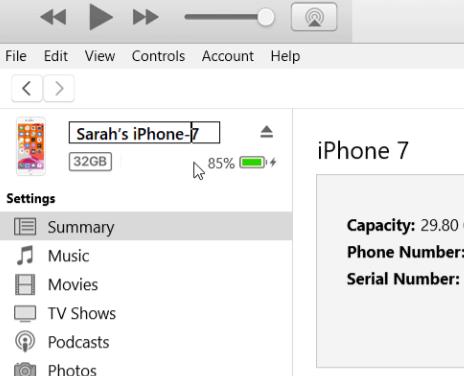
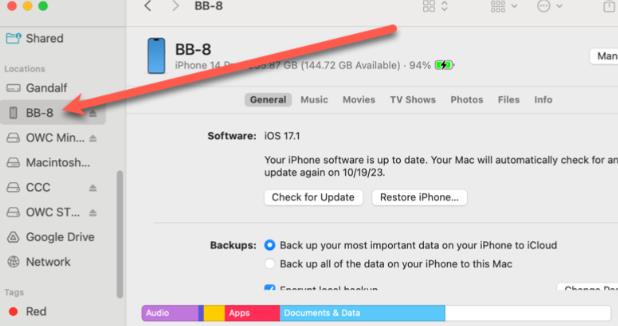 Click the device name in the main part of the Finder window. Enter the name you want and press Return.
Click the device name in the main part of the Finder window. Enter the name you want and press Return. Changing the name of your Android phone or tablet is even more ambivalent. It varies from device to device, depending on the manufacturer and the version of Android it's running. But finding where to change your name usually starts in Settings > About Phone.
In this case, I'm using the OnePlus 6T and its OxygenOS built on Android 10. While every phone is different, this will give you a good idea of what to pay attention to.
Go to Settings > About Phone > Device Name, enter the name you want to use, and click OK.
In addition to making it easy to manage your device, changing the name provides a more personalized experience. I have three different iPads here. Renaming each one is more satisfying than generic names like “Brian’s iPad” and “Brian’s iPad (2)”. Even if you only have one device, its generic name out of the box is boring.
The above is the detailed content of How to change the name of your iPhone or Android device. For more information, please follow other related articles on the PHP Chinese website!




