
When we are preparing to download and install applications on iPhone15, what should we do if we encounter problems with installation failure or the App Store keeps spinning? Today I will share 5 tips to quickly and easily solve the problem of iPhone not being able to install apps!
Sometimes it may be due to a problem with the App Store server that the App cannot be successfully installed. In order to rule out whether it is an official service problem, we can go to the system status page of Apple’s official website www.apple.com.cn/cn/support/systemstatus/ to check whether the App Store server is normal
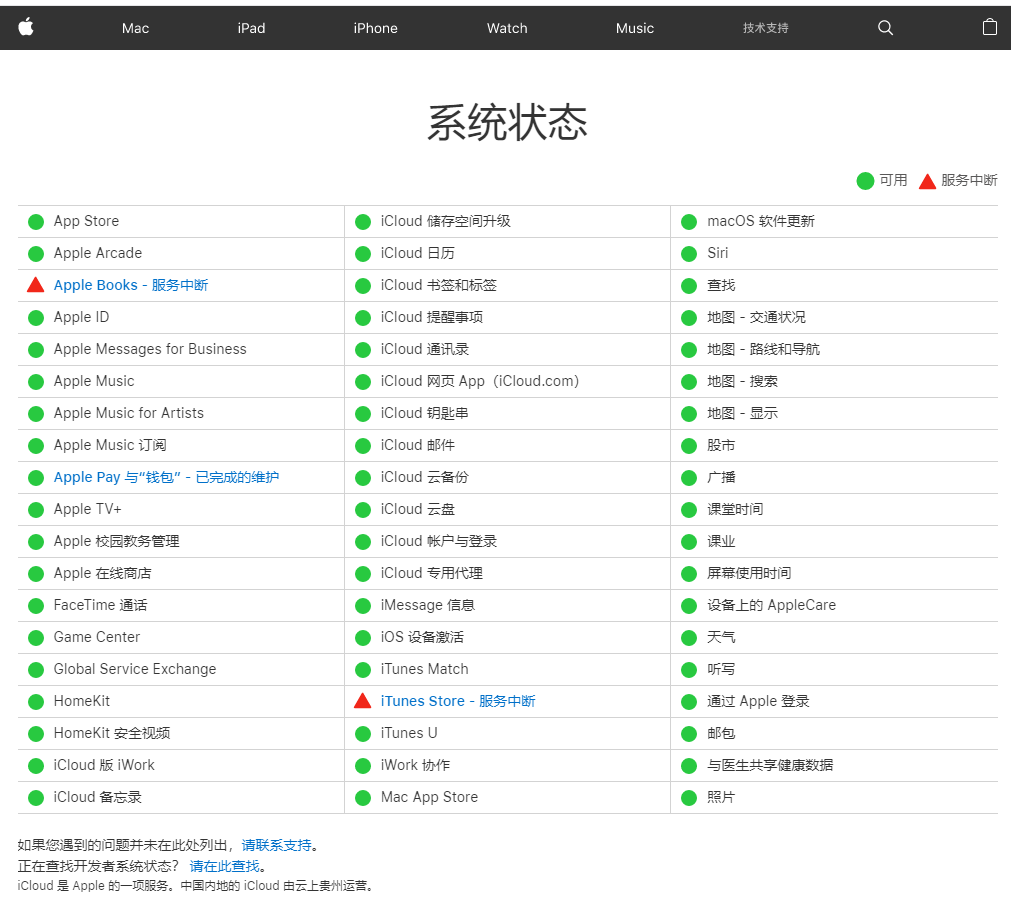
It may be that the 4G/5G or WiFi network suddenly deteriorates, resulting in the inability to download the application normally. It is recommended to reconnect or change WiFi, and then try to download and install iPhone applications

When there is a problem with the iPhone, the easiest solution is to restart it. Since the iPhone has not been shut down and restarted for a long time, excessive accumulation of system cache may cause problems. We can try to restart the iPhone and then try to download the application
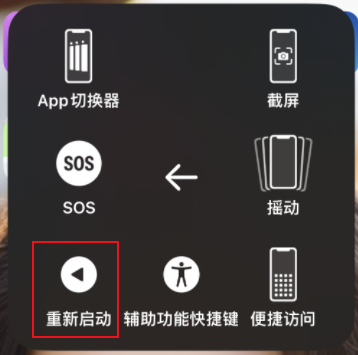
The reason why the App Store installation fails may be that the Apple ID password is incorrect. I tried the three previously mentioned methods but still couldn't install the app. Finally, I successfully solved the problem by changing my Apple ID password. If you encounter a similar situation, you can try to change your Apple ID password
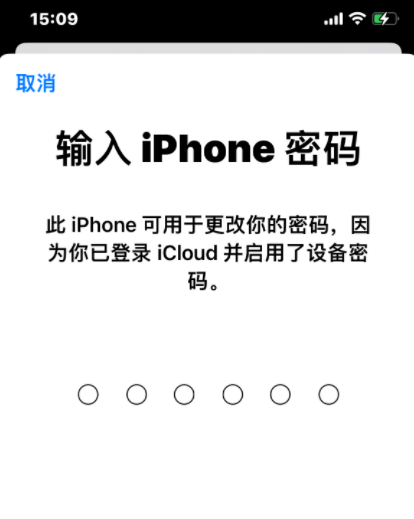
If you still cannot download the application normally after trying the above methods, then There may be a problem with the iOS system. You can use the Apple phone repair tool to repair the system and solve 150 iOS device system problems such as the inability to download apps from the App Store, white screen, and black screen with one click
First, you need to download and install the Apple phone repair tool. Then, connect the device to the computer through the data cable, and click the "Repair iOS System Problems" option, select to use the "Standard Repair" mode
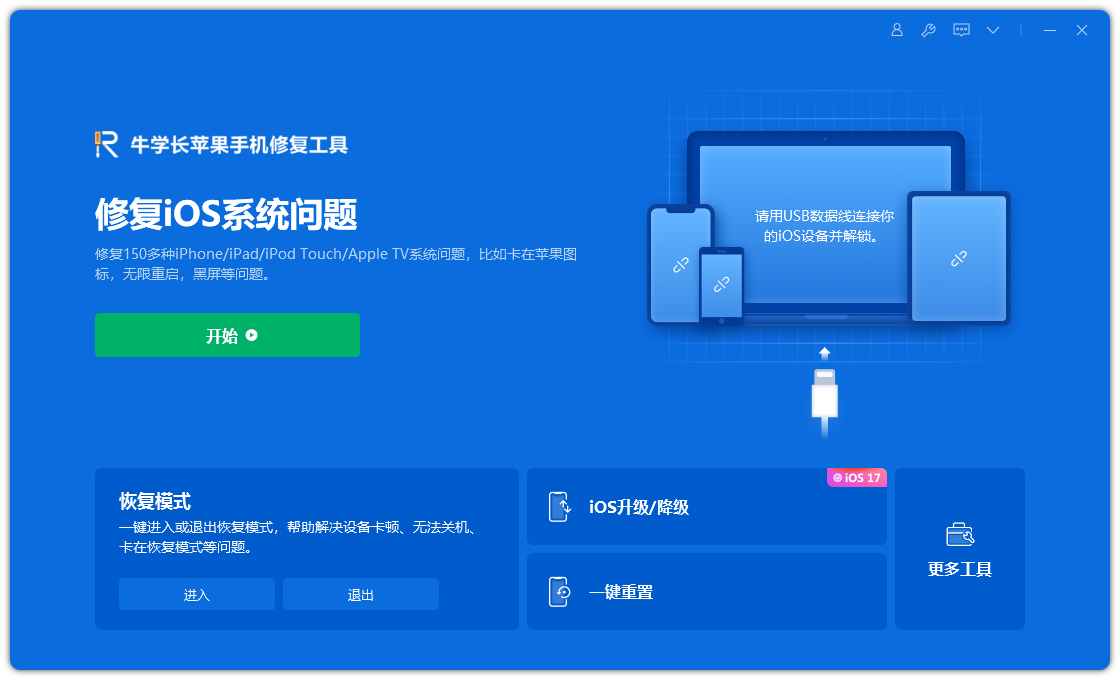
Step 2: Click " Download Firmware", the system will download the latest official iOS firmware version by default, and the update will start after the download is completed
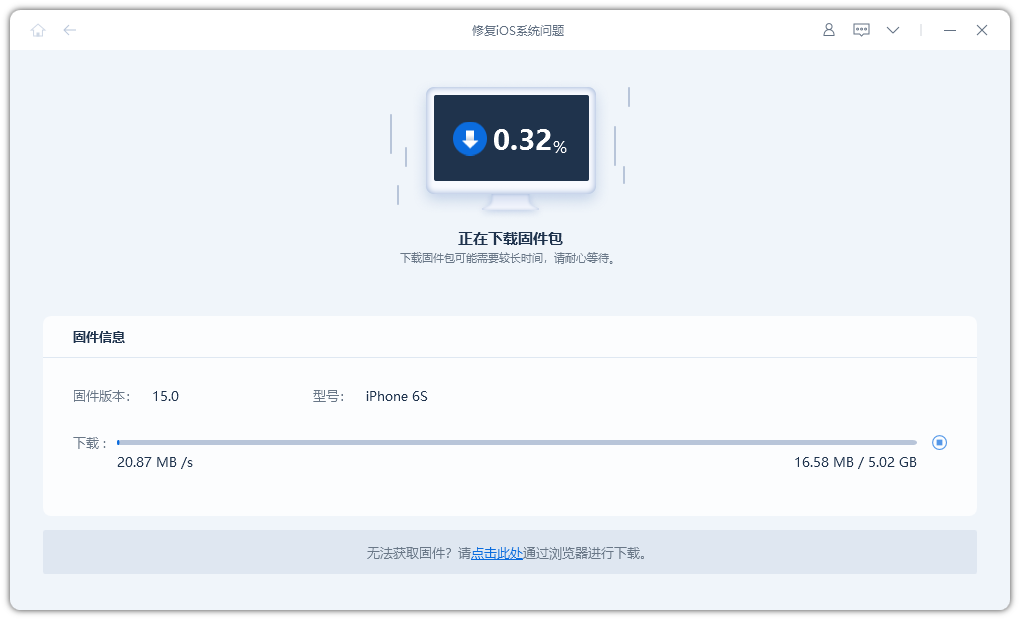
Step 3: Repair successful. During the repair process, please be careful not to disconnect the data cable. The whole process takes about 10 minutes. After "Repair Completed" is displayed, you can enter the App Store
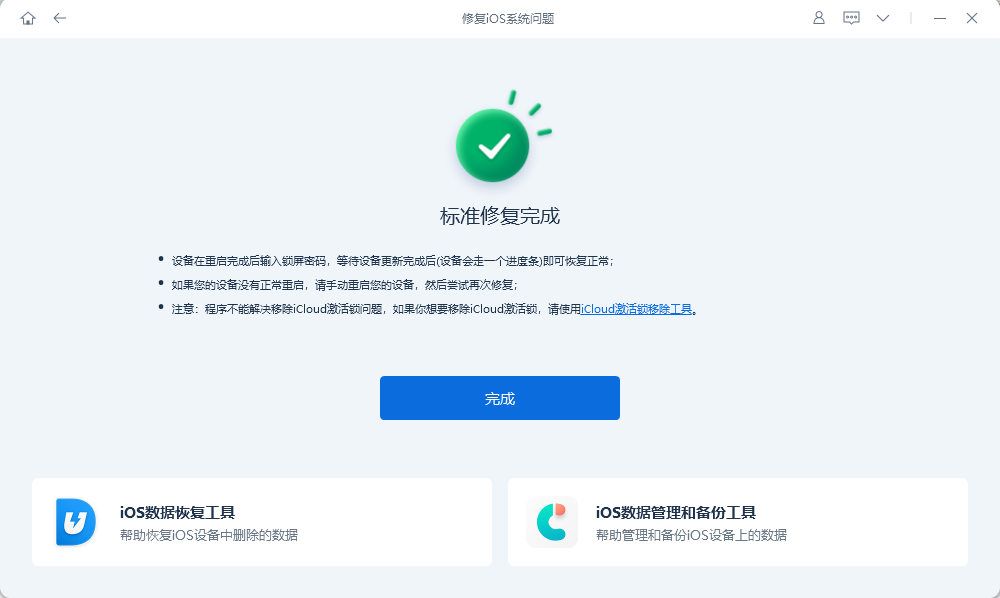
The above is the detailed content of Several methods to solve the problem that iPhone15 cannot download and install apps in the App Store. For more information, please follow other related articles on the PHP Chinese website!




