
php editor Xiaoxin will introduce to you how to connect the printer through the IP address. When using the Windows 10 operating system, sometimes we need to connect a printer to print files conveniently. Connecting the printer through the IP address is a convenient and fast way, which can help us complete the printing task easily. Next, we will introduce the specific operation steps in detail, hoping to be helpful to everyone.
1. Find "Printers and Scanners" and open it

2. Click "Add Printer"

3. Select "The printer I need is not in the list"

4. Click "Practical TCP/IP Address or host name to add a printer"

5. Enter the IP address of the printer and select Start Scan Detection. Once your printer is found, it is done.
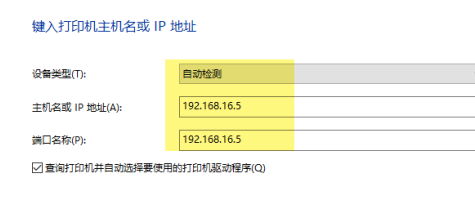
The above is the detailed content of Win10 connects printer through IP address. For more information, please follow other related articles on the PHP Chinese website!
 win10 bluetooth switch is missing
win10 bluetooth switch is missing
 Why do all the icons in the lower right corner of win10 show up?
Why do all the icons in the lower right corner of win10 show up?
 The difference between win10 sleep and hibernation
The difference between win10 sleep and hibernation
 Win10 pauses updates
Win10 pauses updates
 What to do if the Bluetooth switch is missing in Windows 10
What to do if the Bluetooth switch is missing in Windows 10
 win10 connect to shared printer
win10 connect to shared printer
 Clean up junk in win10
Clean up junk in win10
 How to share printer in win10
How to share printer in win10




