
php editor Xigua will introduce to you how to disable a certain software from connecting to the Internet in Win11. Sometimes we may want a certain software not to be connected to the Internet, perhaps to save traffic, or for privacy protection considerations. In Win11, we can achieve this through some simple settings. Let us take a look at the specific steps below.
How to prohibit individual software from networking in win11
1. First, find and double-click to open the control panel.

#2. In the control panel window, change the view mode in the upper right corner to large icons.
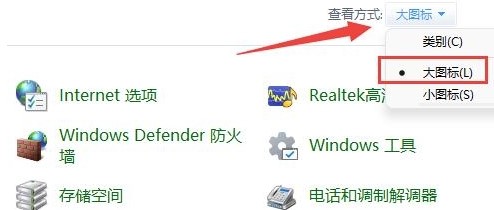
3. Find and click to open Windows Defender Firewall.
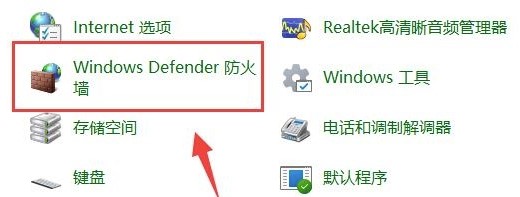
#4. In the Windows Firewall window, click Advanced Settings in the left sidebar.
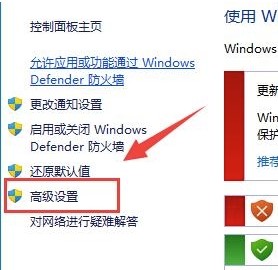
5. In the Windows Defender Firewall with Advanced Security window, click Outbound Rules on the left, and then click New Rule on the right.
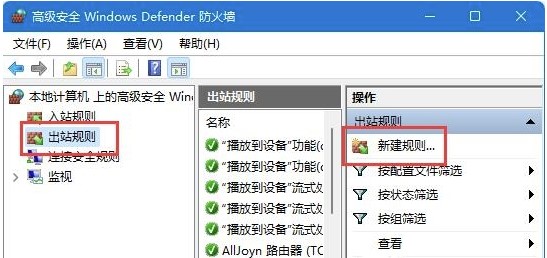
6. Rule type, select program, and click Next.

#7. For this program path, click Browse to find the shortcut of the software you want to disable the Internet.
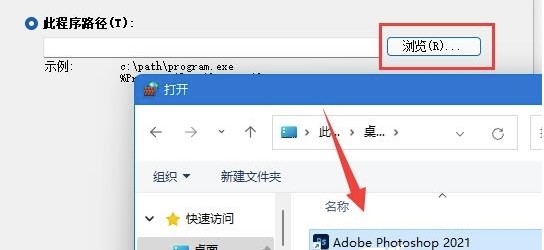
8. Operation, select Block connection and click Next.

#9. Finally, there are some settings. Keep them all as default. Then set a name and click Finish to disable the application from connecting to the Internet.

Note: You need to ensure that Windows Firewall is enabled.
The above is the detailed content of How to disable network access for specific software in Win11?. For more information, please follow other related articles on the PHP Chinese website!
 There is no WLAN option in win11
There is no WLAN option in win11
 How to skip online activation in win11
How to skip online activation in win11
 Win11 skips the tutorial to log in to Microsoft account
Win11 skips the tutorial to log in to Microsoft account
 How to open win11 control panel
How to open win11 control panel
 Introduction to win11 screenshot shortcut keys
Introduction to win11 screenshot shortcut keys
 Windows 11 my computer transfer to the desktop tutorial
Windows 11 my computer transfer to the desktop tutorial
 Solution to the problem of downloading software and installing it in win11
Solution to the problem of downloading software and installing it in win11
 How to skip network connection during win11 installation
How to skip network connection during win11 installation




