
php editor Zimo will introduce to you how to solve the problem of whether to allow the application to run in Win11 system when it pops up every time. The Win11 system has been upgraded in terms of security. In order to protect user data and privacy, a run permission prompt will pop up when opening an application. But this also brings some inconvenience to users. If you'd like to turn off this prompt and allow the app to run automatically, you can follow the steps below.
Every time the win11 system opens an application, a pop-up will pop up to determine whether to allow it to run or not.
1. Click the Start menu and enter UAC to open the [Change User Account Control Settings] window.
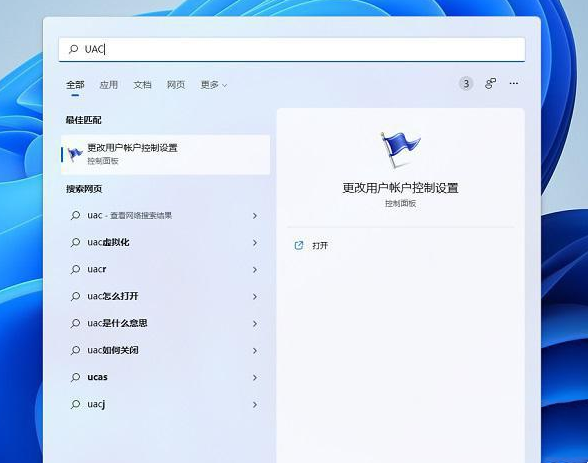
#2. Set never notify. Pull down the drag bar on the left, set it to the never notify level, and click OK.
3. Finally, to confirm the changes, you need to restart the computer.

The above is the detailed content of How to turn off the run permission confirmation prompt that pops up every time you open an app in Windows 11. For more information, please follow other related articles on the PHP Chinese website!




