
php editor Zimo brings you a tutorial on adding applications to the Win11 taskbar. As Microsoft's latest operating system, Win11 brings many new features and improvements, and the personalized settings of the taskbar have become simpler and more convenient. In Windows 11, you can pin your frequently used apps to the taskbar for quick access and use in a few simple steps. Next, let’s learn how to add apps to the taskbar in Win11!
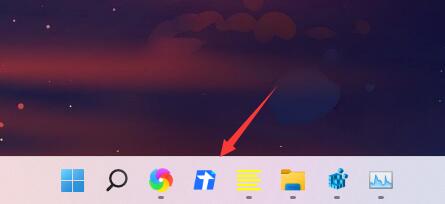
win11 taskbar adding application tutorial
1. First, we open the software we want to add to the taskbar.
2. After opening, the software icon will appear in the taskbar.
3. Then right-click the icon and select "Pin to taskbar"
4. After the pinning is completed, the icon will remain in the taskbar even if we close the software.
The above is the detailed content of How to customize applications in the taskbar in win11 How to customize applications in the taskbar in win11. For more information, please follow other related articles on the PHP Chinese website!




