
php editor Banana will introduce to you how to open the camera in win7 system. Win7 system is one of the widely used operating systems. Many users need to turn on the camera to make video calls or take photos when using computers. So, where to open the camera in win7 system? It's actually very simple, just follow the steps below. First, click the "Start" button in the lower left corner of the desktop, and then select "Control Panel" in the pop-up menu. Next, find and click "Devices and Printers" in the Control Panel. In the Devices and Printers window, you can see a list of connected devices, including camera devices. Once you find the camera device, right-click it and select Enable to turn on the camera. In this way, the camera is successfully opened and you can make video calls or take photos. The above is how to open the camera in win7 system. I hope it will be helpful to everyone!
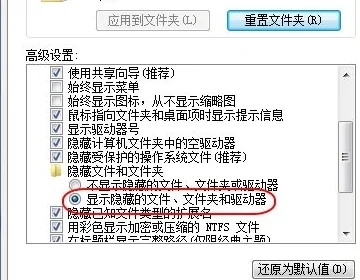
How to open the win7 system camera:
Method 1:
1. First enter the device manager and see if there is a camera If the device exists, you will see this icon when you enter My Computer, double-click it and it will open;
2. If not, you need to install the camera driver. After the driver is installed, you will see it on my computer. This will open it.
Method 2: Run QQ software to open win7 camera
1. Run QQ software, open "System Settings", select voice video under the "Friends and Chat" tab, and click "Video" Settings" button;
2. At this time, the video setting window will pop up. Select the video device and you can see the preview screen of the camera;
3. Through "Image Quality Adjustment" Just click the button to adjust the picture to your satisfaction. The trouble with this method is that you need to install QQ software, but QQ software should be a must-have software for many people. Some other communication software also has this function, such as Msn, etc.
Method 3. Download AMcap to open win7 camera
1. The preview function requires the help of third-party software. Download an AMcap online, about 300K. After installation, put the AMcap shortcut in C :User's local user name AppdataRoamingMicrosoftWindowsNetwork shortcuts directory, so that you can find this icon in "My Computer".
Method 4:
Put the shortcut of the camera program to "Computer"
1. Open the start menu, right-click "Computer" and select "Manage";
2. In the left column of the "Computer Management" window, double-click "Device Manager". Then, find "Image Devices" from the right column and click on it. Right-click on the camera device and select "Properties";
3. On the "Driver" tab, click "Driver Details" to see the detailed path of the .exe file;
4. In the system disk, follow the path to find the program file, right-click the mouse and select "Create Shortcut";
5. Return to the desktop, right-click the shortcut and "Copy". Then open the following folder;
System disk:UsersUsernameAppDataRoamingMicrosoftWindowsNetwork Shortcuts "Paste" the shortcut in.
6. Open "Computer" and now you can see the camera icon.
Method 5: Download a software called win7 camera, which is also very convenient.
The above is the detailed content of How to turn on the camera in win7 system. For more information, please follow other related articles on the PHP Chinese website!




