
Many users using win10 downloaded the McAfee software, but found that after downloading the software, the installation was blocked because it was blocked by the McAfee firewall. So how do we turn off the firewall? Today the editor has brought a detailed shutdown Tutorial, let’s take a look with me below.
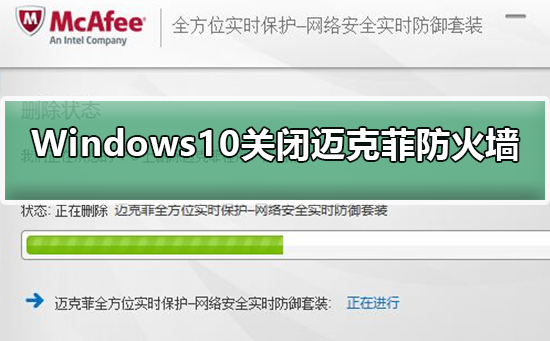
1. Open McAfee and click -
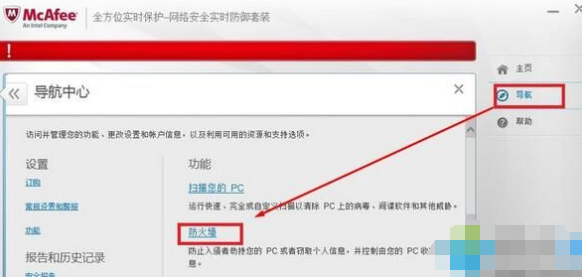
2. As shown in the picture, click the button;
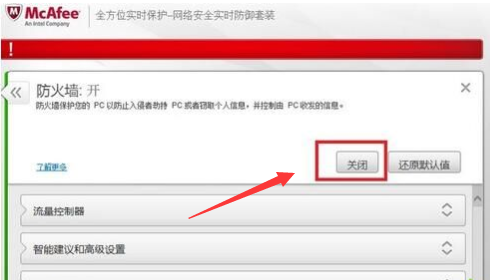
3. A prompt box will pop up. We select - to prevent it from automatically opening
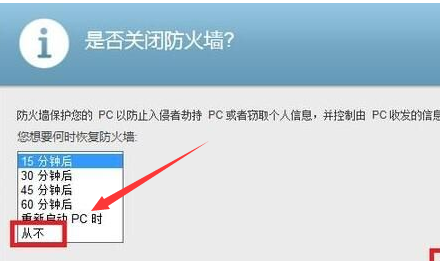
4. Click to return to the main interface
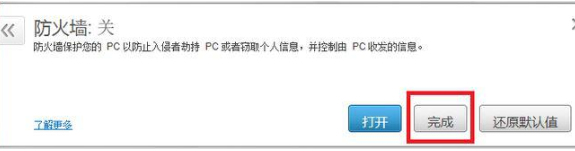
Where are the files downloaded by the win10 browser saved? >>>
Win10 installation software is blocked>>>
Win10 prompts that the virus has been deleted after downloading the file>>>
The above is the detailed content of Introduction to how to turn off McAfee Firewall in Windows 10 system. For more information, please follow other related articles on the PHP Chinese website!




