
When installing the win7 system, most users will choose the ghost image file for installation. However, many users who do not understand computers do not know how to install it, so today I will bring you the win7ghost image file installation method. Come and learn together.
1. First open ghost restore, enter the window and click OK.
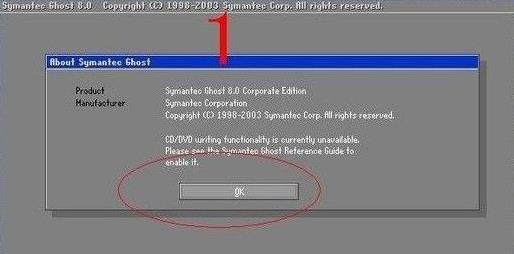
2. Then select backup or restore, and click "Local, Partition, From Image" in order.
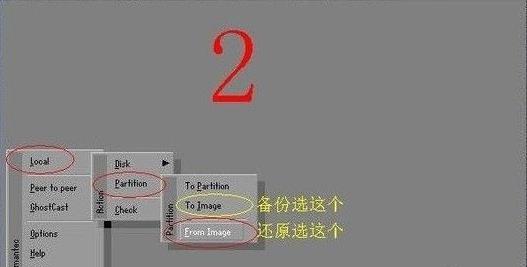
3. Then return to the partition directory and click the arrow key in the upper right corner to return to the partition directory.
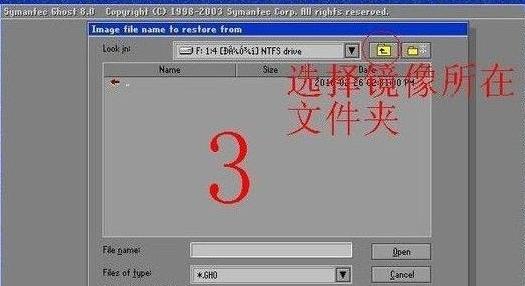
4. Select the restore system image storage folder, use the black inverted triangle in the upper right corner to select the partition and double-click to open it.

5. Select the restore system image file, find the system backup image file, and click Select.
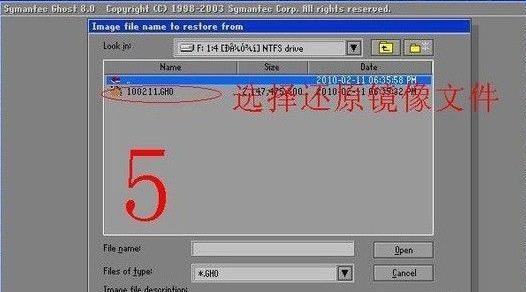
6. After confirming that everything is correct, click OK to confirm.
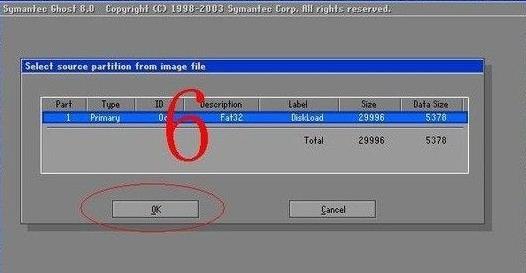
7. Select the partition you want to restore.
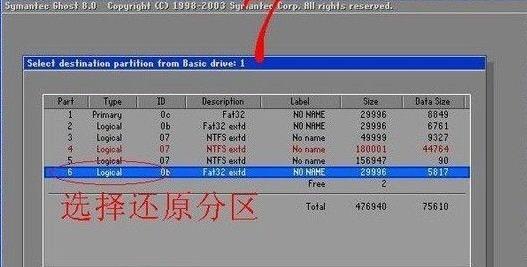
8. Finally, confirm the restore partition and restore image, and then click yes to start the restore.
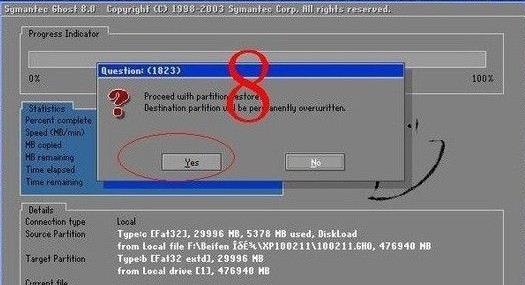
The above is the detailed content of Installation tutorial of Win7 Ghost image. For more information, please follow other related articles on the PHP Chinese website!
 Blue screen code 0x000009c
Blue screen code 0x000009c
 A collection of common computer commands
A collection of common computer commands
 You need permission from admin to make changes to this file
You need permission from admin to make changes to this file
 Tutorial on turning off Windows 11 Security Center
Tutorial on turning off Windows 11 Security Center
 How to set up a domain name that automatically jumps
How to set up a domain name that automatically jumps
 What are the virtual currencies that may surge in 2024?
What are the virtual currencies that may surge in 2024?
 The reason why header function returns 404 failure
The reason why header function returns 404 failure
 How to use js code
How to use js code




