
After turning on administrator rights, we can unlock more uses of the computer, and there are more things that can be set. You can set your computer to administrator mode. Let’s take a look.
1. First, we can press and hold the "win r" key on the keyboard to enter the running interface.

2. Then run the interface and enter "gpedit.msc".
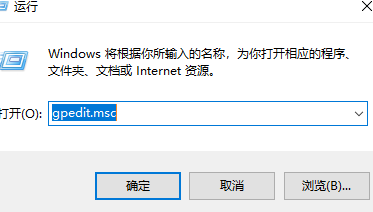
3. Then we click “Computer Configuration”.
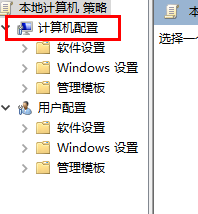
4. Then click "Windows Settings".
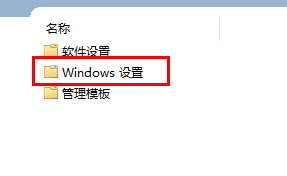
5. Then click "Security Settings".
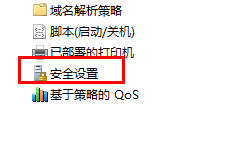
6. Then click "Local Policy".
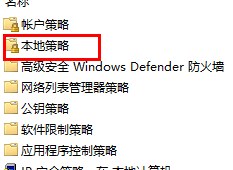
7. After entering, click the security option.
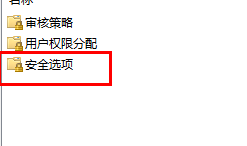
8. Click "Administrator Account Status".
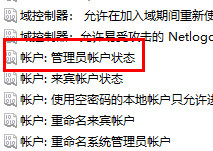
9. Finally, set the option to "Enabled".
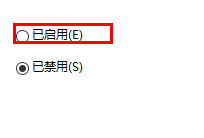
1. Open the super administrator method
Search cmd to open and enter the corresponding The code can be opened. For the specific code, you can view the article below.
>>>
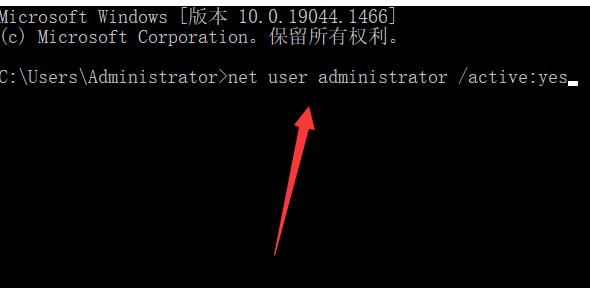
2. Account deactivation solution
Enter local users and groups in computer management. Then open the administrator account and you can perform operations.
>>>
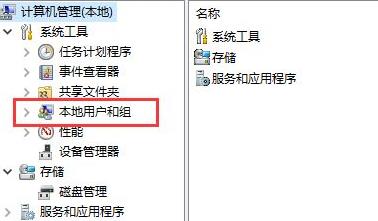
The above is the detailed content of Enable administrator rights in Win11. For more information, please follow other related articles on the PHP Chinese website!




