
The win10 system is a very excellent system. Generally speaking, there will be no problems during the use of the win10 system! But there are always those small probability events that will happen! Sometimes an inexplicable operation will cause some icons to disappear! Today, the editor brings you a tutorial on how to recover the volume icon missing in Win10. Friends in need, come and take a look.

Operation steps:
1. Click on the Start menu and click: Settings.
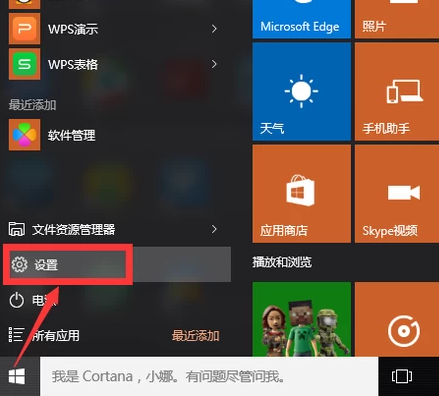
2. Click: System.
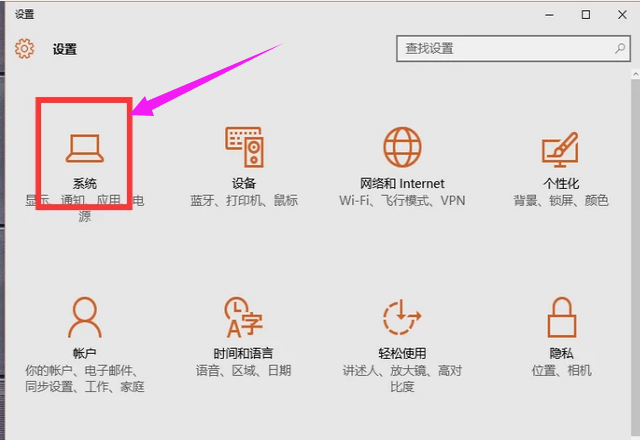
3. Click Notifications and Actions and select the icon you want to display.
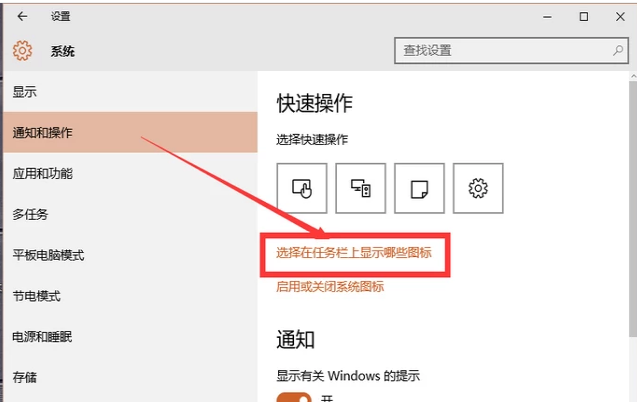
4. Turn on the volume key to restore the desktop icons.
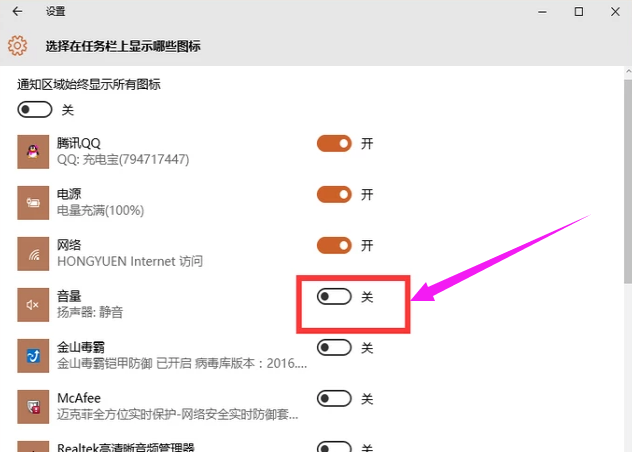
>>>What to do if the sound icon is missing in win10 computer
>>>How to eliminate noise from the microphone in win10
>>>What to do if there is no sound on the win10 computer
>>>How to recover if there is no sound on the windows10 computer
>>>How to solve the problem of no sound on win10 system computer
The above is the detailed content of How to solve the problem of volume icon disappearing in win10. For more information, please follow other related articles on the PHP Chinese website!




