
360 is a very commonly used security-related software, but it is actually a rogue software that automatically modifies the computer's system configuration and takes up a lot of computer running space. Therefore, many users want to uninstall 360 on their computers, but they don’t know how to uninstall it in win11. Let’s learn it together.
1. First, we enter "Settings" through the start menu of the taskbar
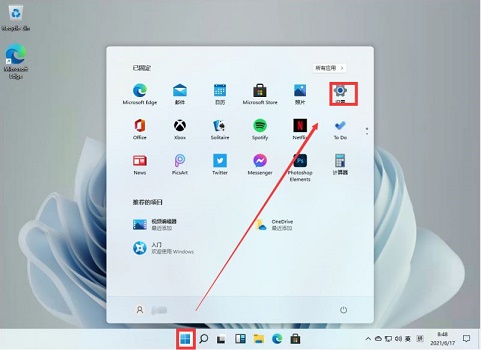
2. Then click on "Applications" in the left column
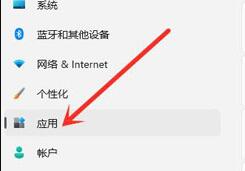
3, and then enter "Applications and Features" in the application settings on the right
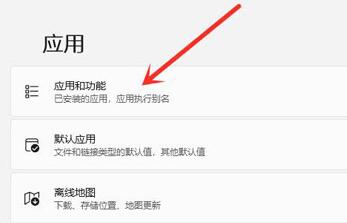
4. After opening, you can see the application list, find "360" in it, and click the three dots on the right, as shown in the picture.
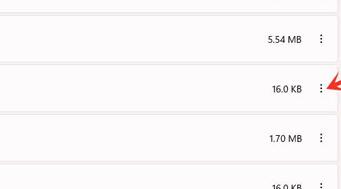
5. Select "Uninstall" in the drop-down menu
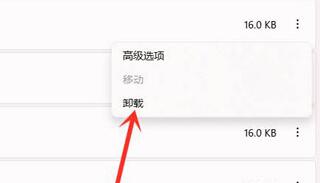
6. Finally, click "Uninstall". 360 and its related software information can be uninstalled.
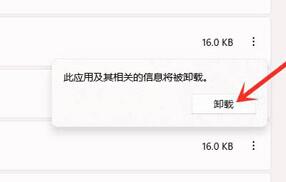
The above is the detailed content of How to uninstall 360 in win11. For more information, please follow other related articles on the PHP Chinese website!




