
After my friends upgraded to the win10 version, they wanted to delete the rollback files saved in the computer, but they didn’t know how to do it. So now let the editor tell you how to delete the win10 version rollback file.
1. First, use the shortcut key "win i" to open the setting interface and select "System".
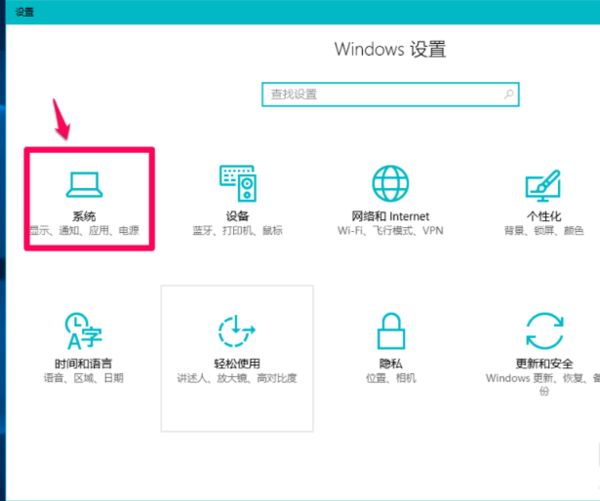
2. After opening the interface, click "Save" on the left side of the window.
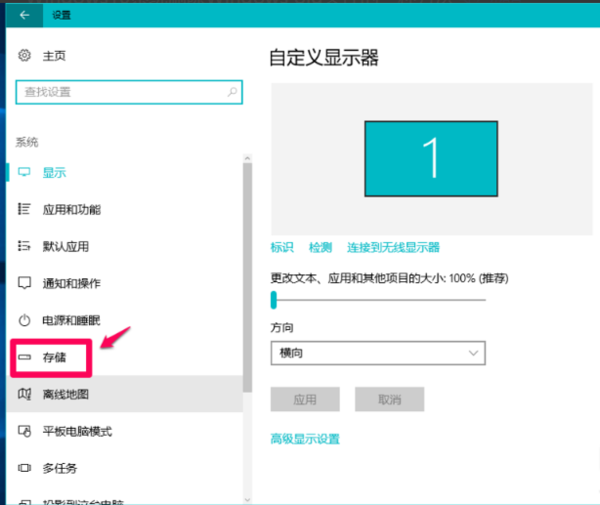
3. Then in the right window corresponding to the storage, find and click "This Computer (C:)".
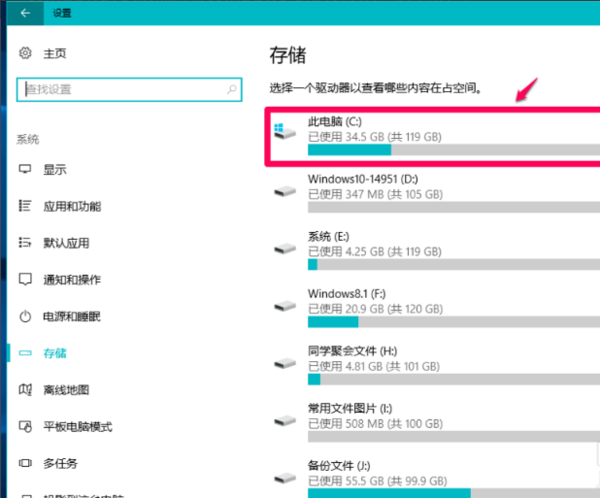
4. Then find “Temporary Files” on the interface that appears and click “Temporary Files”.
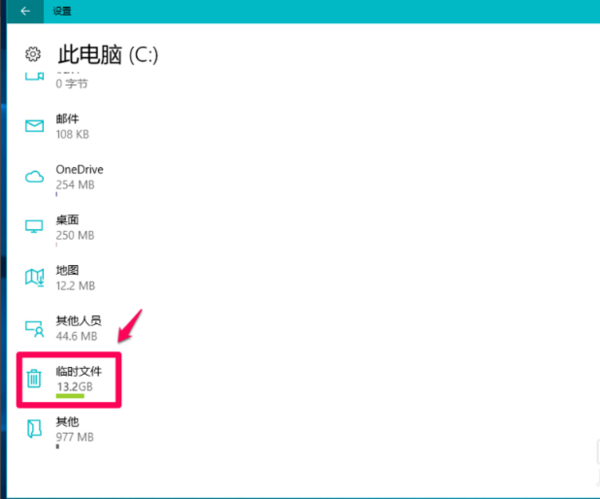
5. Now you can see that "Previous version of Windows" has 12.6GB,
is the old Windows file retained by the system upgrade, click "Delete File "That's it.
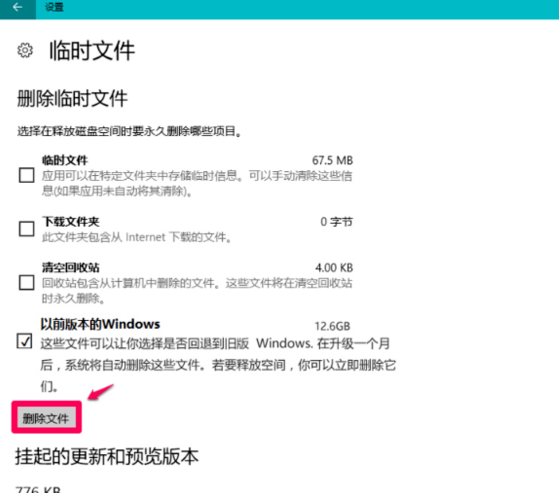
The above is the detailed content of How to delete files generated when rolling back to Win10 version. For more information, please follow other related articles on the PHP Chinese website!




