
In the process of using the computer, we will gradually find that some software cannot be used normally due to the firewall. Due to the conflict between the software and the firewall, the software can be used normally when the firewall is turned off. However, after turning off the firewall, the software cannot be used normally. This will cause the computer to lose protection. How can we make the software work normally without disabling the firewall? Today, the editor will bring you a detailed picture and text explanation of how to set up the win10 firewall whitelist. Let’s take a look.

Operation method:
1. Click the lower left corner of the computer desktop and click on the pop-up Start In the menu, click "Settings". Of course, you can use the shortcut key win i to open the settings interface;
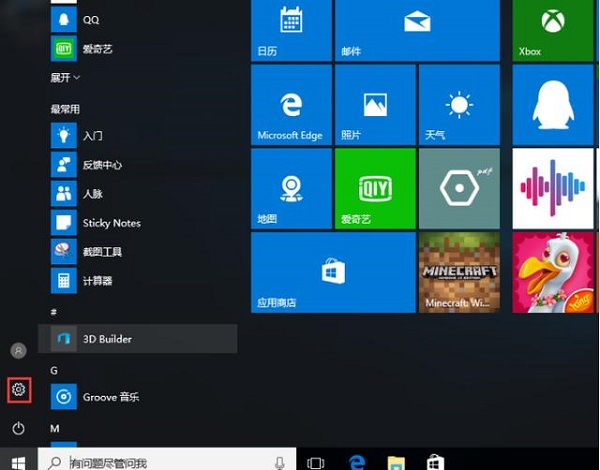
2. After opening the settings interface, we find "Update and Security" set up. Left-click;
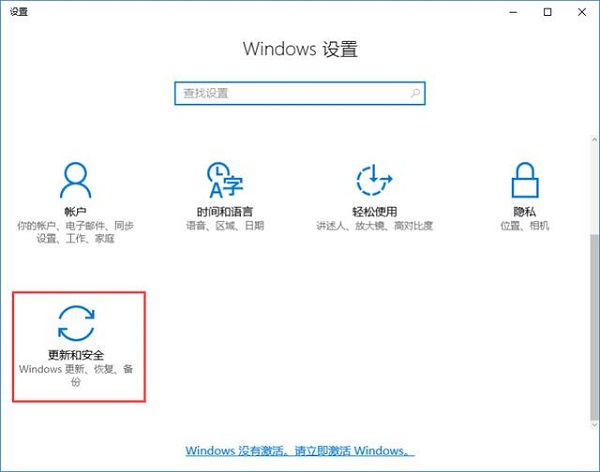
3. Then we enter the "Update and Security" interface and find Windows Defender on the left side. Then click the "Add Exclusions" option on the right side. Files you don’t want to be scanned;
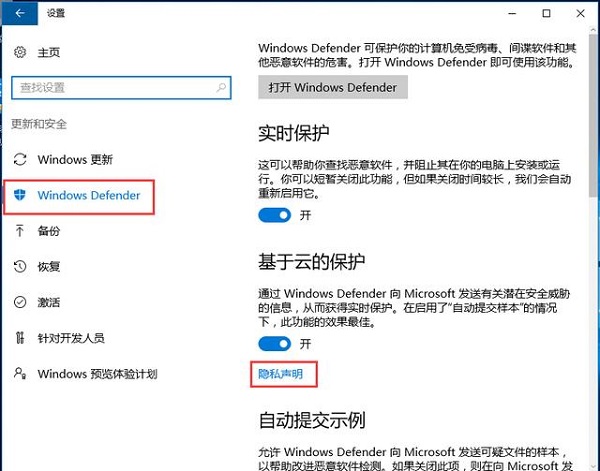
4. Next, according to our own needs, we can select individual files or entire trusted folders that we do not want to be scanned. After selecting It will be automatically added to the whitelist and Windows Defender will no longer scan or block it.
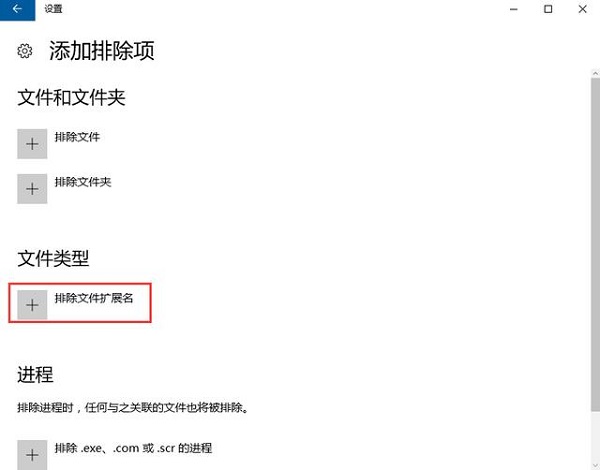
>>>Where to set up win10 firewall
>> ;>How to turn off the Lenovo win10 firewall
>>>How to turn off the win10 firewall
The above is the detailed content of How to set up whitelist in win10 firewall. For more information, please follow other related articles on the PHP Chinese website!




