
Recently, many friends came to this site to ask the editor how to open dll files on win10 computers. The editor didn't know much about it at first, so he went to the Internet to research carefully, and finally found out what software to use to open dll files. The detailed content of the method has been compiled by the editor in the following article. If you need it, please come to this site to learn it.

The specific steps are as follows:
1. First, we open the installation directory of a program and you can see some dll files. Double-click and this page will appear. If the corresponding software is not installed on the computer If so, you cannot open it;
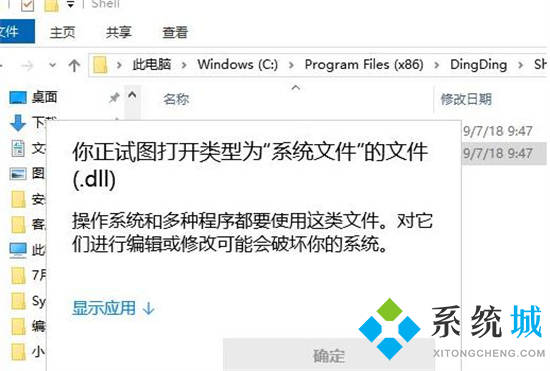
2. Then we right-click the file and select Open with, select Notepad;
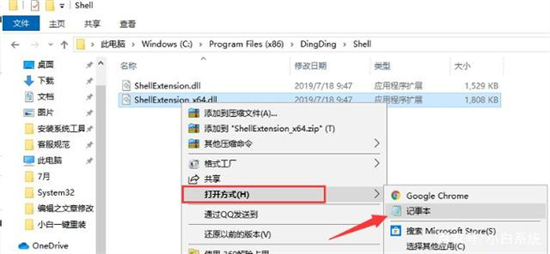
3. What we get is a bunch of garbled code;

#4. When we want to view it, we can download and install the Reflector software, run Reflector, and a new Page;
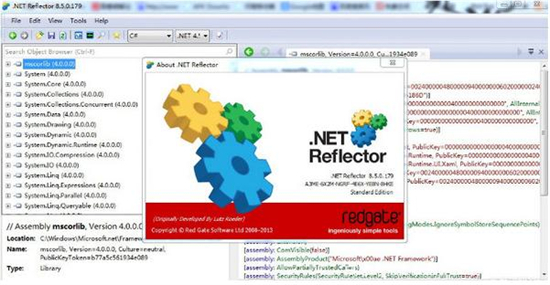
#5. At this time we select the version corresponding to the DLL and click OK;
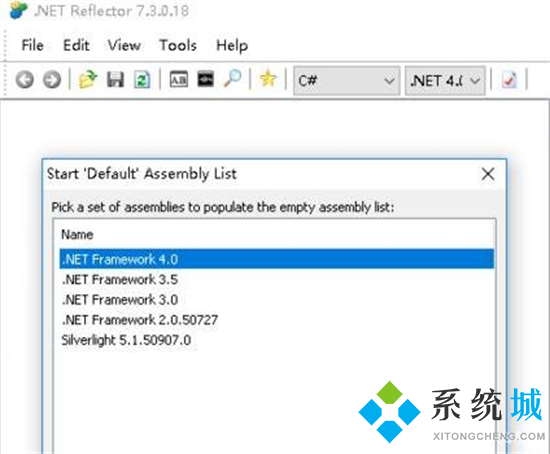
6. Then click File in the upper left corner, select Open Assembly, select the dll file that needs to be opened;
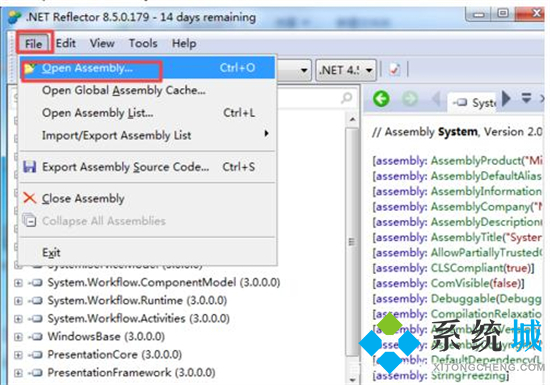
7. Finally, you can see the open dll file in the left column, click to expand, Under the selected .dll file, you can see all the categories written in the dll. Click to see the details.
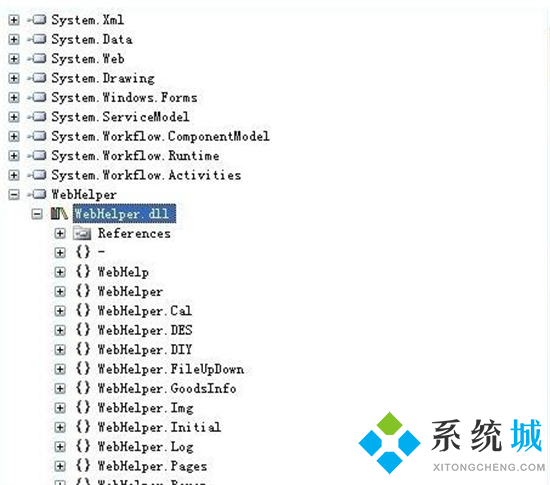
The above is the detailed content of How to use appropriate software to open dll files on win10 computer?. For more information, please follow other related articles on the PHP Chinese website!




