
Some users will set their computers to automatically shut down, but they don’t know where to turn off this function afterwards. Here is an article to briefly explain the specific operation method. I hope it will be helpful to you.
1. First press Win R to open Run, then enter shutdown -a and click OK.
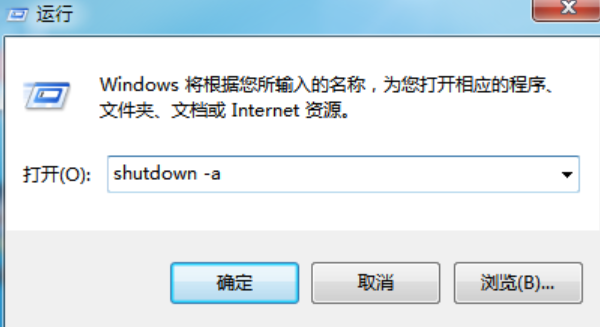
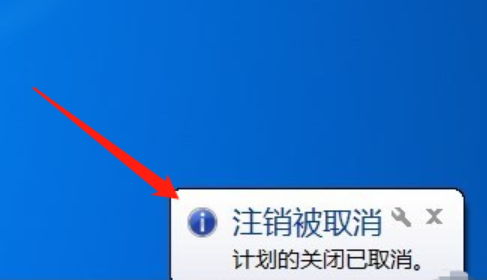
3. If the computer automatically shuts down due to hibernation, you need to right-click the computer desktop and find Personalization.
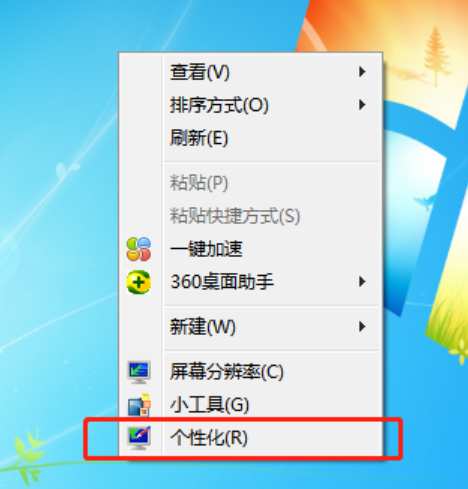
4. In the window that opens, we continue to select the screen saver.
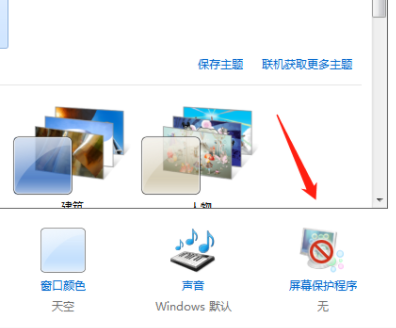
5. Then in the pop-up page, we continue to choose to change the power settings.
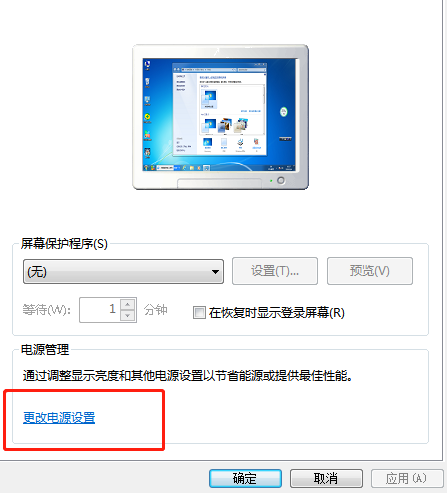
6. Then continue to choose to change the computer’s sleep time.
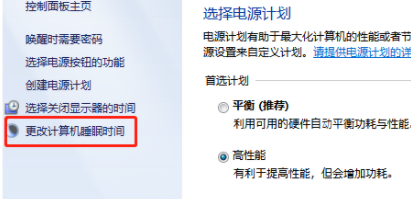
7. The next step is to change the settings of Turn off the monitor and Enter hibernation state to Never to prevent the computer from hibernating.
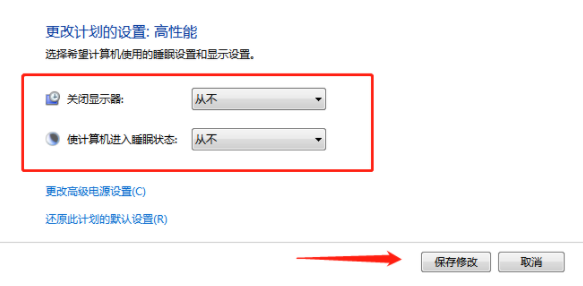
The above is the detailed content of Cancel the automatic shutdown function of win7. For more information, please follow other related articles on the PHP Chinese website!




