
Win10 system has its own edge browser, so its usage is very different from that of IE. Many friends don’t know where the files downloaded by the browser are saved. After downloading, it is embarrassing to not find the folder, mainly because of the settings. , today I will teach you how to view the path and modify the path. Let's take a look with me.
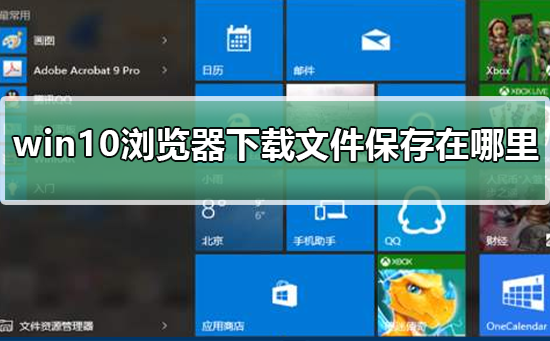
1. Click the start button with the left mouse button, as shown in the figure below
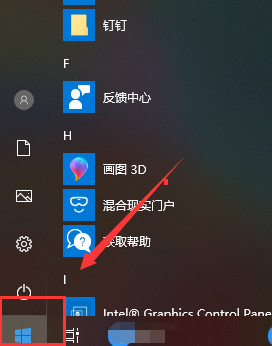
2. Enter the start menu and click to start the micsoft edge browser, as shown in the figure below
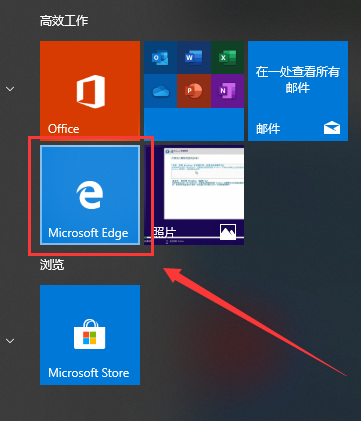
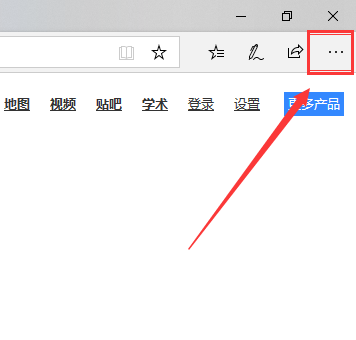
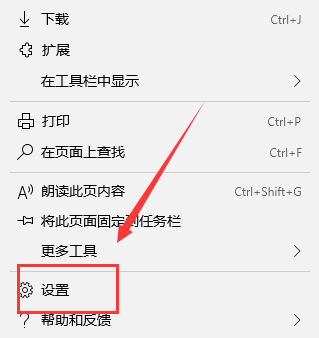
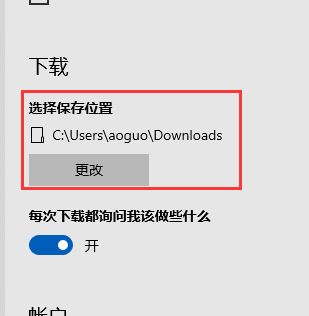

The above is the detailed content of Where is the file saving path in Windows 10 browser?. For more information, please follow other related articles on the PHP Chinese website!




