
When we use the win7 operating system, sometimes we may need to adjust the brightness of the computer monitor. Then some friends may encounter brightness failure during adjustment. For this problem, the editor thinks that we can enter the regedit code in the run window of the computer to open the registry editor and make relevant repairs. Let’s take a look at how the editor did it for the detailed steps~


1. After entering the win7 system, we use the shortcut key to press win r, and in the run window, directly enter "regedit" and click OK;
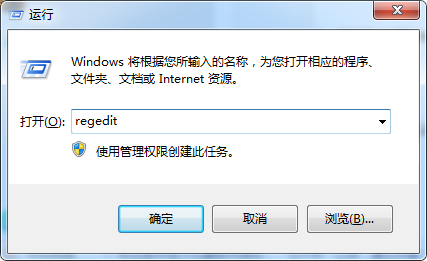
2. Enter the "registry" Editor" page, open in order:
"HKEY_LOCAL_MACHINESYSTEMControlSet001ControlClass{4d36e968-e325-11ce-bfc1-08002be10318} items";
3. Then you can open the "0000" folder, directly Find and double-click to open "KMD_EnableBrightnessInterface2", and change the numerical data to "0" and click OK;

4. After completing the above steps in System Home, , just restart the computer.
>>>win7 brightness adjustment is missing, where to adjust it
>> >What to do if win7 sound icon has a red cross
>>>How to restore win7 sound disabled
The above is the detailed content of How to deal with invalid brightness adjustment in win7. For more information, please follow other related articles on the PHP Chinese website!




