
Daily office workers always need to edit various Word documents. So, whether a Word article looks good or not, layout factors account for a large proportion!
For example, when we get a Word document as shown below, do you know how to quickly typeset it?
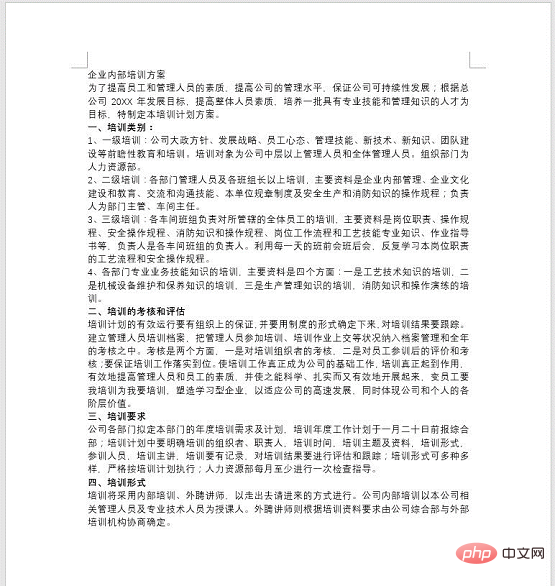
Densely packed text looks so tiring. How can I quickly make each paragraph of text organized and hierarchical like the picture below?
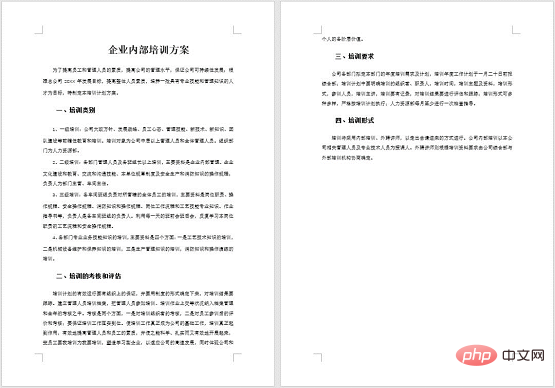
Many people may not be able to do it even after spending an hour or two! Actually no need, it can be done quickly in just a few minutes. Next, the editor will share with you a light-speed typesetting method. Let’s learn together and use this method to quickly improve your Word typesetting skills!
The specific operation method is as follows:
Step 1: Set the title. First, position the mouse cursor at the title text, then click the [Start, -[Style] button, and select the "Title 1" style in the pop-up list box.
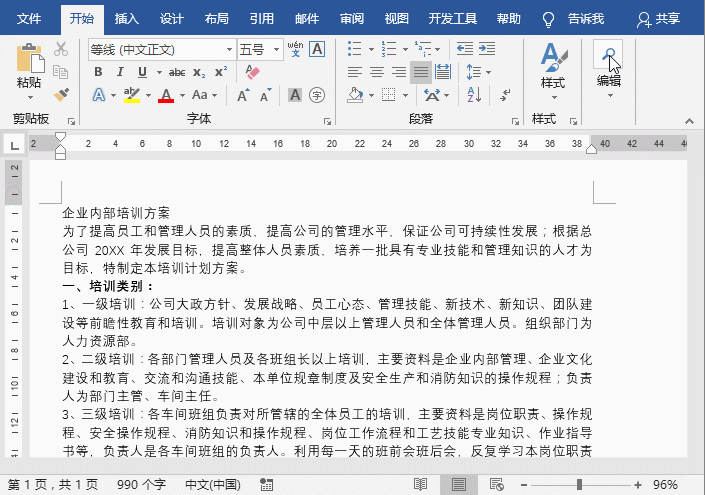
Step 2: Set the secondary title. Select the subtitle, then click the [Start]-[Edit]-[Select] button, select the "Select text with similar format" command in the pop-up menu, you can select all the same titles in the current document, and then select [Style] Select the "Heading 2" style in the list box.
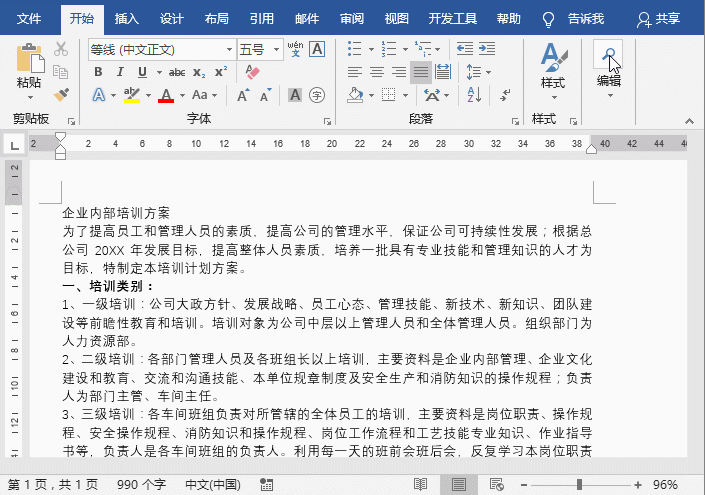
At this time, some friends may have questions: Why is the text format different from the picture above after I apply the title style? what happened?
This is because the editor has set the title style he needs in advance before typesetting. How to set it? Here we take setting the text style as an example to introduce the operation method:
Click the [Start]-[Style] button, right-click the title or title that needs to be set in the pop-up list box Text style, here right-click the "Text" style, select the "Modify" command in the pop-up menu, open the "Modify Style" dialog box, set the format of the text in this dialog box, including font, font size, font color and Alignment, etc. You can also click the "Format" button in the lower left corner to perform more detailed formatting of fonts, paragraphs, text effects, etc. After the settings are completed, click the "OK" button. Then we apply the settings just for the body text The format is enough.
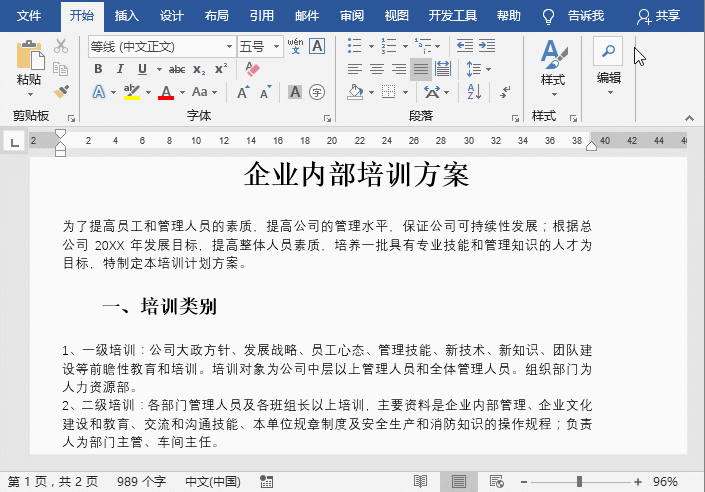
At this point, the typesetting of this article is completed! The effect is as shown below:
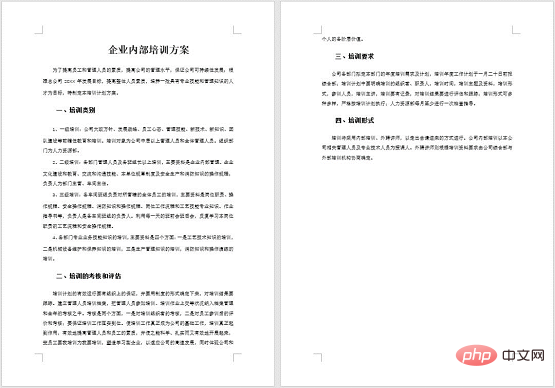
Isn’t it very simple and fast, you can get it done in just a few steps!
OK, the above is all the content for today, and it will be helpful to you!
Recommended tutorial: "Word Tutorial》
The above is the detailed content of Practical Word skills sharing: How to typeset documents at the speed of light?. For more information, please follow other related articles on the PHP Chinese website!
 How to change word background color to white
How to change word background color to white
 How to delete the last blank page in word
How to delete the last blank page in word
 Why can't I delete the last blank page in word?
Why can't I delete the last blank page in word?
 Word single page changes paper orientation
Word single page changes paper orientation
 word to ppt
word to ppt
 Word page number starts from the third page as 1 tutorial
Word page number starts from the third page as 1 tutorial
 Tutorial on merging multiple words into one word
Tutorial on merging multiple words into one word
 word insert table
word insert table