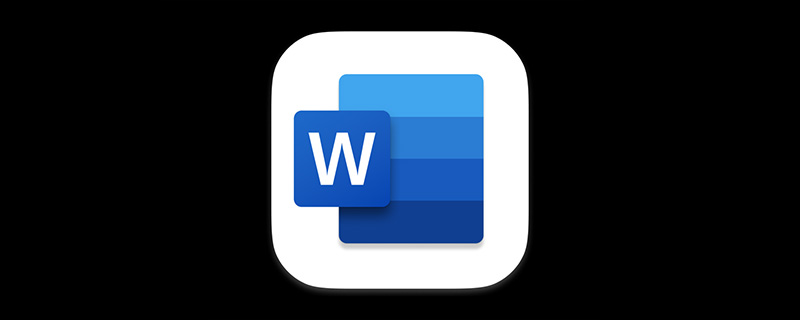
When editing a long professional document or writing a paper, you usually need to explain certain words in the document or cite a reference. At this time, you can insert footnotes and Endnotes, to annotate text.
Therefore, it is one of the more commonly used functions in Word. How to operate it specifically? Next, let’s take a look!
01 The difference between footnotes and endnotes
Word footnotes and endnotes are supplementary explanations to the text and are related by two It consists of parts, namely: annotation mark and corresponding annotation text. Footnotes are generally located at the bottom of the page and can be used as comments on certain content in the document, such as a brief introduction to the author added at the bottom of the first page of a paper; endnotes are generally located at the end of the document and list the sources of citations.
02 Insert footnotes and endnotes
Position the mouse cursor at the location where footnotes and endnotes are to be inserted in the Word document. Click the "Insert Footnote" or "Insert Endnote" button in the [Quote]-[Footnote] group. At this time, a superscript "1" is automatically inserted at the text, and the cursor automatically jumps to the bottom of the page or document. At the end, due to the inserted footnote, jump to the bottom of the page. There is a superscript "1" in front of it, and then enter the comment content.
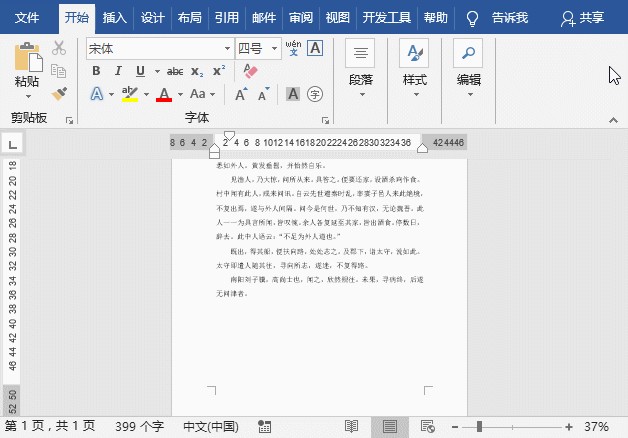
03 Change the footnote and endnote numbering format
If you change the added footnote and endnote number 1 format is not satisfactory, we can change its format.
Click the "Expand" button in the lower right corner of the [Citation]-[Footnote] group to open the "Footnotes and Endnotes" dialog box, select the required numbering style in the "Numbering Format" drop-down list box, and click Click the "OK" button to make changes.
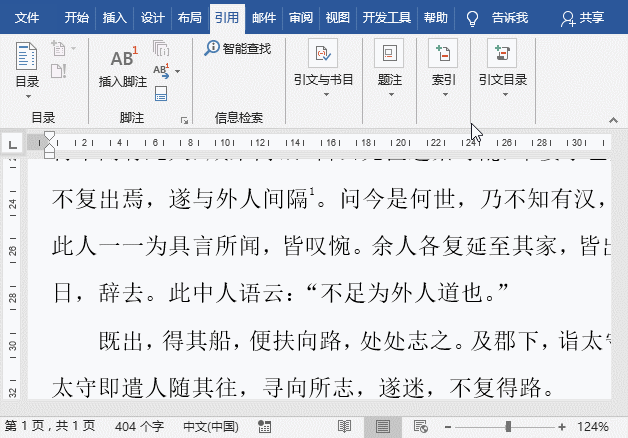
04 How to add [] to footnotes and endnotes
In many documents, we often I see many footnote numbering styles with square brackets and [1] style. How to set this?
Press the Ctrl H key to open the "Replace" dialog box, position the cursor in the "Find Content" text box, then click the "More" button, then click the "Special Format" button, and select "Footnote Marker" " option. At this time, "^f" (the mark symbol representing a footnote) will be displayed in the "Find what" text box. Then enter "[^&]" in the "Replace with" text box (meaning to link the brackets with the content inside), click the "Replace All" button, and add brackets to the footnote numbers in batches.
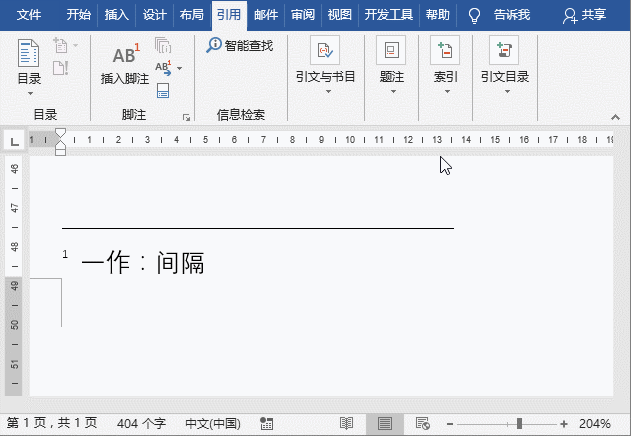
Tips: If you add [] to the endnote, enter "^e" in the "Search Part" column (shift 6 keys to enter ^) .
05 Convert footnotes to endnotes
Sometimes, if you need to convert footnotes to endnotes, the method is very simple.
Click the "Expand" button in the lower right corner of the [Citation]-[Footnote] group to open the "Footnotes and Endnotes" dialog box, click the "Convert" button, and select the "Convert Comments" dialog box that opens "Convert all footnotes to endnotes" radio button, and then click the "OK" and "Insert" buttons in sequence. At this time, you can see that the original footnotes have been converted to endnotes and are displayed at the end of the document.
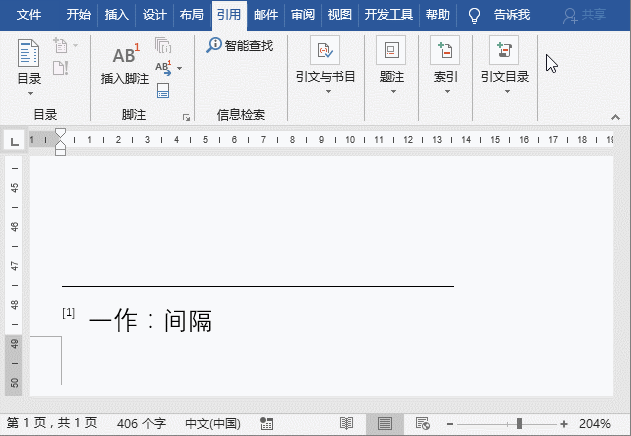
Recommended tutorial: "Word Tutorial"
The above is the detailed content of Practical Word skills sharing: How to operate footnotes and endnotes. For more information, please follow other related articles on the PHP Chinese website!
 How to change word background color to white
How to change word background color to white
 How to delete the last blank page in word
How to delete the last blank page in word
 Why can't I delete the last blank page in word?
Why can't I delete the last blank page in word?
 Word single page changes paper orientation
Word single page changes paper orientation
 word to ppt
word to ppt
 Word page number starts from the third page as 1 tutorial
Word page number starts from the third page as 1 tutorial
 Tutorial on merging multiple words into one word
Tutorial on merging multiple words into one word
 word insert table
word insert table