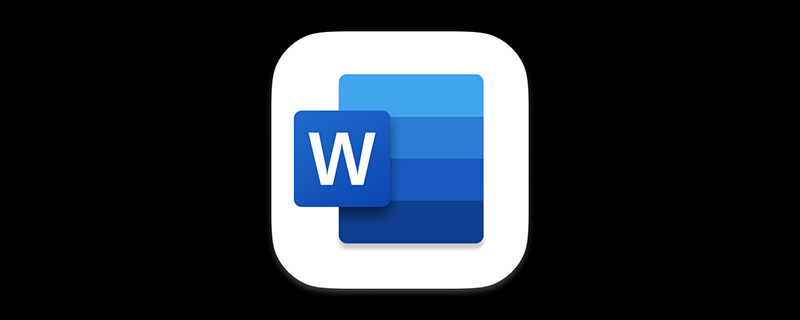
Word is basically a core skill that every working person must have. Although everyone can use it, not everyone knows some of the tricks.
Sometimes we insert different types of "lines" into the document to represent the division of the document content and make the article structure more logical, neat and standardized.
The methods of inserting different types of "lines" in Word are different. Many people may only insert "straight lines" and are not very familiar with the operation methods of other double lines, triple lines, dotted lines, etc. , don't know how to insert.
So, today I will teach you how to quickly insert different types of lines in Word!
1. Insert a single straight line
This is the most common and commonly used line form in Word documents, then you Do you know how to draw such a straight line quickly? There are many methods, and the specific operations are as follows:
Method 1: Just enter three "-" (that is, the minus sign on the keyboard) in a row, and then press the Enter key.
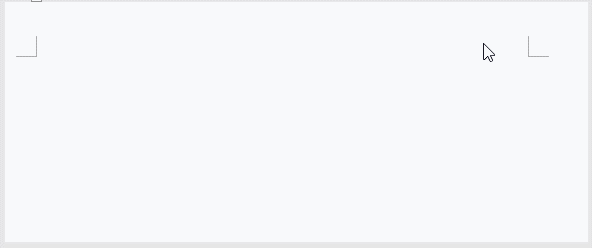
Method 2: Click the [Start]-[Insert]-[Shape] button and select a straight line in the pop-up list box. While holding down the Shift key, use the left mouse button to drag to insert a straight line.
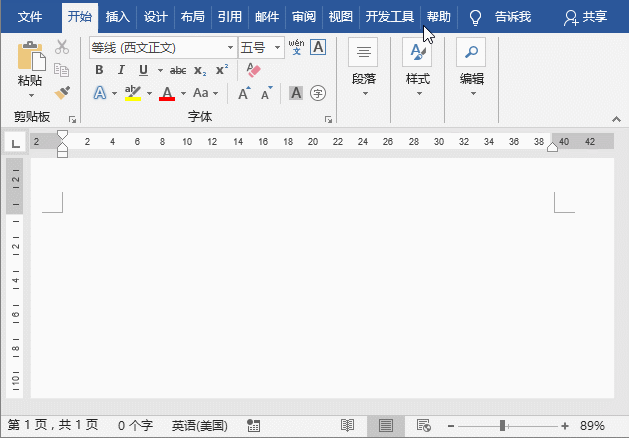
Method 3: Click the [Start]-[Paragraph]-[Border] button and select the "Horizontal Line" command in the pop-up menu, which will automatically appear in Word. A straight line.
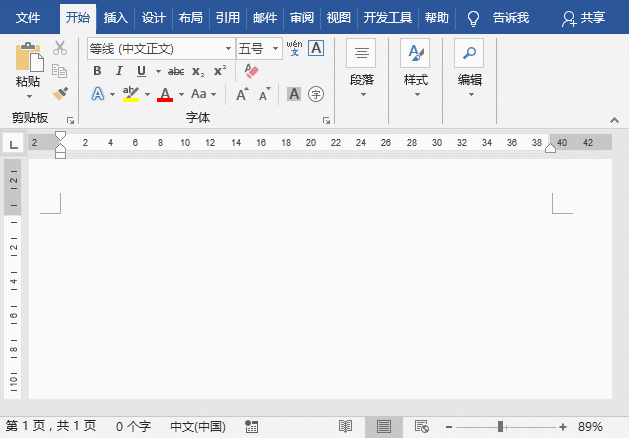
Method 4: Position the mouse cursor at the location where you want to insert a straight line in the document, and click the drop-down button to the right of the [Start]-[Font]-[Underline] button. Select the "Straight Line" option in the pop-up menu, and then press the space bar to get a straight line.
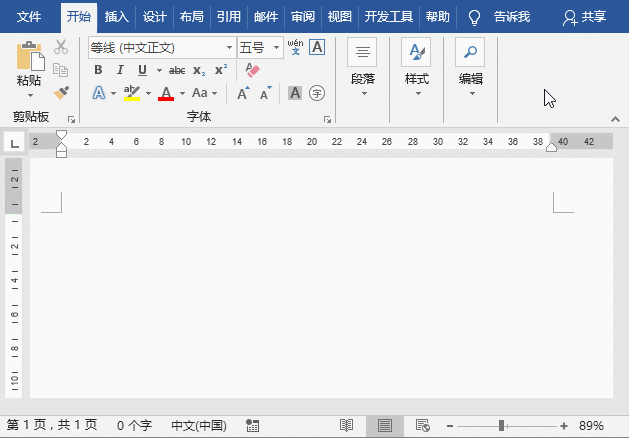
2. Insert double straight lines
In Word, enter three consecutive " =” (that is, the equal sign on the keyboard), and then press the Enter key.
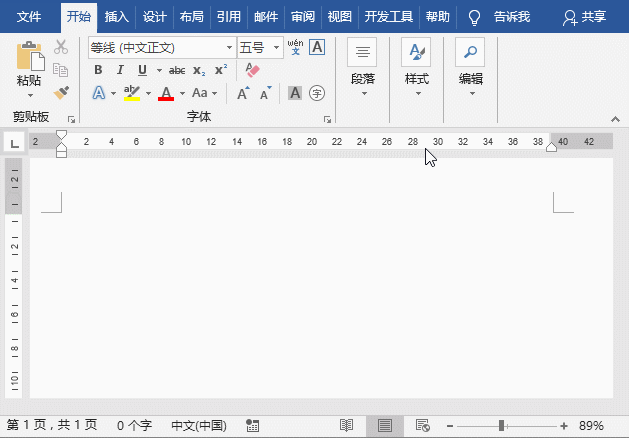
3. Insert three straight lines
In Word, enter more than three consecutively hash sign (i.e. hold down the Shift key and enter # on the keyboard), and then press the Enter key to insert a three-line line consisting of two thin lines and one thick line.
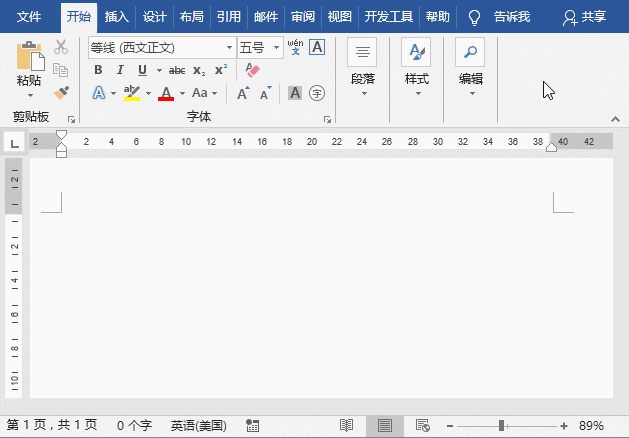
4. Insert wavy lines
In Word, enter more than three consecutive lines tilde (that is, hold down the Shift key and enter ~ on the keyboard), and then press the Enter key to insert a tilde.
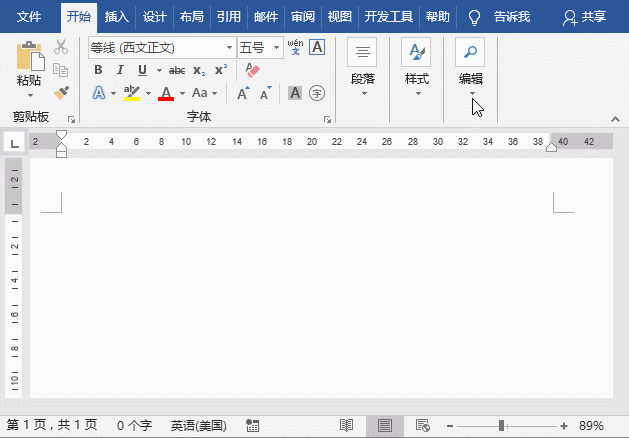
5. Insert a dotted line
In Word, enter three consecutive "* ” (that is, hold down the Shift key to enter the asterisk on the keyboard), and then press the [Enter] key to insert a dotted line.
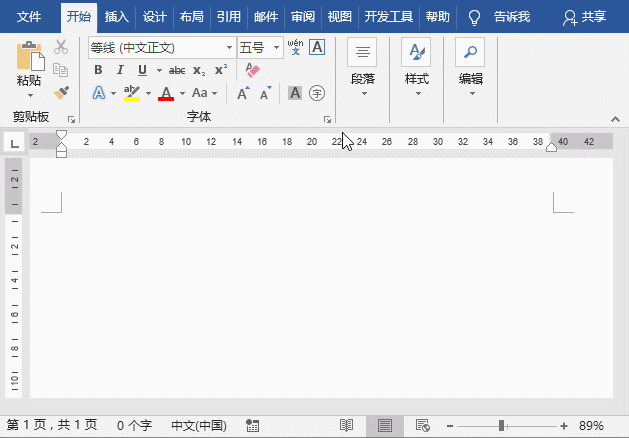
#The above is the method of inserting various lines in Word documents. Have you learned it? In fact, in addition to the methods introduced above, Word can also use the "border" and "underline" methods to insert double lines, triple lines, wavy lines and dotted lines. Interested friends can give it a try~~~Here I won’t go into details one by one.
Recommended tutorial: "Word Tutorial"
The above is the detailed content of Practical Word skill sharing: summary of inputting various line skills. For more information, please follow other related articles on the PHP Chinese website!
 How to change word background color to white
How to change word background color to white
 How to delete the last blank page in word
How to delete the last blank page in word
 Why can't I delete the last blank page in word?
Why can't I delete the last blank page in word?
 Word single page changes paper orientation
Word single page changes paper orientation
 word to ppt
word to ppt
 Word page number starts from the third page as 1 tutorial
Word page number starts from the third page as 1 tutorial
 Tutorial on merging multiple words into one word
Tutorial on merging multiple words into one word
 word insert table
word insert table