
We often see some books, magazines or newspapers with very beautiful text layout and clear layers.
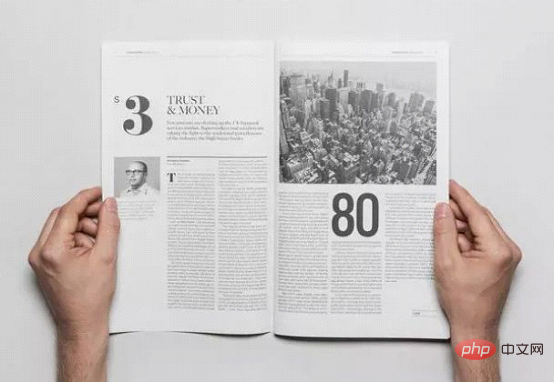
Why? One of the very important reasons is that the spacing between words, lines, and paragraphs during typesetting is just right, so that it is not only easy to read when reading, but also gives people a very neat and comfortable feeling.
In fact, these are also some important details that we need to pay attention to when using Word to typeset pure text or multi-text documents. As shown in the picture below, if a Word document is full of text, and all the text is crowded together, it will look very depressing and unsightly.
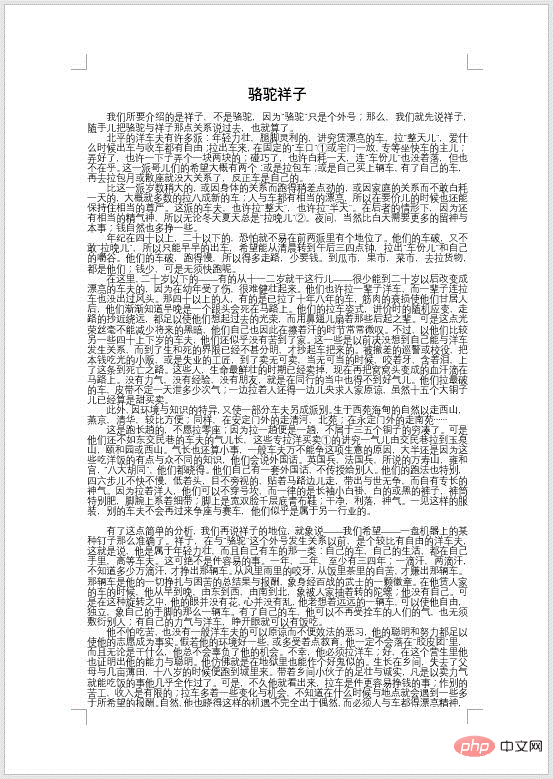
So, when we type in word, we will adjust the text spacing, line spacing and paragraph spacing as needed. So how to adjust it? The editor below will introduce them one by one for everyone.
1. Adjust text spacing
#Select the text that needs to be set, and then click [Start]-[Font] group in the lower right corner "Font" dialog box launcher, or right-click the mouse and select the "Font" command in the pop-up shortcut menu.
Select the "Advanced" tab in the opened dialog box, set the "Spacing" to "Wide" in the character spacing column below, and set a desired value in the "Point Size" value box below. Point size, click the "OK" button.
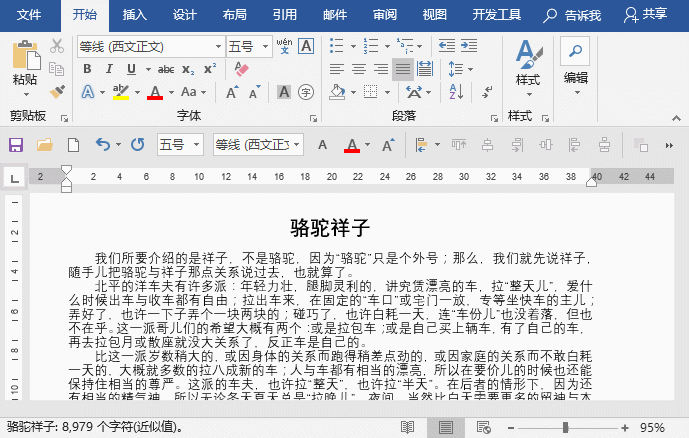
Tips: In addition, Word also provides a way to adjust the character spacing by setting the width of the text.
Method: Select the text whose width needs to be adjusted, click the [Start]-[Paragraph]-[Chinese Format] button, and select the "Adjust Width" command in the pop-up menu. Open the dialog box as shown in the figure, enter the width value that needs to be set, and click the [OK] button. If you want to cancel the effect of adjusting the text width, you can open the dialog box again and click the [Delete] button.
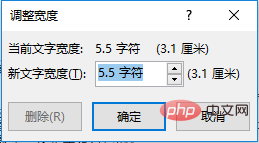
2. Adjust the line spacing
Select the paragraph where you need to set the text spacing and click [Start] 】-[Paragraph]-[Line Spacing] button, select the line spacing value in the pop-up menu.
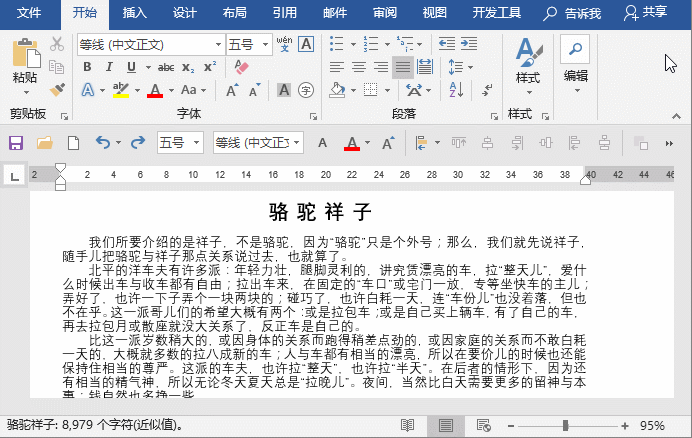
Tips: Use the [Ctrl] number keys to easily set the line spacing:
Ctrl 1 sets the line spacing of the current paragraph to 1 times,
Ctrl 2 sets the line spacing of the current paragraph to 2 times,
Ctrl 5 sets the line spacing of the current paragraph to 1.5 times.
Note: "1", "2", and "5" are the numbers at the top of the keyboard, not the numbers on the small keyboard!
3. Adjust paragraph spacing
#Select the paragraph where you want to set the text spacing, and then click [Start]-[Paragraph] group in the lower right corner "Paragraph" dialog box launcher, or right-click the mouse and select the "Paragraph" command in the pop-up shortcut menu.
Select the "Indents and Spacing" tab in the dialog box that opens, set the spacing values for "Before Paragraph" and "After Paragraph" in the "Spacing" column below, and then click "OK" Just click the button.
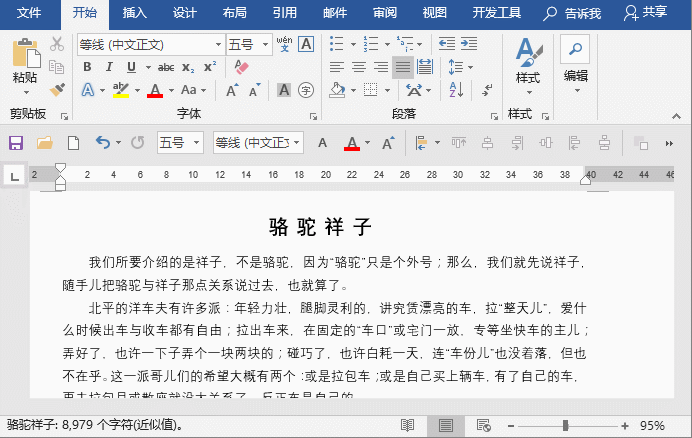
After the setting is completed, the effect is as shown below:
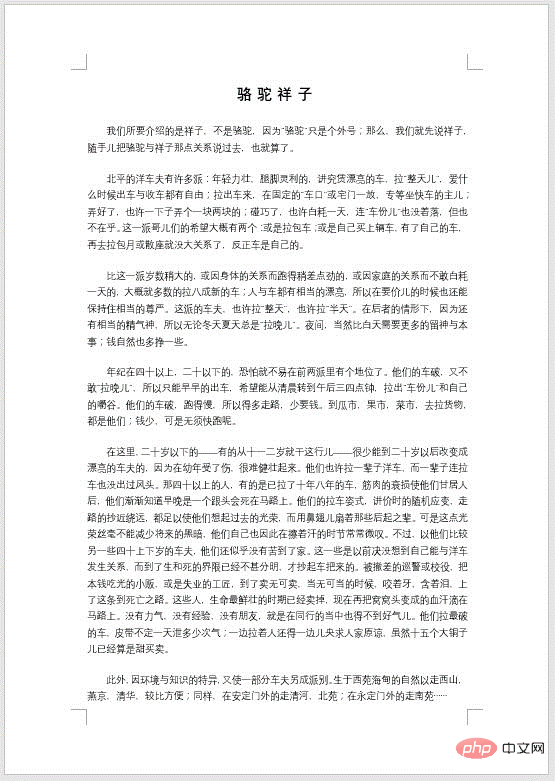
Isn’t it very simple? Now the document effect will be It's clearer and neater. The above is what the editor wants to share with you today. I hope it will be helpful to you!
Recommended tutorial: "Word Tutorial"
The above is the detailed content of Practical Word skills sharing: 3 typesetting skills to help you become a master!. For more information, please follow other related articles on the PHP Chinese website!
 How to change word background color to white
How to change word background color to white
 How to delete the last blank page in word
How to delete the last blank page in word
 Why can't I delete the last blank page in word?
Why can't I delete the last blank page in word?
 Word single page changes paper orientation
Word single page changes paper orientation
 word to ppt
word to ppt
 Word page number starts from the third page as 1 tutorial
Word page number starts from the third page as 1 tutorial
 Tutorial on merging multiple words into one word
Tutorial on merging multiple words into one word
 word insert table
word insert table




