
In front-end interviews, we are often asked how to use CSS to implement dice/mahjong layout. The following article will introduce to you how to use CSS to create a 3D dice (Flex and Grid layout implement 3D dice). I hope it will be helpful to you!
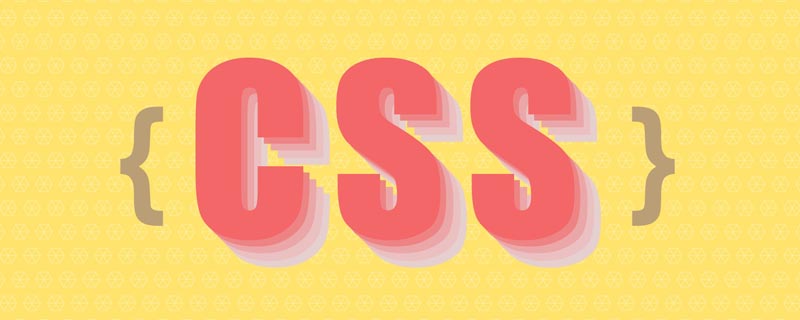
You can learn from this article:
First, define the HTML structure of the six sides of the dice:
Let’s implement the basic style of each surface and each point:
.dice { width: 200px; height: 200px; padding: 20px; background-color: tomato; border-radius: 10%; } .dot { display: inline-block; width: 50px; height: 50px; border-radius: 50%; background-color: white; }
The effect is as follows:
(1 ) A point
HTML structure is as follows:
To implement the first face, you only need to center it horizontally and vertically:
The code is implemented as follows:
.first-face { display: flex; justify-content: center; align-items: center; }
Now the first side is like this:
(2) Two points
HTML structure is as follows:
First set the parent element of the second side to flex layout and add the following attributes:
justify-content: space-between: Place child elements at the beginning and end of the flex container.
.second-face { display: flex; justify-content : space-between; }
The current point position is as follows:
At this time, the first point is in the correct position: the upper left corner. And the second point needs to be in the lower right corner. So, let's use the align-self property to individually adjust the position of the second point:
align-self: flex-end: Align the item to the end of the Flex container.
.second-face .dot:nth-of-type(2) { align-self: flex-end; }
Now the second side looks like this:
(3) Three dots
The HTML structure is as follows:
The third side can be achieved by placing another center point on the second side.
.third-face { display: flex; justify-content : space-between; } .third-face .dot:nth-of-type(2) { align-self: center; } .third-face .dot:nth-of-type(3) { align-self: flex-end; }
Now the third side looks like this:
If you want the first point to be in the upper right corner and the third point to be in the lower left corner corner, you can change the align-self of the first point to flex-end, the second point remains unchanged, and the third point does not need to be set. The default is on the far left:
.third-face { display: flex; justify-content : space-between; } .third-face .dot:nth-of-type(1) { align-self :flex-end; } .third-face .dot:nth-of-type(2) { align-self :center; }
Now the third side is Like this:
(4) Four points
HTML structure is as follows:
In the face of four points, you can Divide it into two rows with two columns each. One row will be at flex-start and the other row will be at flex-end . And add justify-content: space-between to place it on the left and right side of the dice.
.fourth-face { display: flex; justify-content: space-between }
Next, you need to layout the two column points respectively:
.fourth-face .column { display: flex; flex-direction: column; justify-content: space-between; }
Now the fourth side looks like this:
(5) Five points
The HTML structure is as follows:
The difference between the fifth side and the fourth side is that there is an extra dot in the middle. Therefore, you can add a column in the middle based on the fourth side. The style is as follows:
.fifth-face { display: flex; justify-content: space-between } .fifth-face .column { display: flex; flex-direction: column; justify-content: space-between; }
Now the fifth side looks like this:
You also need to correct To adjust the middle point, you can set justify-content to center to center it vertically:
.fifth-face .column:nth-of-type(2) { justify-content: center; }
Now the fifth side looks like this:
(6 ) Six points
HTML structure is as follows:
The layout of the sixth side is almost exactly the same as the fourth one, except that each column has one more element. The layout is implemented as follows:
.sixth-face { display: flex; justify-content: space-between } .sixth-face .column { display: flex; flex-direction: column; justify-content: space-between; }
Now the sixth side is like this:
骰子每个面其实可以想象成一个 3 x 3 的网格,其中每个单元格代表一个点的位置:
+---+---+---+
| a | b | c |
+---+---+---+
| d | e | f |
+---+---+---+
| g | h | i |
+---+---+---+
要创建一个 3 x 3 的网格,只需要设置一个容器元素,并且设置三个大小相同的行和列:
.dice { display: grid; grid-template-rows: 1fr 1fr 1fr; grid-template-columns: 1fr 1fr 1fr; }
这里的 fr 单位允许将行或列的大小设置为网格容器可用空间的一部分,这上面的例子中,我们需要三分之一的可用空间,所以设置了 1fr 三次。
我们还可以使用 repeat(3, 1fr) 将 1fr 重复 3 次,来代替 1fr 1fr 1fr。还可以使用定义行/列的grid-template速记属性将上述代码进行简化:
.dice { display: grid; grid-template: repeat(3, 1fr) / repeat(3, 1fr); }
每个面所需要定义的 HTML 就像是这样:
所有的点将自动放置在每个单元格中,从左到右:

现在我们需要为每个骰子值定位点数。开始时我们提到,可以将每个面分成 3 x 3 的表格,但是这些表格并不是每一个都是我们需要的,分析骰子的六个面,可以发现,我们只需要以下七个位置的点:
+---+---+---+
| a | | c |
+---+---+---+
| e | g | f |
+---+---+---+
| d | | b |
+---+---+---+
我们可以使用grid-template-areas属性将此布局转换为 CSS:
.dice { display: grid; grid-template-areas: "a . c" "e g f" "d . b"; }
因此,我们可以不使用传统的单位来调整行和列的大小,而只需使用名称来引用每个单元格。其语法本身提供了网格结构的可视化,名称由网格项的网格区域属性定义。中间列中的点表示一个空单元格。
下面来使用grid-area属性为网格项命名,然后,网格模板可以通过其名称引用该项目,以将其放置在网格中的特定区域中。:nth-child()伪选择器允许单独定位每个点。
.dot:nth-child(2) { grid-area: b; } .dot:nth-child(3) { grid-area: c; } .dot:nth-child(4) { grid-area: d; } .dot:nth-child(5) { grid-area: e; } .dot:nth-child(6) { grid-area: f; }
现在六个面的样式如下:
可以看到,1、3、5的布局仍然是不正确的,只需要重新定位每个骰子的最后一个点即可:
.dot:nth-child(odd):last-child { grid-area: g; }
这时所有点的位置都正确了:
对于上面的 CSS,对应的 HTML分别是父级为一个p标签,该面有几个点,子级就有几个span标签。代码如下:
整体的 CSS 代码如下:
.dice { width: 200px; height: 200px; padding: 20px; background-color: tomato; border-radius: 10%; display: grid; grid-template: repeat(3, 1fr) / repeat(3, 1fr); grid-template-areas: "a . c" "e g f" "d . b"; } .dot { display: inline-block; width: 50px; height: 50px; border-radius: 50%; background-color: white; } .dot:nth-child(2) { grid-area: b; } .dot:nth-child(3) { grid-area: c; } .dot:nth-child(4) { grid-area: d; } .dot:nth-child(5) { grid-area: e; } .dot:nth-child(6) { grid-area: f; } .dot:nth-child(odd):last-child { grid-area: g; }
上面我们分别使用 Flex 和 Grid 布局实现了骰子的六个面,下面来这将六个面组合成一个正方体。
首先对六个面进行一些样式修改:
.dice { width: 200px; height: 200px; padding: 20px; box-sizing: border-box; opacity: 0.7; background-color: tomato; position: absolute; }
定义它们的父元素:
.dice-box { width: 200px; height: 200px; position: relative; transform-style: preserve-3d; transform: rotateY(185deg) rotateX(150deg) rotateZ(315deg); }
其中,transform-style: preserve-3d;表示所有子元素在3D空间中呈现。这里的transform 的角度不重要,主要是便于后面查看。
此时六个面的这样的:
看起来有点奇怪,所有面都叠加在一起。不要急,我们来一个个调整位置。
首先将第一个面在 Z 轴移动 100px:
.first-face { transform: translateZ(100px); }
第一面就到了所有面的上方:
因为每个面的宽高都是 200px,所以将第六面沿 Z 轴向下调整 100px:
.sixth-face { transform: translateZ(-100px); }
第六面就到了所有面的下方:
下面来调整第二面,将其在X轴向后移动 100px,并沿着 Y 轴旋转 -90 度:
.second-face { transform: translateX(-100px) rotateY(-90deg); }
此时六个面是这样的:
下面来调整第二面的对面:第五面,将其沿 X 轴的正方向移动 100px,并沿着 Y 轴方向选择 90 度:
.fifth-face { transform: translateX(100px) rotateY(90deg); }
此时六个面是这样的:
下面来调整第三面,道理同上:
.third-face { transform: translateY(100px) rotateX(90deg); }
此时六个面是这样的:
最后来调整第五面:
.fourth-face { transform: translateY(-100px) rotateX(90deg); }
此时六个面就组成了一个完整的正方体:
下面来为这个骰子设置一个动画,让它转起来:
@keyframes rotate { from { transform: rotateY(0) rotateX(45deg) rotateZ(45deg); } to { transform: rotateY(360deg) rotateX(45deg) rotateZ(45deg); } } .dice-box { animation: rotate 5s linear infinite; }
最终的效果如下:

在线体验:
3D 骰子-Flex:https://codepen.io/cugergz/pen/jOzYGyV
3D 骰子-Grid:https://codepen.io/cugergz/pen/GROMgEe
The above is the detailed content of Take you step by step to implement 3D dice using CSS Flex and Grid layout (with code). For more information, please follow other related articles on the PHP Chinese website!