In the previous article "Sharing practical Word skills: Hide pictures and improve document browsing and editing efficiency!》, we learned the technique of hiding pictures, which can improve the efficiency of document browsing and editing. The following article will share with you a practical Word skill to see how to make the page automatically scroll. Come and save it and use it!

When we read a long Word document, we usually have to keep sliding the vertical scroll bar on the right side of the document to turn pages, which is very troublesome. Therefore, today I will introduce to you a very convenient trick to make the page scroll automatically, eliminating the need for us to turn pages manually.
Please read below for specific operations:
(1) Open the document and click [Development Tools]-[Code]-[Macro] button. (If there is no "Development Tools" tab in the interface, you can click the [File]-[Options] command to open the "Word Options" dialog box. Select the "Customize Ribbon" tab, and click "Customize Ribbon" on the right "Check the "Development Tools" checkbox in the list box, and then click the "OK" button to bring it up).
(2) Open the "Macro" dialog box, select the "Word Command" option in the "Macro Location" drop-down list, and select the "Macro Name" list box "AutoScroll" option, click the "OK" button.
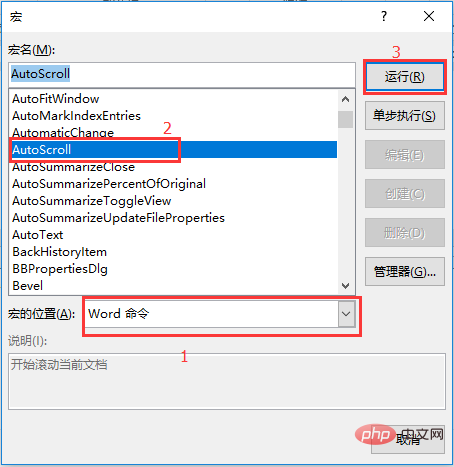
(3) At this time, a double-arrow gray icon will be displayed in the interface. Move the mouse up or down, and the page will automatically scroll up or down.
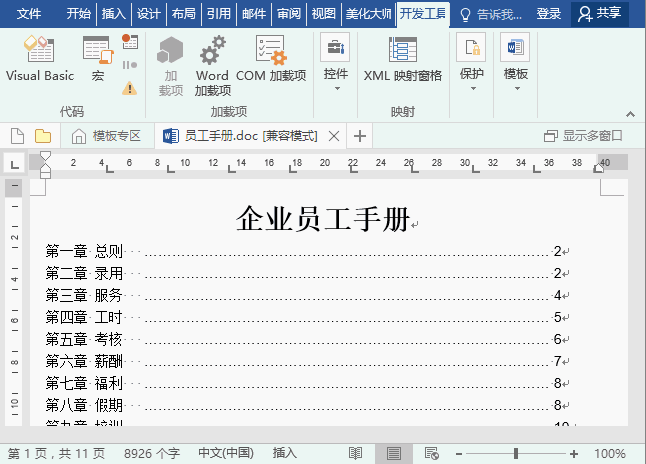
Operation tips:
1. If the mouse is parallel to the gray arrow icon, the document page will be in a static state.
2. When the mouse cursor is further away from the gray arrow icon, the document page scrolls faster.
3. If you want to stop the page scrolling, click the left mouse button, and the gray arrow icon in the page will automatically disappear.
Recommended tutorial: "Word Tutorial"
The above is the detailed content of Practical Word Tips Sharing: Make Pages Scroll Automatically. For more information, please follow other related articles on the PHP Chinese website!
 How to change word background color to white
How to change word background color to white How to delete the last blank page in word
How to delete the last blank page in word Why can't I delete the last blank page in word?
Why can't I delete the last blank page in word? Word single page changes paper orientation
Word single page changes paper orientation word to ppt
word to ppt Word page number starts from the third page as 1 tutorial
Word page number starts from the third page as 1 tutorial Tutorial on merging multiple words into one word
Tutorial on merging multiple words into one word word insert table
word insert table