
In the previous article "PS Tutorial: How to Add a Weaving Effect to Pictures (Sharing)", I introduced you to a little trick on how to add a weaving effect to pictures. The following article will introduce to you how to use PS to add a cool TikTok glitch effect to portraits. Let’s see how to do it together.
The cool Douyin glitch wind effect picture is as follows
1. Open ps, import the material and copy the layer.
2. Find [Adjustment]-[Black and White] on the menu or use the shortcut key [Alt shift Ctrl B]
3. Duplicate another layer.
4. Right-click to pop up and select [Blending Options]
5. The layer style appears, at the channel , uncheck R, and click OK in the upper right corner.
#6. Move the layer appropriately to create an overlay effect.

7. Open [Stylize]-[Wind] in [Copy of Layer 1].
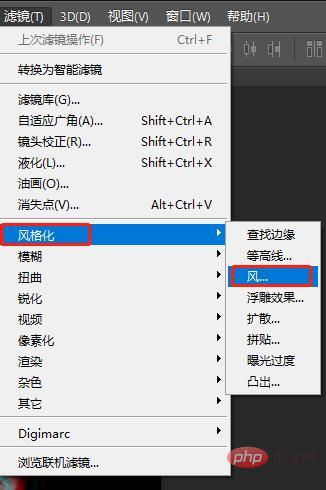
8. After the [Wind] effect, use the [Rectangular Marquee Tool] to draw a selection and then copy the layer.
9. Click the [Wind] effect again.

#10. The effect is completed and can be accompanied by copywriting.
Recommended learning:PS video tutorial
The above is the detailed content of In one minute, I will teach you how to use PS to add a cool TikTok glitch effect to a portrait (detailed explanation with pictures and text). For more information, please follow other related articles on the PHP Chinese website!