
How to implement the search box in css: first organize the page structure; then use placeholder to annotate the text box; then set the search button; finally reset the default margins and inner margins of the page, and set the search box Just the outer border style.

The operating environment of this article: Windows7 system, HTML5&&CSS3 version, Dell G3 computer.
How to write the css search box?
Use p css to achieve the search box effect as shown in the figure:

1. Use markman to analyze the width, height, color, etc. of the original image, as shown below:
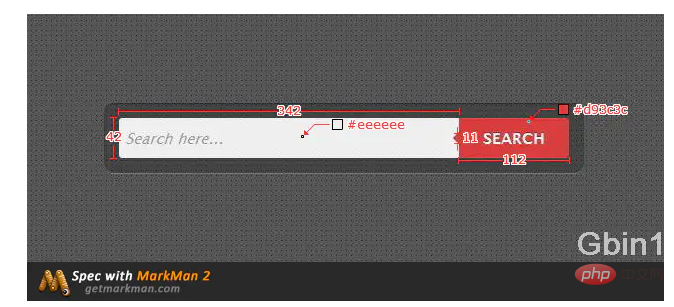
2. Analyze elements:
The search box Main components: input text box, button button, and a triangle indicator symbol on the left side of the button;
<input>
<button>SEARCH</button>
<button>SEARCH <span></span> </button>
*{
margin:auto;
padding:0;
} .form{
width: 454px;
height: 42px;
background:rgba(0,0,0,.2);
padding:15px;
border:none;
border-radius:5px;
}Set the outer border style of the search box, set the transparency, remove the outer border line, and set the border radian:
background:rgba(0,0,0,.2); border:none; border-radius:5px;
input{
width: 342px;
height: 42px;
background-color: #eeeeee;
border:none;
border-top-left-radius:5px;
border-bottom-left-radius:5px;
font: bold 15px 'lucida sans', 'trebuchet MS', 'Tahoma';
font-style:italic;
}The border radian is also Can be abbreviated as:
border-radius:5px 0 0 5px;
Set font style:
style-style:italic
There are other attribute values:
| Attribute value | Description |
|---|---|
| normal | Default value. The browser displays a standard font style. |
| italic | The browser will display an italic font style. |
| oblique | The browser will display an oblique font style. |
| inherit | Specifies that the font style should be inherited from the parent element. |
button{
width:112px;
height: 42px;
background-color:#d93c3c;
color:#fff;
border:none;
border-radius:0 5px 5px 0;
position: relative;
}Note that relative positioning is used here:
position: relative;
The function is to Help indicates the position of the triangle;
.t{
border-width:6px;
border-style:solid;
border-color: transparent #d93c3c transparent transparent;
position: absolute;
right:100%;
}This element uses absolute positioning, and its y coordinate is referenced from right to left to 100 of the element. % At the border position, if the x coordinate is not set, the default is 0:
position: absolute; right:100%;
Steps to make a triangle indicator symbol:
<span></span>
.triangle {
display: inline-block;
border-width: 100px;
border-style: solid;
border-color: #000 #f00 #0f0 #00f;
}border-color The four values represent the colors of the upper, right, lower, and left borders in turn.
[Recommended learning: css video tutorial]
border-color: #000 transparent transparent transparent;
nbsp;html>
<meta>
<title>Document</title>
<style>
*{
margin:auto;
padding:0;
}
.form{
width: 454px;
height: 42px;
background:rgba(0,0,0,.2);
padding:15px;
border:none;
border-radius:5px;
}
input{
width: 342px;
height: 42px;
background-color: #eeeeee;
border:none;
border-top-left-radius:5px;
border-bottom-left-radius:5px;
font: bold 15px 'lucida sans', 'trebuchet MS', 'Tahoma';
font-style:italic;
}
button{
/*display:inline-block;*/
width:112px;
height: 42px;
background-color:#d93c3c;
color:#fff;
border:none;
border-top-right-radius:5px;
border-bottom-right-radius:5px;
position: relative;
font-size:16px;
font-weight: bold;
}
/*使用伪类来添加三角符号*/
button:before{
content:"";
border-width:6px;
border-style:solid;
border-color: transparent #d93c3c transparent transparent;
position: absolute;
right:100%;
top:38%;
}
</style>
The above is the detailed content of How to write css search box. For more information, please follow other related articles on the PHP Chinese website!