
In the previous article "PS Skills Sharing: Using Polar Coordinates to Create Cool Special Effects (Detailed Pictures and Texts)", a new PS photo method was introduced, which can make the photos look great. The cool round ball, the professional name is polar coordinates. The following article will introduce you to a small PS skill and see how to use PS to create small 2-inch photos.
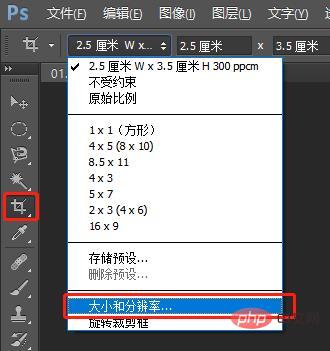
ID photos are often used in our daily lives. After learning the PS course, we can easily complete the production of small two-inch ID photos. No more running to the photo studio, saving time and effort!
Specific operation method for making a small two-inch ID photo in PS
1. Use PS to open the ID photo material photo, select the cropping tool, and set the properties through the tool property bar: Open In the Size and Resolution dialog box, set width: 2.5 cm, height: 3.5 cm, resolution: 300 pixels/cm, adjust the crop edge line, and try to align the eye with the first line of the three-point line.
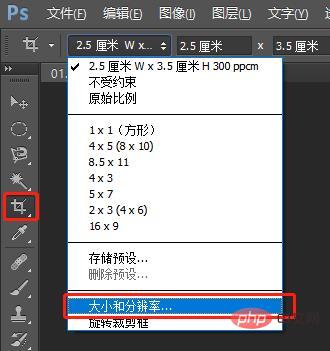
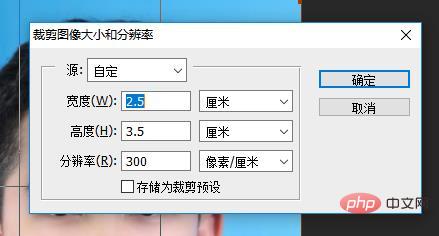
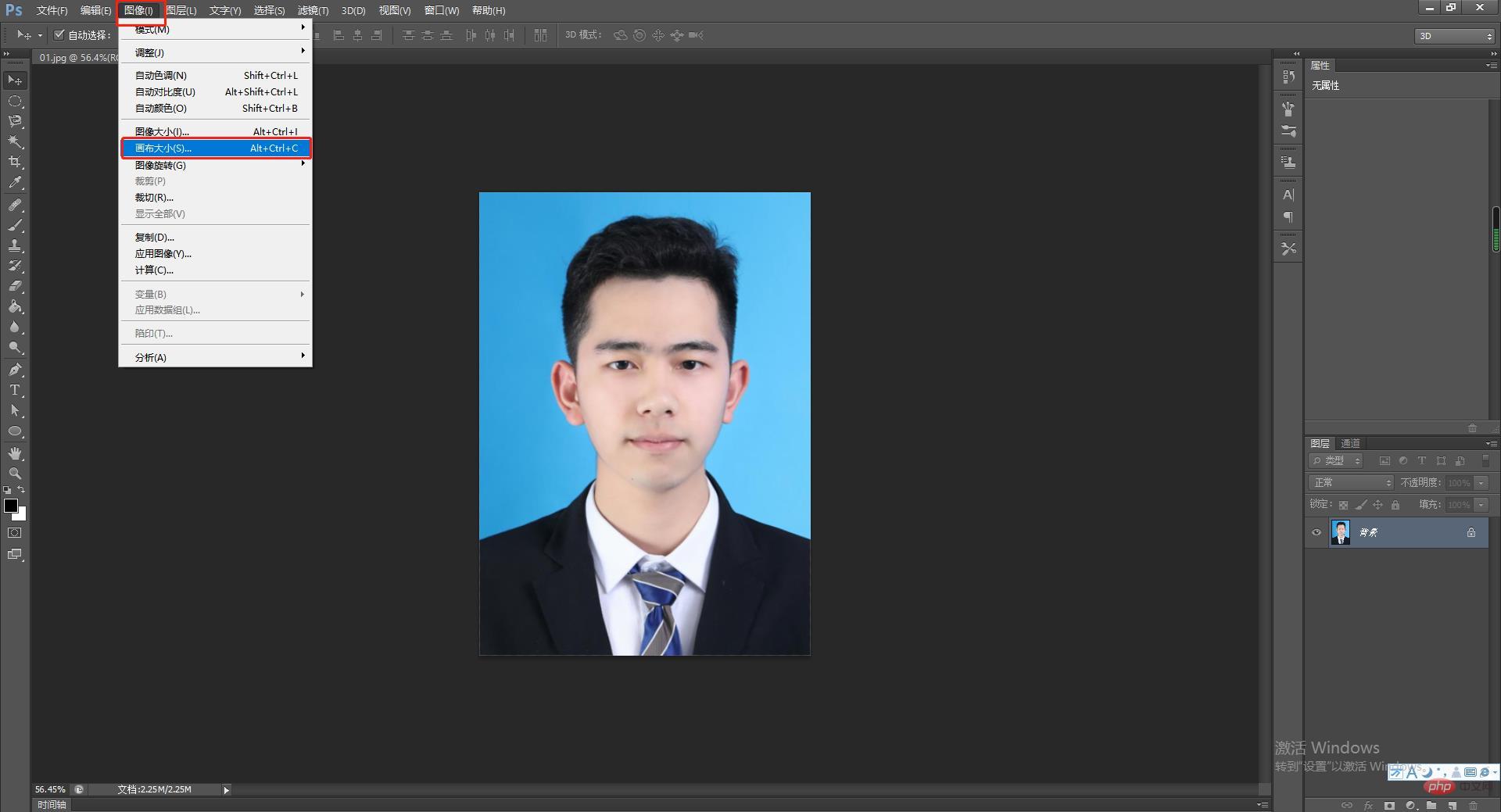
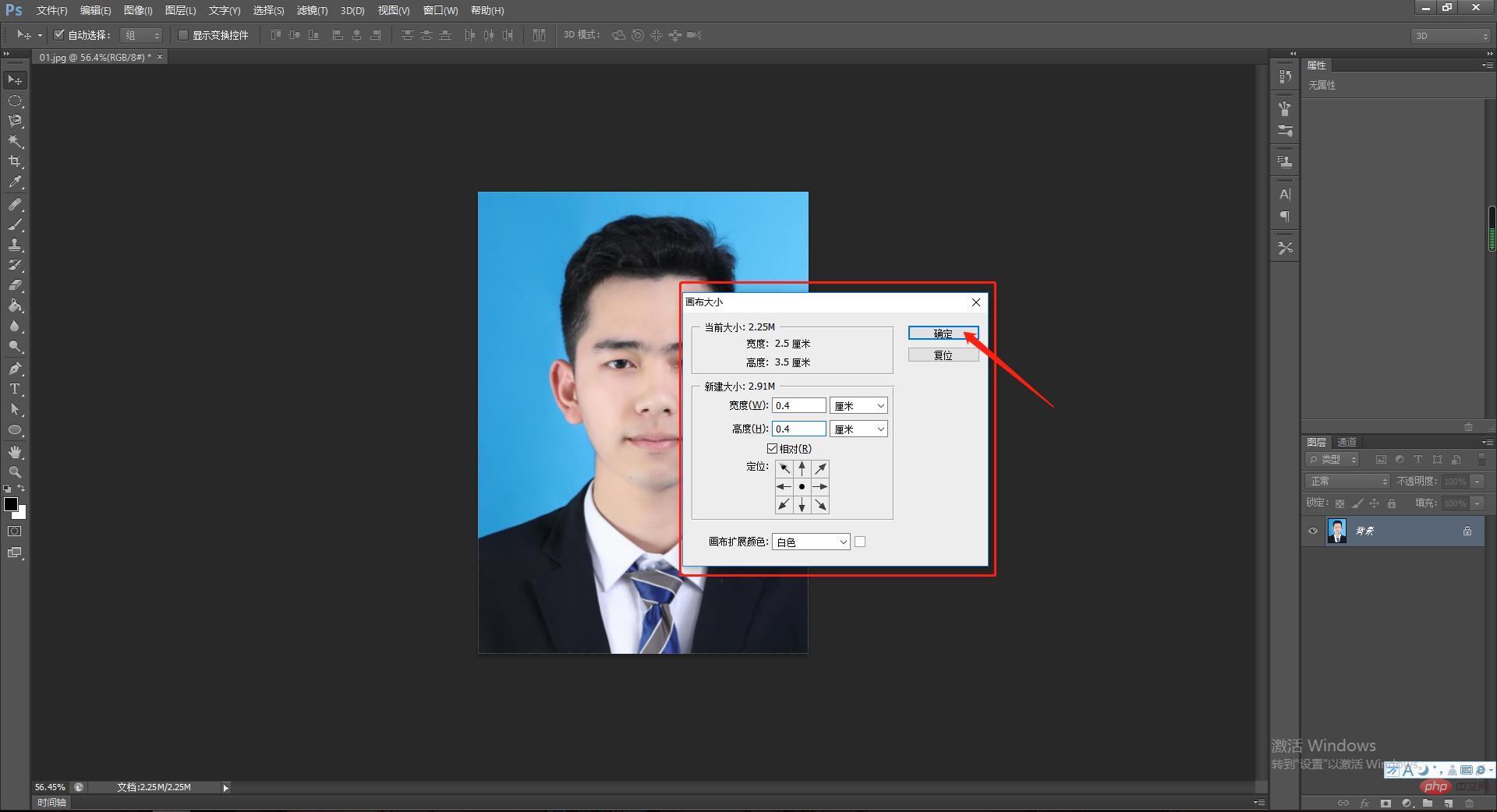 ##3. Select Edit->Define pattern, and Photos are defined as patterns and named.
##3. Select Edit->Define pattern, and Photos are defined as patterns and named.
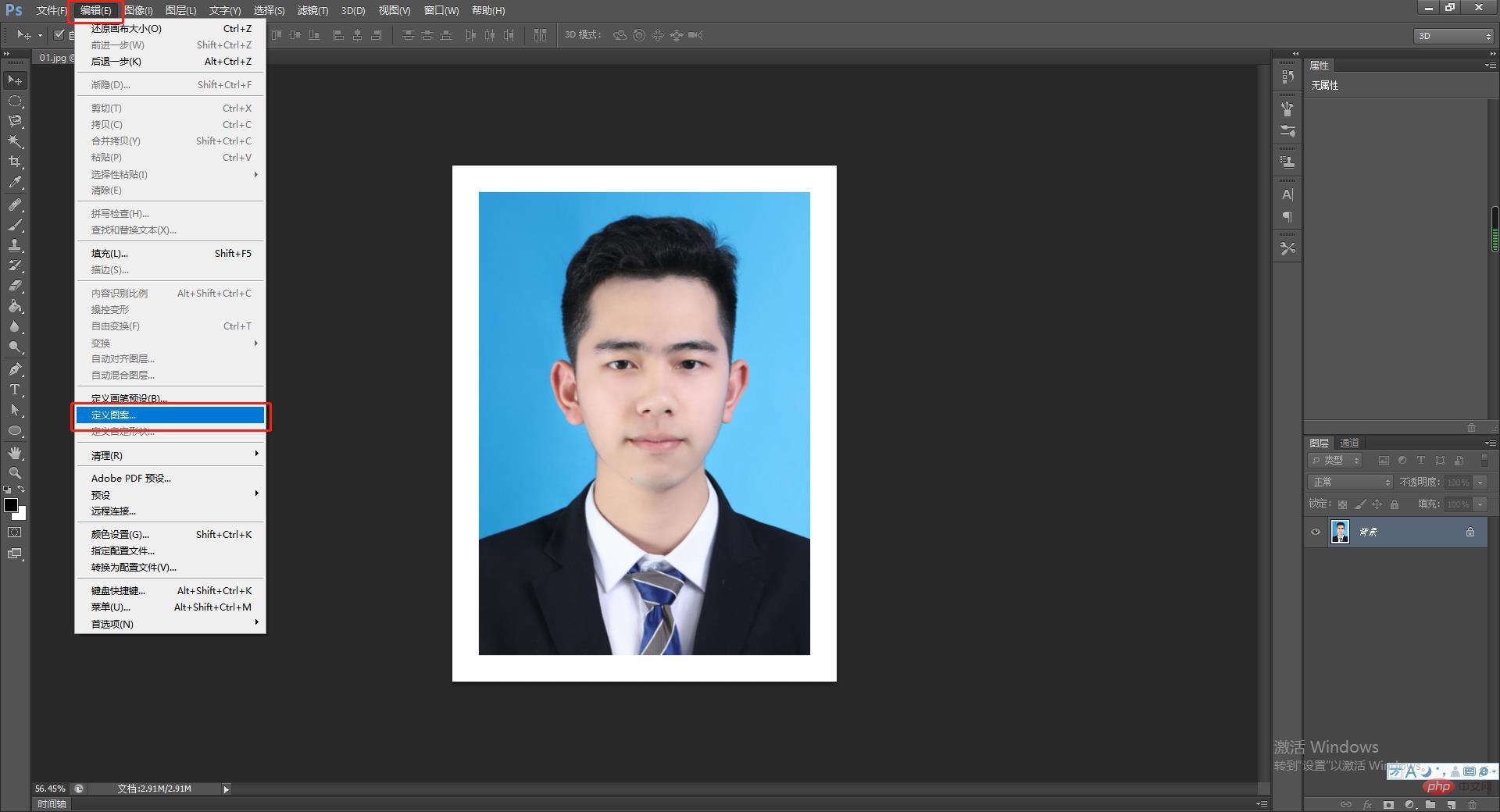
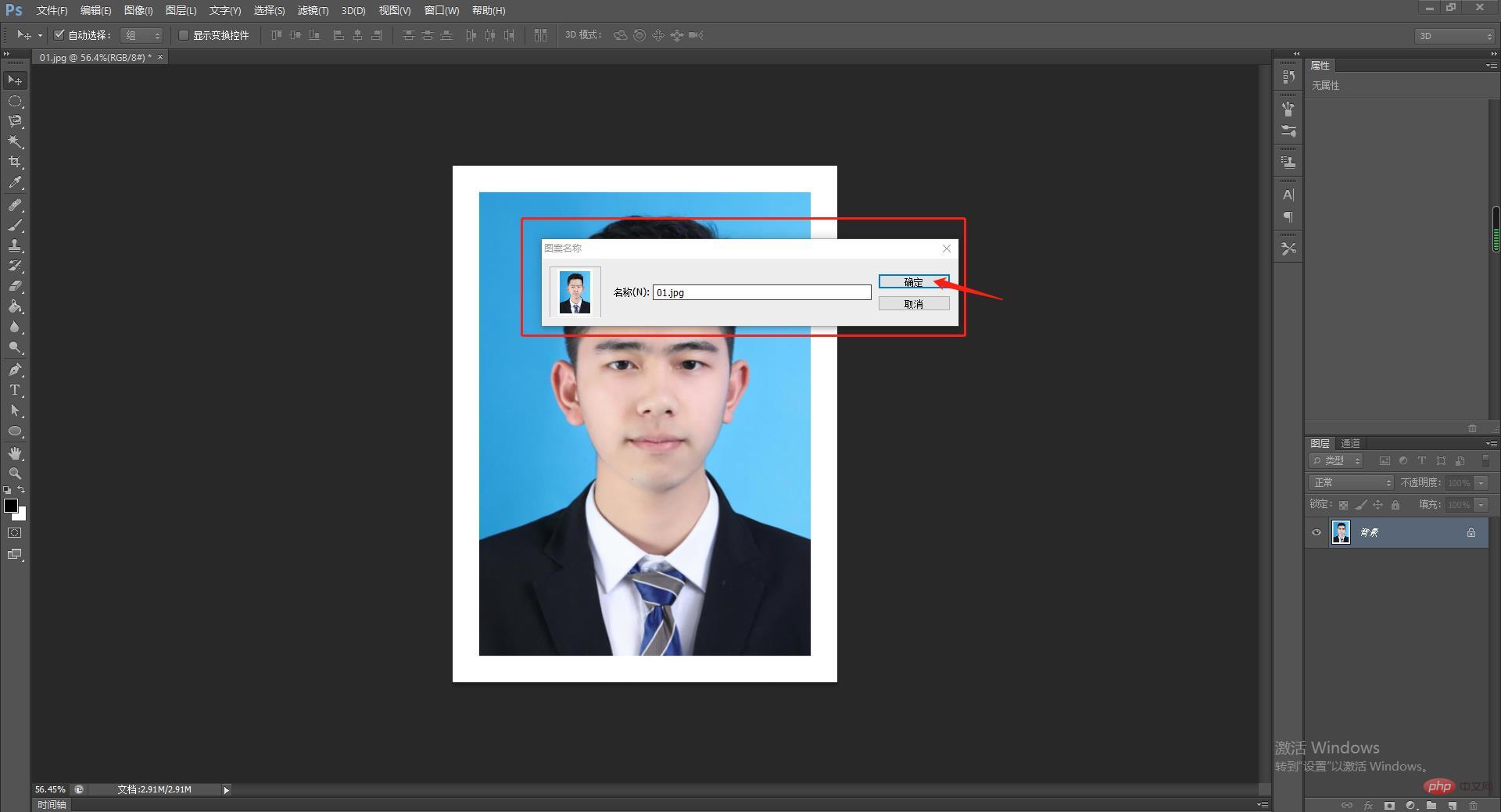 4. Create a new PS file and set the following parameters:
4. Create a new PS file and set the following parameters:
##5. Select Edit->Fill, fill method: Pattern filling, find the ID photo pattern just defined, click Confirm, and the ID photo effect is completed. 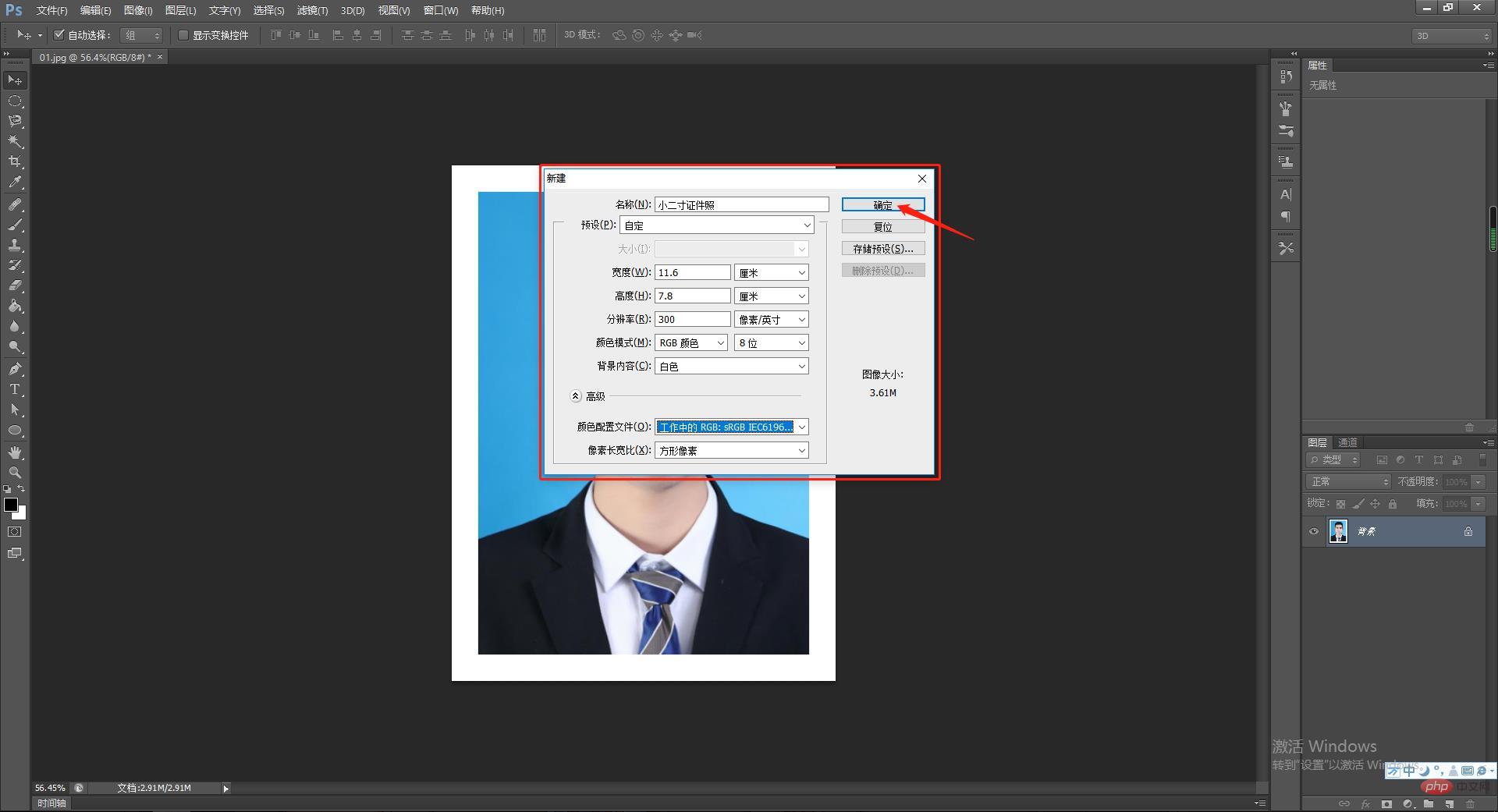
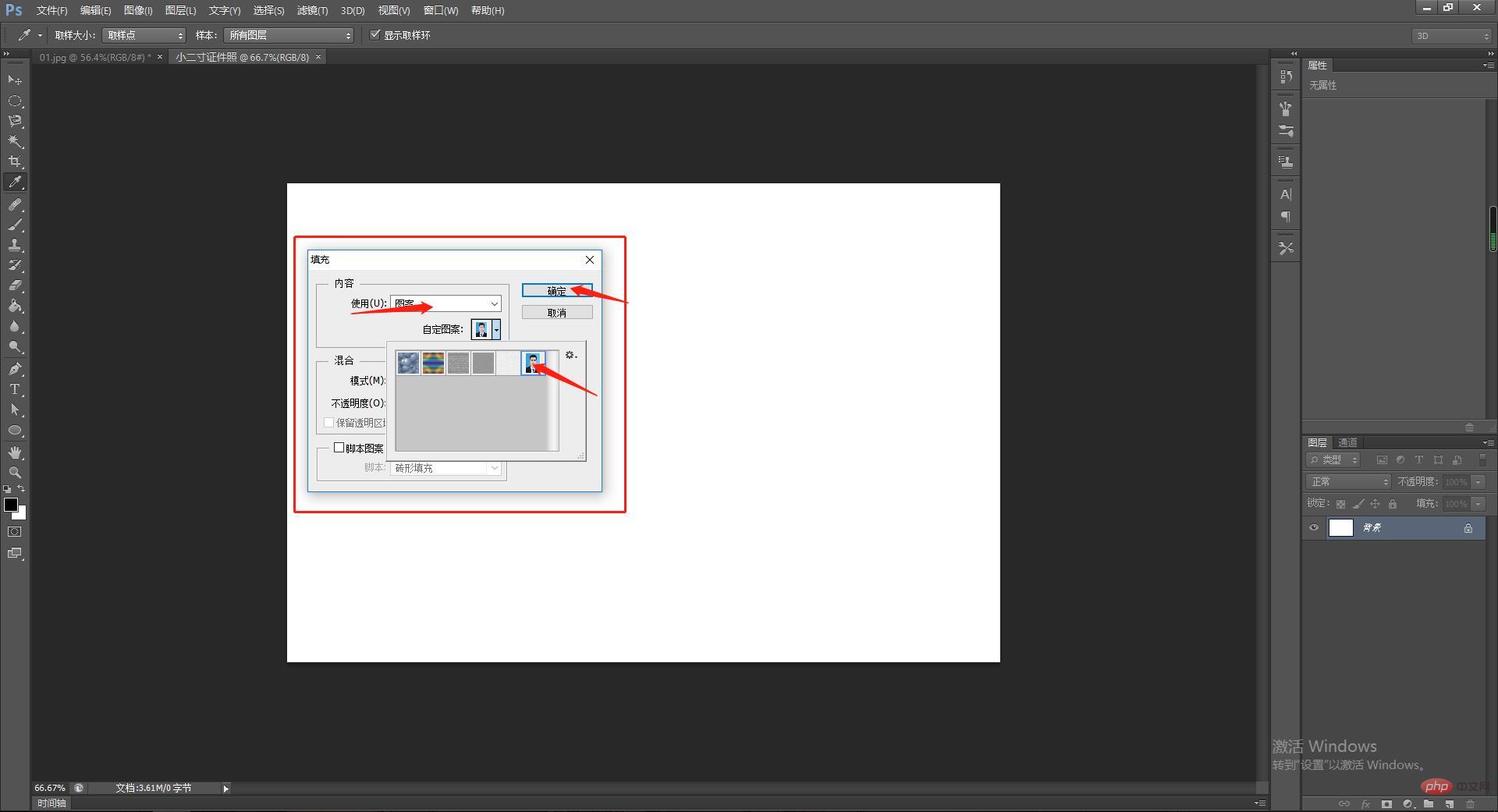
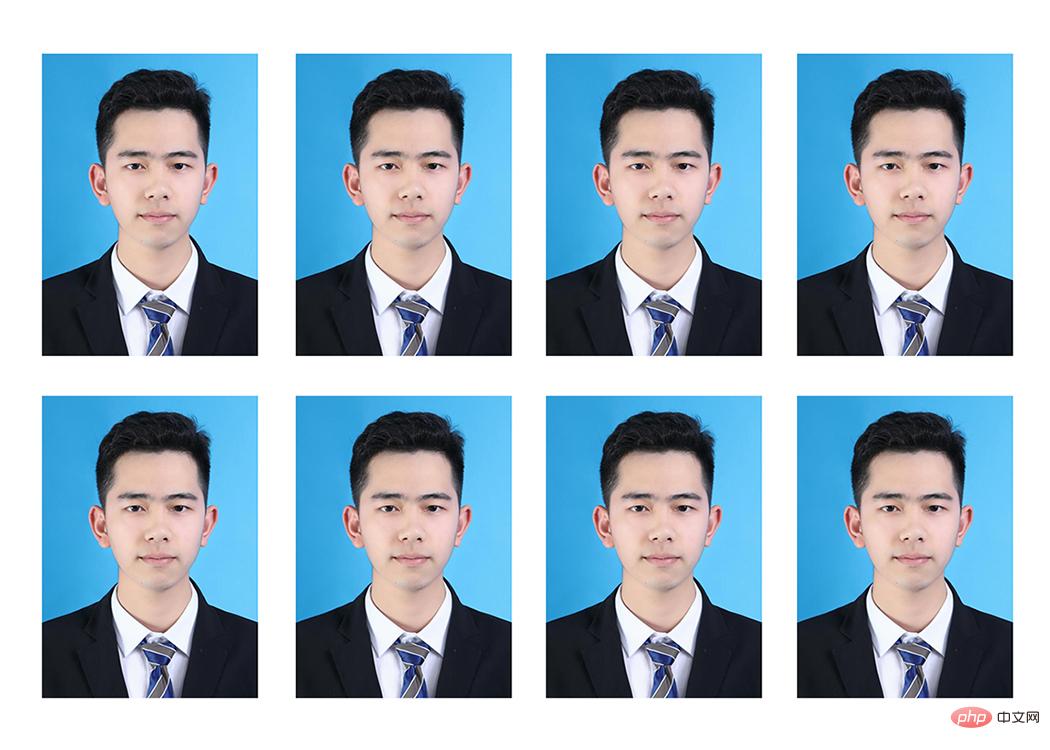 Note:
Note:
The photo is a small 2 inches Size: 2.5 cm Video tutorial
The above is the detailed content of Teach you step by step how to create a small 2-inch photo using PS (detailed steps). For more information, please follow other related articles on the PHP Chinese website!