How to change the word text direction to vertical: 1. Open a word document with text and click the "Layout" tab in the top navigation bar; 2. Find it in the ribbon below the layout tab For the "Text Direction" option, click the lower triangle button next to it; 3. In the pop-up drop-down menu, click the "Vertical" option.

The operating environment of this tutorial: Windows 7 system, Microsoft Office word 2016 version, Dell G3 computer.
How to set the text direction in Word and change the text to vertical
Open a word document with text and click the Layout tab in the upper navigation bar.
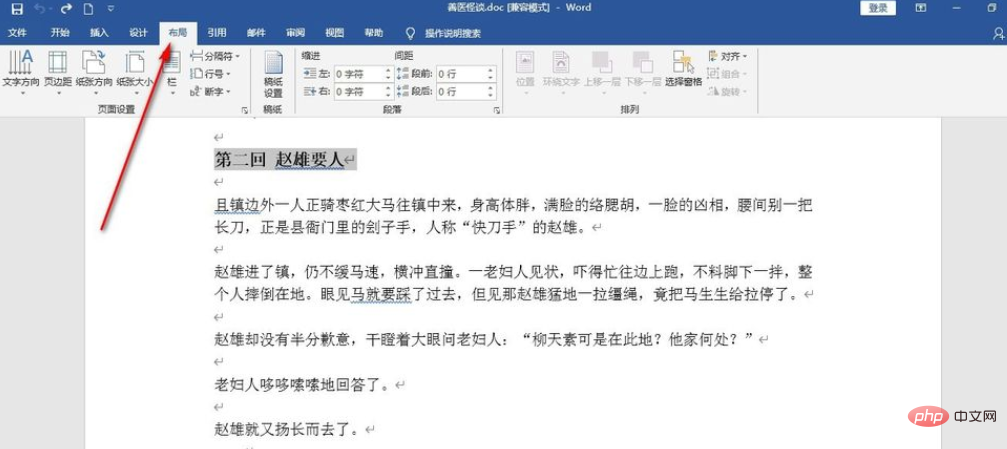
Find the text direction button under the layout tab, click the lower triangle button next to it, and a drop-down menu will pop up.
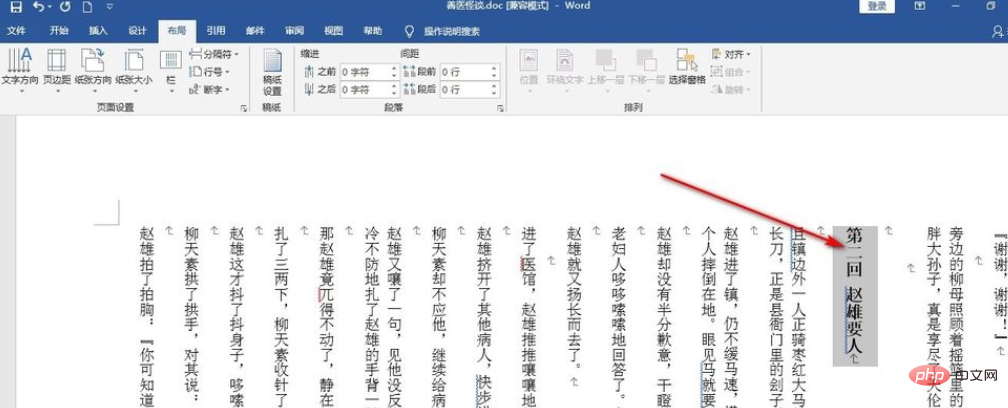
There are many direction settings in the drop-down menu. The default is horizontal. We click the mouse - vertical option.
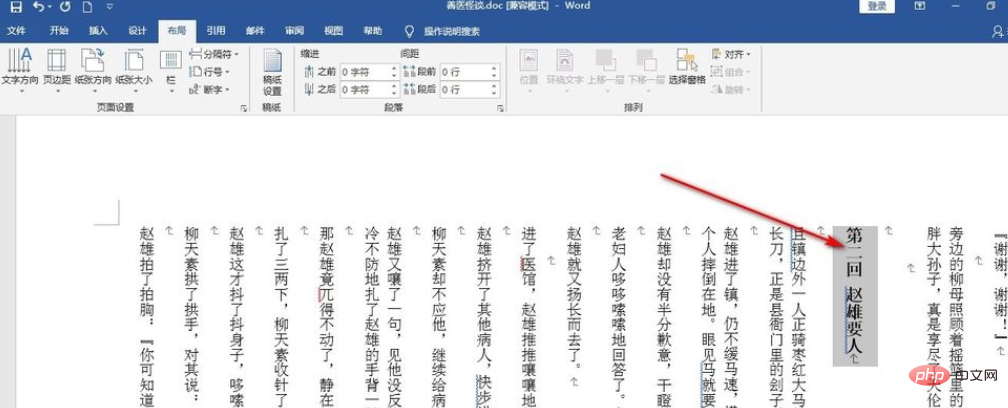
At this time, the entire document, including the text we selected before, has all become vertical. It should be related to layout typesetting.
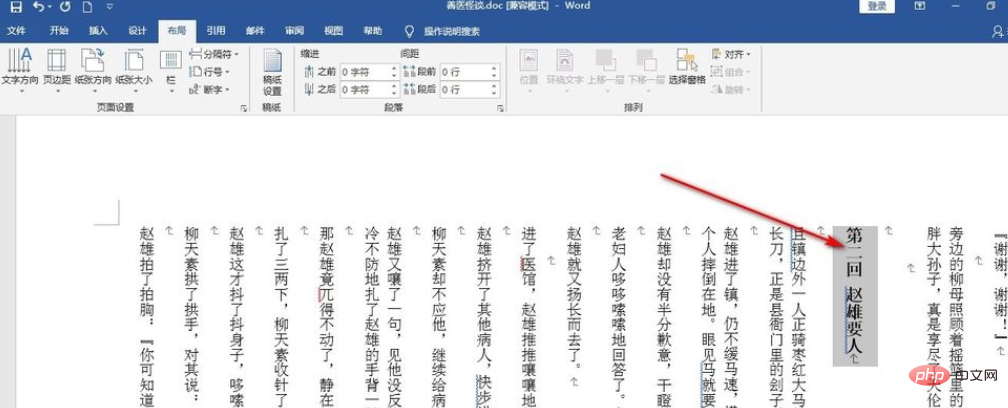
Recommended tutorial: "Word Tutorial"
The above is the detailed content of How to change word text direction to vertical. For more information, please follow other related articles on the PHP Chinese website!
 How to change word background color to white
How to change word background color to white
 How to delete the last blank page in word
How to delete the last blank page in word
 Why can't I delete the last blank page in word?
Why can't I delete the last blank page in word?
 Word single page changes paper orientation
Word single page changes paper orientation
 word to ppt
word to ppt
 Word page number starts from the third page as 1 tutorial
Word page number starts from the third page as 1 tutorial
 Tutorial on merging multiple words into one word
Tutorial on merging multiple words into one word
 word insert table
word insert table