Method: First select the text that needs to be set in one line; then there is a small two-way arrow icon in the lower right corner of the "Font" tab in the start menu. Click the icon to open the Font tab; then click " Advanced" option, click the drop-down triangle of "Spacing", select the "Condensation" option; finally, in the point size setting, set the appropriate value and click "OK".

The operating environment of this tutorial: Windows 7 system, Microsoft Office word 2010 version, Dell G3 computer.
How to reduce the word spacing in word:
Select the text that needs to be set on one line.
There is a small two-way arrow icon in the lower right corner of the "Fonts" tab in the start menu. Click the icon to open the Fonts tab.
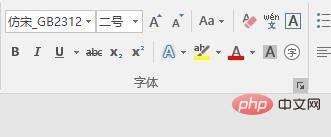
Click the "Advanced" option, there is a character spacing setting, click the drop-down triangle to the right of "Spacing", and select "Compact" option.
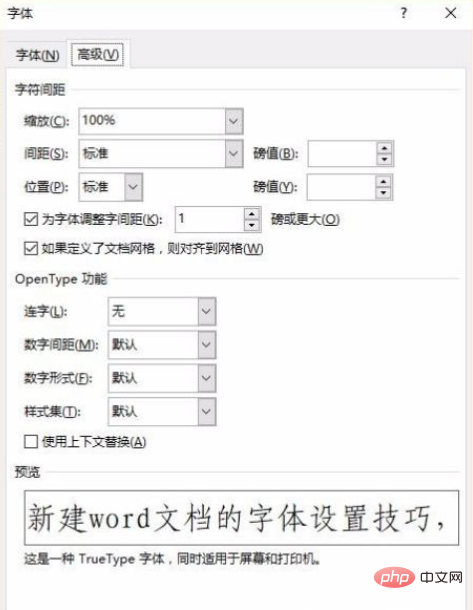
In the point setting, set the appropriate value, usually starting from a few tenths, such as 0.5, and click OK.
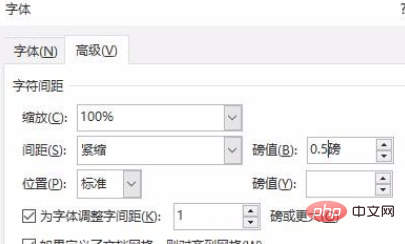
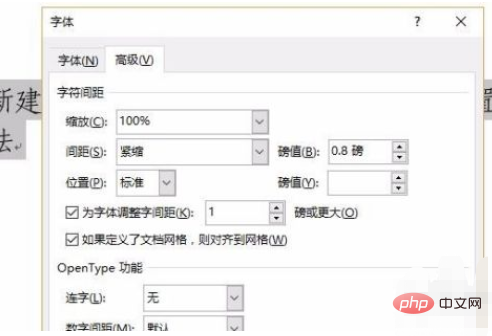
After confirmation, return to the editing area to check the situation after setting. If the setting is not correct, you can make adjustments again. Achieve the final effect by increasing or decreasing the compression value.
Recommended tutorial: "Word Tutorial"
The above is the detailed content of How to reduce word spacing in word. For more information, please follow other related articles on the PHP Chinese website!
 How to change word background color to white
How to change word background color to white
 How to delete the last blank page in word
How to delete the last blank page in word
 Why can't I delete the last blank page in word?
Why can't I delete the last blank page in word?
 Word single page changes paper orientation
Word single page changes paper orientation
 word to ppt
word to ppt
 Word page number starts from the third page as 1 tutorial
Word page number starts from the third page as 1 tutorial
 Tutorial on merging multiple words into one word
Tutorial on merging multiple words into one word
 word insert table
word insert table