The bullets and numbers are in the right-click drop-down menu. The specific search method is: first open the Word software; then create a new blank text document; then right-click on the blank page; finally find "Project" in the drop-down menu Just click the Symbols and Numbers option.

The operating environment of this article: Windows 7 system, Microsoft Office word 2003 version, DELL G3 computer.
First we open the word software, and then we directly click the Start New button to create a new blank text document;
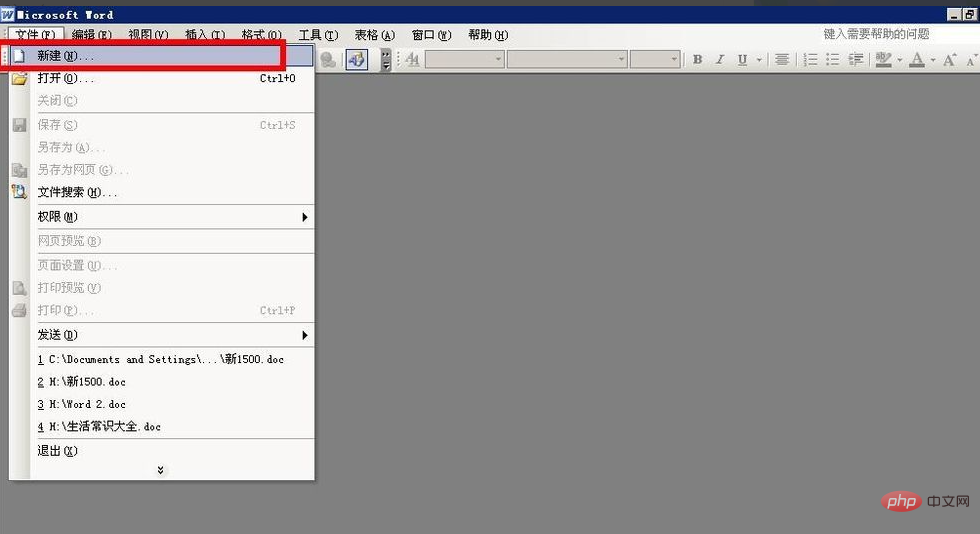
As shown in the figure below, the newly created blank text Document, you can see the position where the cursor is flashing. We right-click here;
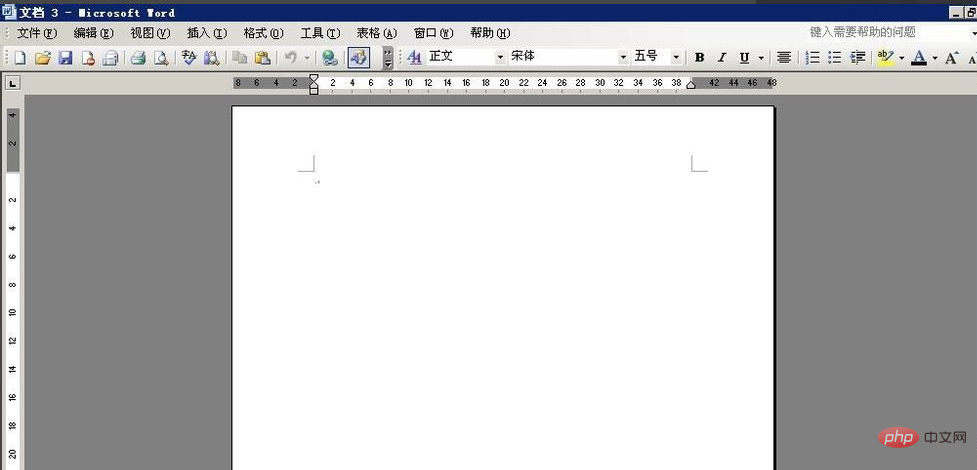
After right-clicking, we can see that there is such an option in the pop-up drop-down menu. , bullets and numbers;
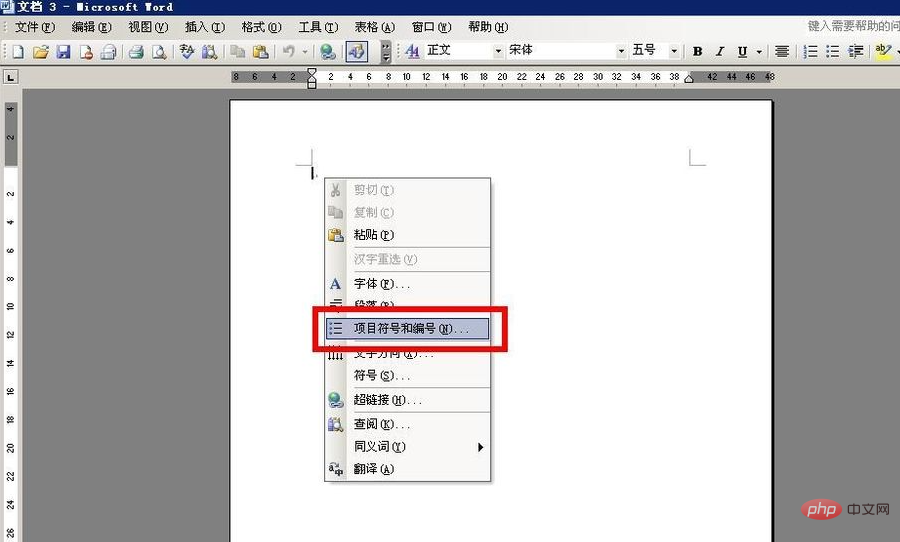
We directly select the bullets and numbers, and then the program shown in the figure below pops up, we select the number, and then select the required numbering style Click the OK button;
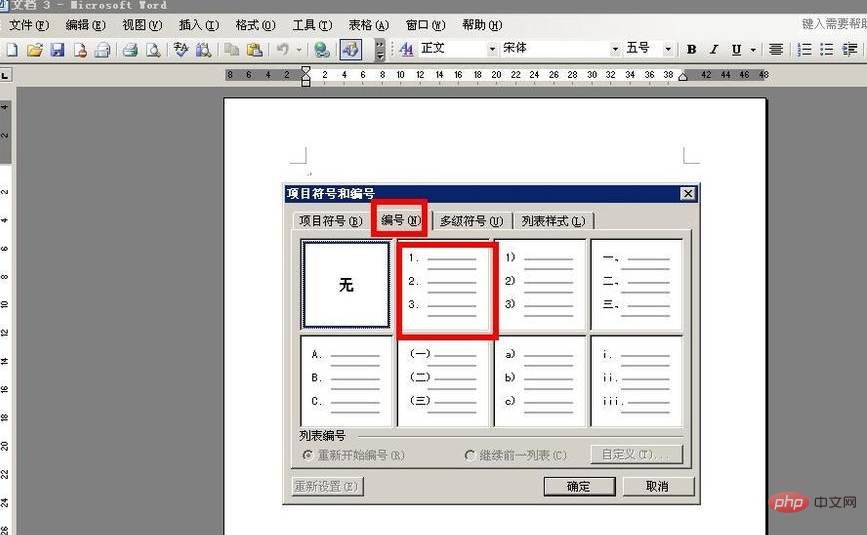
#After setting the number, you can see an additional serial number in front of the cursor;
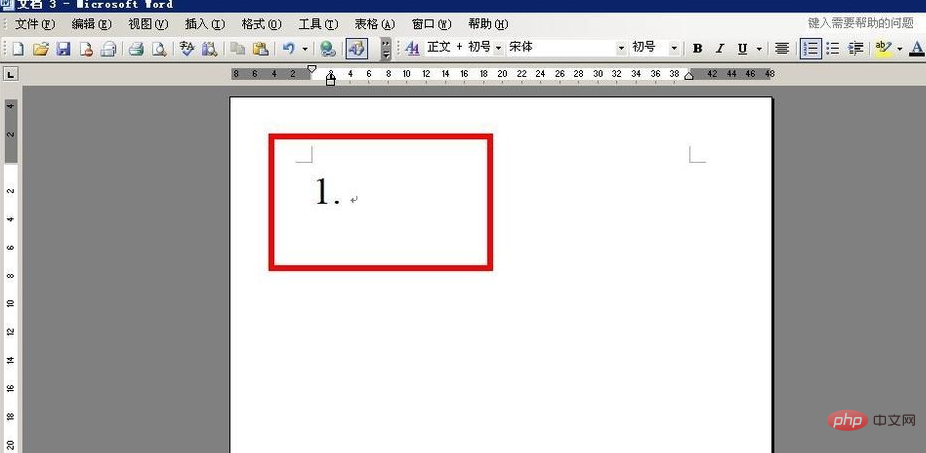
Then after we enter the text, click Enter and the subsequent numbers in the sequence will automatically pop up. If you want to cancel the number, just delete the number when the number appears after Enter;
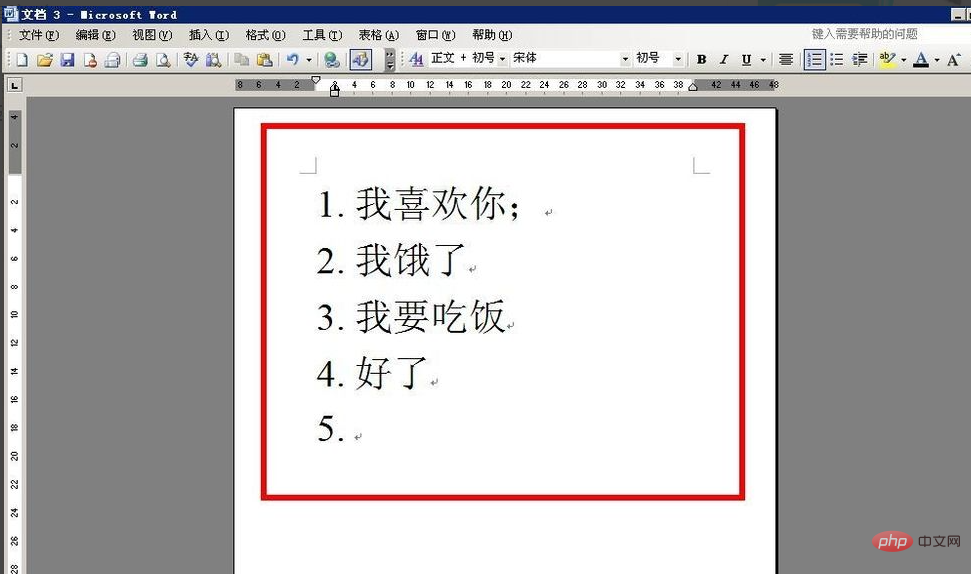
Recommended: "Word Tutorial"
The above is the detailed content of What menu are bullets and numbering in?. For more information, please follow other related articles on the PHP Chinese website!




