
Method: 1. Download the Chinese (Simplified) language pack; 2. Open the control panel, click [Add a Language]-[Advanced settings] to enter the language setting interface; 3. Select to replace the windows display language Menu, select Chinese; 4. Restart the computer.

The operating environment of this tutorial: Windows 10 system, Dell G3 computer.
How to change the English version of the computer win10 system to the Chinese version, how to change the computer language to Chinese
1. Open the [Start Menu], click the gear icon, and enter [Settings] ];
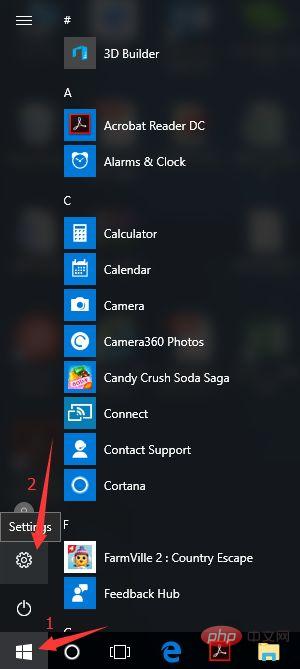
2. Select [Time&language] on the lower left;
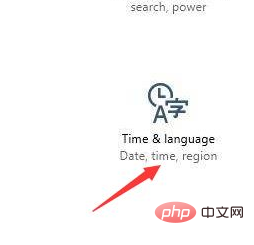
3. Select [Region and language] ;
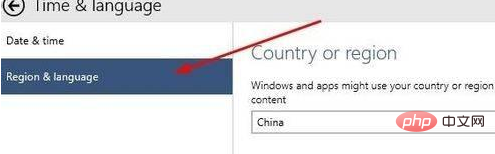
4. Click [Add a language] to download the Chinese language pack;
5. Select Chinese (Simplified) ) language pack and download it;
6. Select the Chinese (People's Republic of China) language pack and click [Set as primary]. It will turn gray after clicking;
7. Restart the computer. If the system language is not switched to Chinese display, right-click the start icon, open the Control Panel, which is the interface of the control panel, and then click [Add a Language];
8. Click the [Advanced settings] item on the left to enter the language setting interface;
9 . Select the menu to replace the windows display language and select Chinese;
10. After clicking save, you will be prompted to restart or log out.
Recommended tutorial: "windows tutorial"
The above is the detailed content of How to change computer language to Chinese. For more information, please follow other related articles on the PHP Chinese website!