
One-click full-screen method for Windows 10: First run and open, enter regedit; then go into the registry editor and select Configuration; finally enter "Scaling" and change the value to 3.

#The operating environment of this article: Windows 10 system, Dell G3 computer.
One-click full-screen method for Windows 10:
The first step is to press the win R key on the win10 system to open the run and enter regedit, as shown in the following figure:
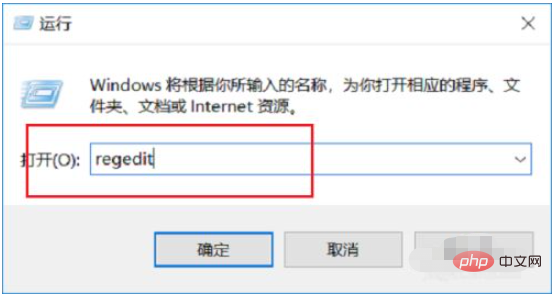
The second step is to enter the registry editor and click HKEY_LOCAL_MACHINE->SYSTEM->ControlSet001->Control->GraphicsDrivers->Configuration, as shown in the figure below Display:
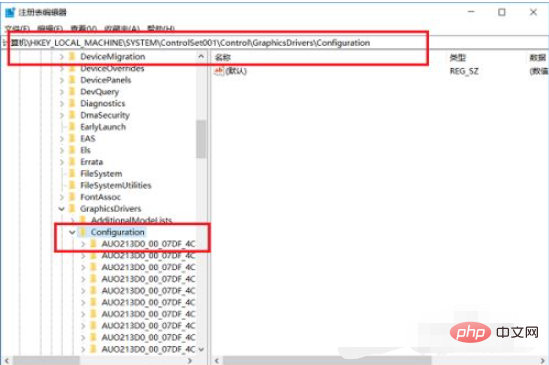
The third step is to select Configuration, right-click and select Search, enter the search interface, enter "Scaling", and click to find the next one, as shown in the following figure:
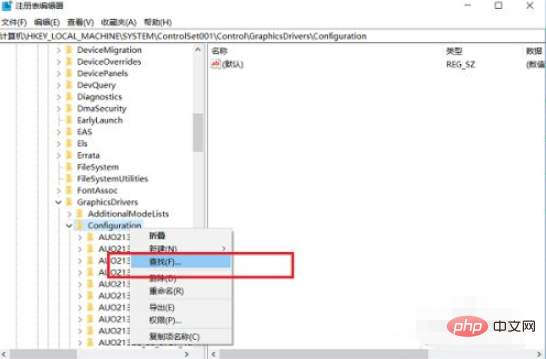
Step 4: After you find Scaling, double-click it, as shown below:
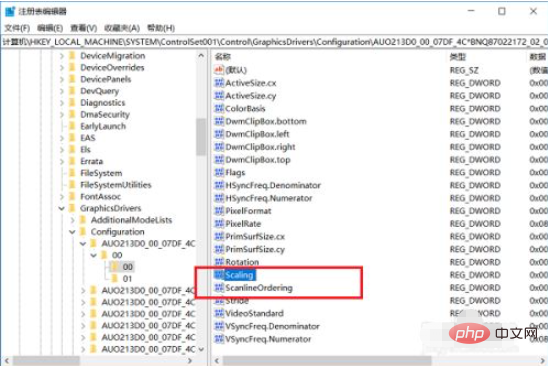
Step 5 , after entering Scaling, change the value to 3, click OK, and you are done, as shown in the following figure:
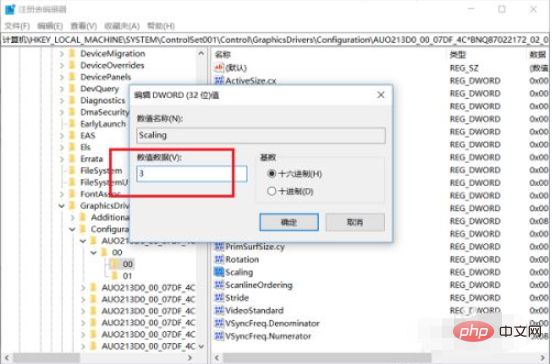
Related learning recommendations: windows server Operation and maintenance tutorial
The above is the detailed content of How to full screen windows 10 with one click. For more information, please follow other related articles on the PHP Chinese website!
 The role of Cortana in Windows 10
The role of Cortana in Windows 10
 windows10 installation failed
windows10 installation failed
 Windows 10 activation key list
Windows 10 activation key list
 Windows 10 startup password setting tutorial
Windows 10 startup password setting tutorial
 Windows 10 running opening location introduction
Windows 10 running opening location introduction
 What to do if phpmyadmin fails to import sql file
What to do if phpmyadmin fails to import sql file
 How to find the location of a lost Huawei phone
How to find the location of a lost Huawei phone
 What does Metaverse Concept Stock mean?
What does Metaverse Concept Stock mean?




