Adding method: 1. In the toolbar above word, click the "Quote" option, click the "Add Caption" option; 2. In the pop-up "Caption" dialog box, enter the settings you want title, click "OK"; 3. Click the "Home" tab, increase the default font size of the title, and set the position to center.

The operating environment of this tutorial: windows7 system, Microsoft Office word2007 version, Dell G3 computer.
How to add a table title at the top of the table:
1. In the toolbar above Word, click the "Quote" option and click "Add Caption" Option
#2. Pop up the title setting dialog box, enter "Title 1" as the name of the title to be named
3. Click OK. You can see that the name of the table to be named has appeared in the upper left corner of the table.
4. Click the "Start" tab and increase the size. The default font size and position of the title are set to the center.
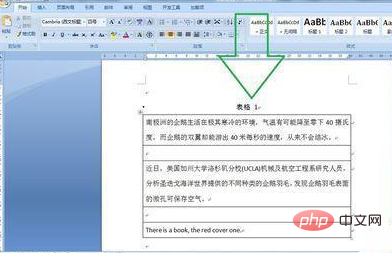
To read more related articles, please visit PHP Chinese website! !
The above is the detailed content of How to add a table title to the top of the table. For more information, please follow other related articles on the PHP Chinese website!
 How to change word background color to white
How to change word background color to white
 How to delete the last blank page in word
How to delete the last blank page in word
 Why can't I delete the last blank page in word?
Why can't I delete the last blank page in word?
 Word single page changes paper orientation
Word single page changes paper orientation
 word to ppt
word to ppt
 Word page number starts from the third page as 1 tutorial
Word page number starts from the third page as 1 tutorial
 Tutorial on merging multiple words into one word
Tutorial on merging multiple words into one word
 word insert table
word insert table