Method: 1. Open the word document with WPS software; 2. In the word document, select the text with vertical lines; 3. In the "Start" menu, click the "Border Icon"; 4. In the drop-down option that appears , click "No Borders".

The operating environment of this tutorial: windows7 system, WPS Office11.1.0.10314 version, Dell G3 computer.
How to remove the vertical lines on the right side of each page of a word document:
1. On the computer desktop, use WPS to double-click to open the word document.
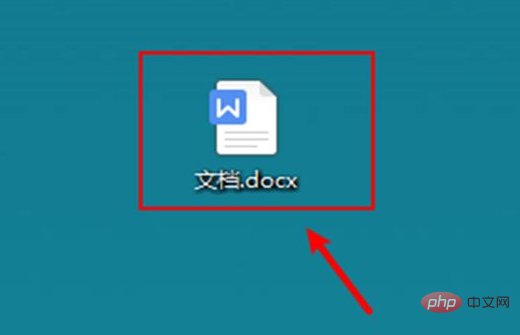
#2. In the word document, select the text with vertical lines.
#3. In the Start menu, click the border icon.

#4. The drop-down option appears, click [No Border].
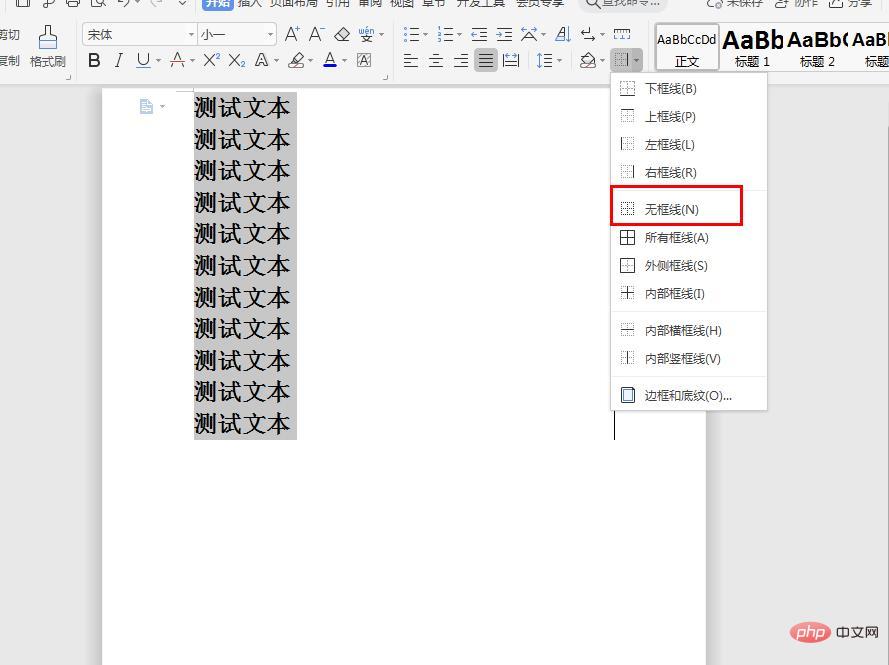
#5. After completion, the vertical line on the right side of each page of the word document has been deleted.
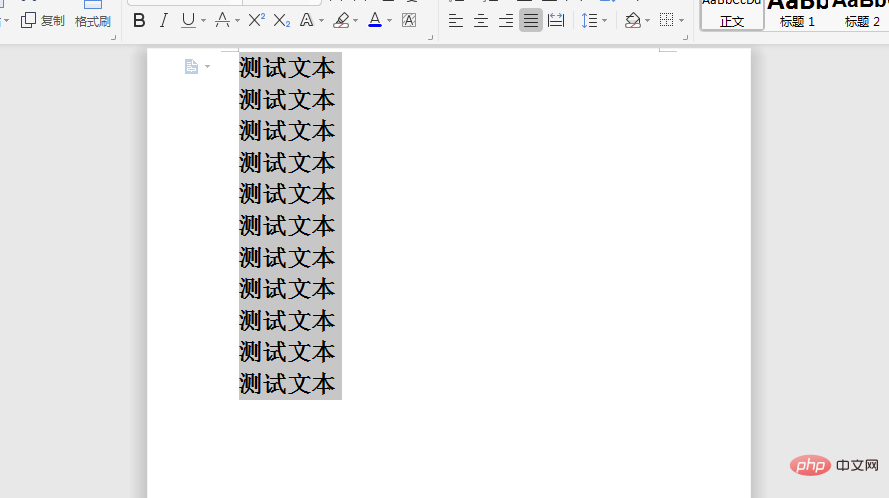
To read more related articles, please visitPHP Chinese website! !
The above is the detailed content of How to remove the vertical line on the right side of each page in a word document. For more information, please follow other related articles on the PHP Chinese website!
 How to change word background color to white
How to change word background color to white How to delete the last blank page in word
How to delete the last blank page in word Why can't I delete the last blank page in word?
Why can't I delete the last blank page in word? Word single page changes paper orientation
Word single page changes paper orientation word to ppt
word to ppt Word page number starts from the third page as 1 tutorial
Word page number starts from the third page as 1 tutorial Tutorial on merging multiple words into one word
Tutorial on merging multiple words into one word word insert table
word insert table