Alignment method: 1. Use WPS software to open the word document to be processed; 2. Select the text that needs to be aligned; 3. Click Scattered Alignment under the "Start" menu (there are center alignment, right alignment, and left alignment) ), select "Adjust Width" in the "Chinese Layout" on the upper right corner; 4. Set the appropriate width value and click "OK".

The operating environment of this tutorial: windows7 system, WPS Office2010 version, Dell G3 computer.
Quickly align text in a Word document:
First open the WPS document and find the document you want to process. Here I will first open a sample document to demonstrate for everyone. !
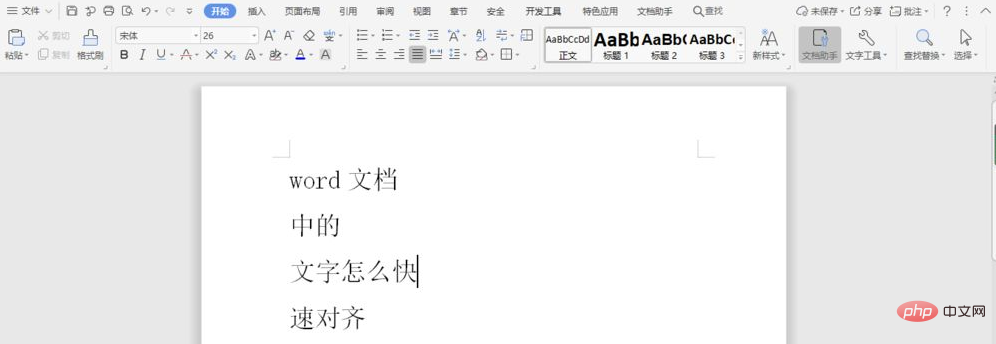
In the document, select the text you want to process. You can click with the mouse to select the text that needs to be aligned, or you can use the Ctrl key to select the text.
Click on the dispersed alignment under the start menu (there are center alignment, right alignment, left alignment). There is a Chinese layout in the upper right corner, and select Adjust Width.
After clicking to adjust the width setting, you will see a settings window, in which the number of characters we want to adjust is output in the new text width, and finally click OK. See the final alignment effect.
For more related articles, please visitPHP Chinese website! !
The above is the detailed content of How to align text in word document. For more information, please follow other related articles on the PHP Chinese website!
 How to change word background color to white
How to change word background color to white How to delete the last blank page in word
How to delete the last blank page in word Why can't I delete the last blank page in word?
Why can't I delete the last blank page in word? Word single page changes paper orientation
Word single page changes paper orientation word to ppt
word to ppt Word page number starts from the third page as 1 tutorial
Word page number starts from the third page as 1 tutorial Tutorial on merging multiple words into one word
Tutorial on merging multiple words into one word word insert table
word insert table