Method: 1. Create a new blank document in word; 2. Click [Insert]-[Picture] in the menu bar to insert a picture; 3. Right-click the inserted picture and select [Size]; 4. Check the paper size of the document and set the size of the picture so that it fills the entire document; 5. Click [Format] - [Wrap Text] - [Inline Below Text].

The operating environment of this tutorial: Windows 7 system, Microsoft Office word 2007 version, Dell G3 computer.
How to set a background image for a word document
1. Turn on the computer, open the Microsoft Word software, and click the menu button at the top, click New, and then select Empty Work Document, and then click Create to create a new Word document
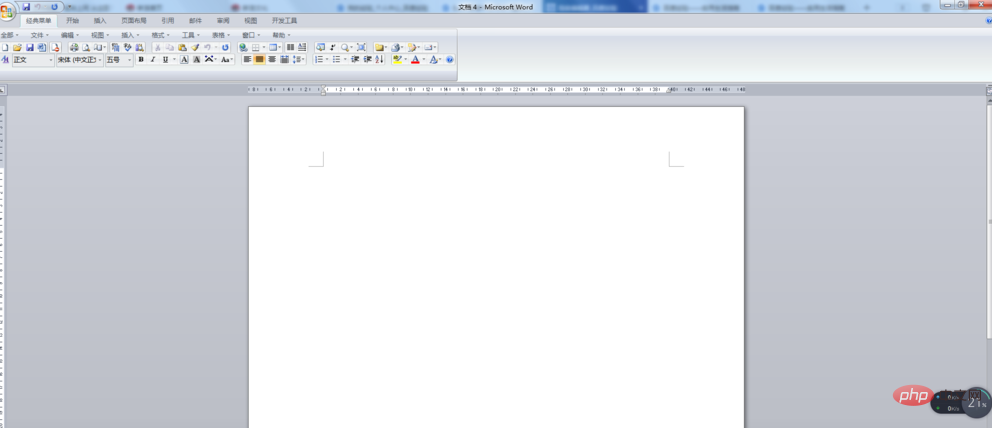
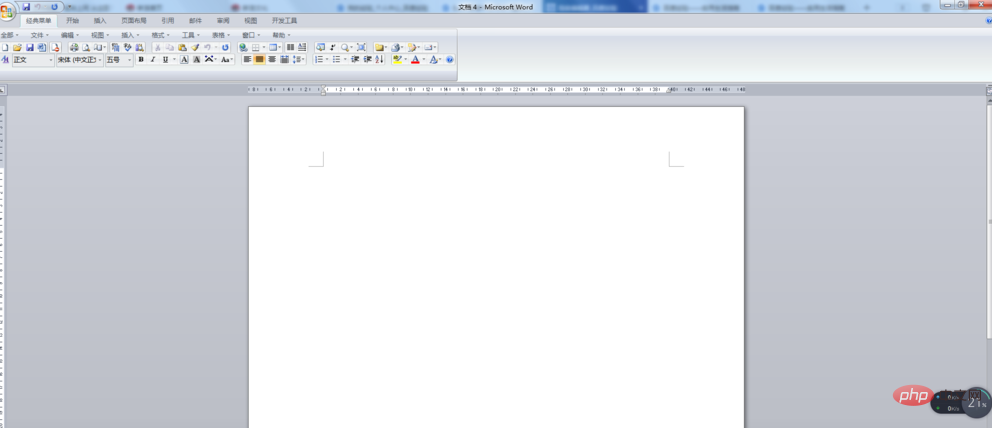
#2. After creating a new Word document, click [ in the menu bar above Insert], select [Picture]


3. In the Insert Picture dialog box, find the picture you want to set as the background. of the picture, click the picture and click [Insert] in the lower right corner
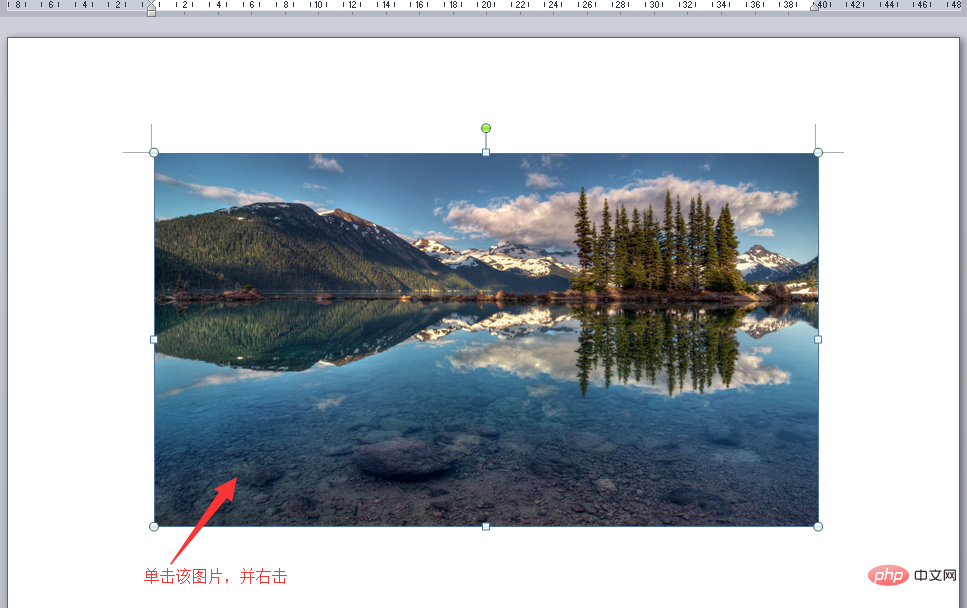
4. After inserting the picture, click the picture and right-click in the drop-down menu Select [Size] to enter the main interface for setting the image size
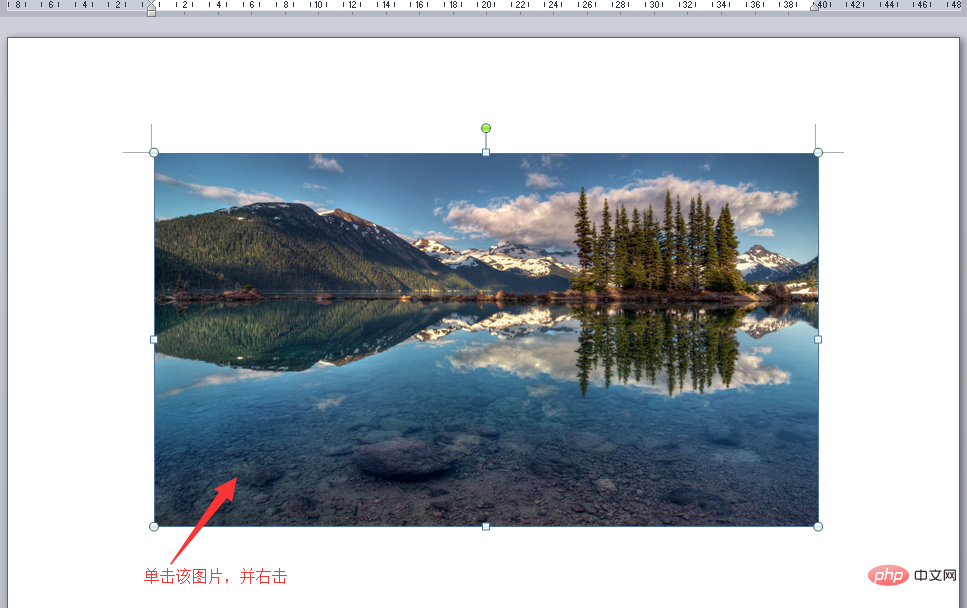

5. After entering the main interface for setting the image size, first click [Page Layout] in the menu bar above, then click [Paper Size], view the paper size of this document in the drop-down menu, and set the size of the image so that it fills the entire document



6. Next, click on the picture, then right-click, select [Size] in the drop-down menu, and then change the size of the picture Set it so it fills the entire document







The above is the detailed content of How to set the background image of word document. For more information, please follow other related articles on the PHP Chinese website!
 How to change word background color to white
How to change word background color to white
 How to delete the last blank page in word
How to delete the last blank page in word
 Why can't I delete the last blank page in word?
Why can't I delete the last blank page in word?
 Word single page changes paper orientation
Word single page changes paper orientation
 word to ppt
word to ppt
 Word page number starts from the third page as 1 tutorial
Word page number starts from the third page as 1 tutorial
 Tutorial on merging multiple words into one word
Tutorial on merging multiple words into one word
 word insert table
word insert table