
During PS operation, masks are often added, so how to add masks specifically? The following article will introduce you to the method of adding masks in PS. I hope it will be helpful to you.

How to add a layer mask?
1. Open PS and import materials, as shown in the figure
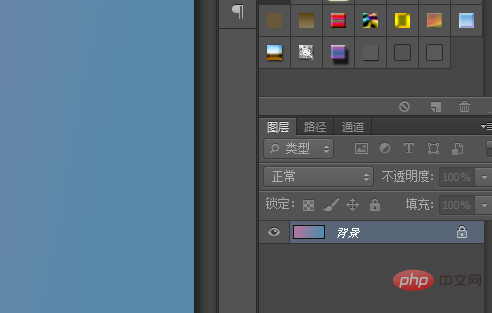
2. In the layer panel (PS interface lower right corner), click the "Add Layer Mask" button to add a mask
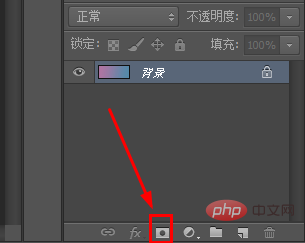
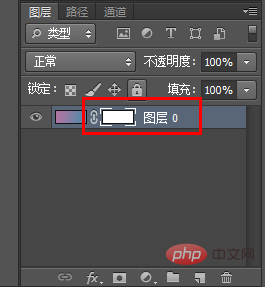
How to add clipping Mask?
Clipping mask uses the shape of the lower layer to limit the display area of the upper layer to achieve a masking effect.
Adding method: Place the shape layer below and the layer that needs to be clipped on top; press the alt key and click in the middle of the two layers to create a clipping mask.
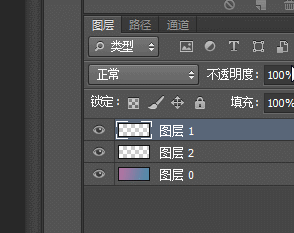
The main functions and advantages of mask
Function:
1. Cutout;
2. Create the edge fading effect of the image;
3. Fusion between layers.
Advantages:
1. It is easy to modify, and there will be no regrets caused by using the eraser or cut to delete;
2. Different filters can be used, To produce some unexpected special effects;
3. Any grayscale image can be used as a mask.
The above is the detailed content of How to add mask in ps. For more information, please follow other related articles on the PHP Chinese website!