
HTMLnative properties. These HTMLnative properties include<img alt="Introduction to the four properties in the CSS box model (with code)" >## The width and height properties of #, the size property of , the
and The size set by height or max-width/min-width and max-height/min-height corresponds to the content box# in the box size. 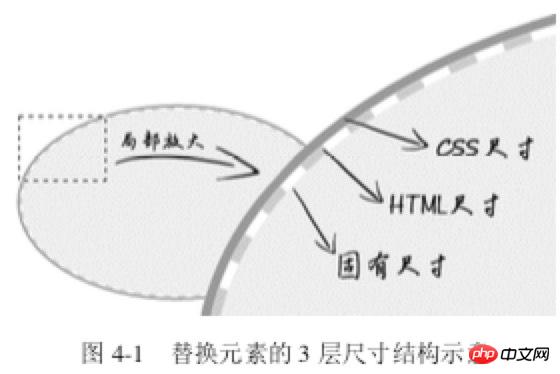 #Size calculation priority: CSS Size> HTML Size> Intrinsic Size<p> 2. Content attribute
#Size calculation priority: CSS Size> HTML Size> Intrinsic Size<p> 2. Content attribute
<img alt="美女沉思图" data-src="1.jpg"> <p><button>设置src属性显示图片</button></p>
var eleButton = document.querySelector('button'),
eleImg = document.querySelector('img');if (eleButton && eleImg) {
var initValueButton = eleButton.innerHTML; // 图片地址
var srcImage = eleImg.getAttribute('data-src'); // 移除该属性
eleImg.removeAttribute('data-src'); // 按钮点击事件
eleButton.addEventListener('click', function() {
if (this.innerHTML == initValueButton) {
this.innerHTML = '移除src属性'; // 图片显示
eleImg.setAttribute('src', srcImage); } else {
this.innerHTML = initValueButton; // src属性移除
eleImg.removeAttribute('src'); }
});}img {
display: inline-block; width: 256px; height: 192px; /* 隐藏Firefox alt文字 */
color: transparent; position: relative; overflow: hidden;}img:not([src]) {
/* 隐藏Chrome alt文字以及银色边框 */
visibility: hidden;}img::before {
/* 淡蓝色占位背景 */
content: ""; position: absolute; left: 0; width: 100%; height: 100%; background-color: #f0f3f9; visibility: visible;}img::after {
/* 黑色alt信息条 */
content: attr(alt); position: absolute; left: 0; bottom: 0; width: 100%; line-height: 30px; background-color: rgba(0,0,0,.5); color: white; font-size: 14px; transform: translateY(100%); /* 来点过渡动画效果 */
transition: transform .2s; visibility: visible;}img:hover::after {
transform: translateY(0);}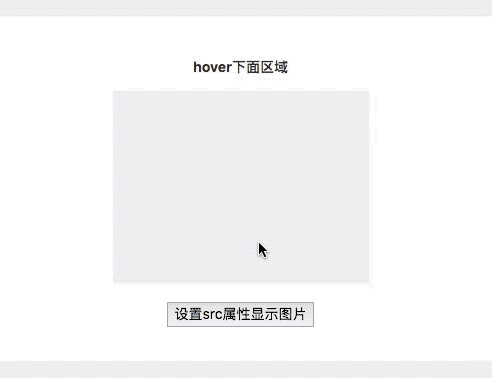 Principle <p>: When the picture does not have src, ::before and
Principle <p>: When the picture does not have src, ::before and ::after can take effect; when adding a src address to the picture, the picture changes from ordinary The element becomes a replacement element. ::before and ::after, which were originally supported, are all invalid at this time. img { content: url(1.jpg); }<img src="laugh.png" alt="Introduction to the four properties in the CSS box model (with code)" >
img:hover {
content: url(laugh-tear.png);
}<h1>《CSS 世界》</h1>
h1 {
width: 180px;
height: 36px;
background: url(logo.png); /* 隐藏文字 */
text-indent: -999px;
}正在加载中<dot>...</dot>
dot {
display: inline-block;
height: 1em;
line-height: 1;
text-align: left;
vertical-align: -.25em;
overflow: hidden;
}
dot::before {
display: block;
content: '...\A..\A.';
white-space: pre-wrap;
animation: dot 3s infinite step-start both;
}
@keyframes dot {
33% { transform: translateY(-2em); }
66% { transform: translateY(-1em); }
}<div class="reset">
<div class="counter">我是王小二 <div class="reset">
<div class="counter">我是王小二的大儿子</div>
<div class="counter">我是王小二的二儿子 <div class="reset">
<div class="counter">我是王小二的二儿子的大孙子</div>
<div class="counter">我是王小二的二儿子的二孙子</div>
<div class="counter">我是王小二的二儿子的小孙子</div>
</div>
</div>
<div class="counter">我是王小二的三儿子</div>
</div>
</div>
<div class="counter">我是王小三</div>
<div class="counter">我是王小四 <div class="reset">
<div class="counter">我是王小四的大儿子</div>
</div>
</div></div>CSS:
.reset {
padding-left: 20px;
counter-reset: wangxiaoer;}.counter:before {
content: counters(wangxiaoer, '-') '. ';
counter-increment: wangxiaoer;}a { padding: .25em 0; }<a href="">登录</a><a href="">注册</a>
a + a:before {
content: "";
font-size: 0;
padding: 10px 3px 1px;
margin-left: 6px;
border-left: 1px solid gray;
}/* 矩形 */
div { padding: 50%; }
/* 正方形 */
div { padding: 25% 50%; }/* 菜单 */
.icon-menu {
display: inline-block;
width: 140px; height: 10px;
padding: 35px 0;
/* 默认border-color:currentColor; */
border-top: 10px solid;
border-bottom: 10px solid;
/* 核心 */
background-color: currentColor;
background-clip: content-box;
}/* 无法改变尺寸 */
.father {
width: 300px;
margin: 0 -20px;
}
/* .son 尺寸变化 */
<div class="father">
<div class="son"></div>
</div>
.father { width: 300px; }
.son { margin: 0 -20px; }.column-box {
overflow: hidden;
}
.column-left,
.column-right {
margin-bottom: -9999px;
padding-bottom: 9999px;
}<p>第一行</p>
<p>第二行</p>
p { margin: 1em 0; }.father { overflow: hidden; }
.son { margin: 1em 0; }
<div class="father">
<div class="son"></div>
</div><p>元素高度仅仅是 1em,因为.son 这个空<p>元 素的 margin-top 和 margin-bottom 合并在一起了<p>如何阻止margin发生合并?<p>对于 margin-top 合并,可以进行如下操作(满足一个条件即可):<div class="father">
<div class="son"></div>
</div>
.father {
width: 300px;
}
.son {
width: 200px;
margin-right: 80px;
margin-left: auto;
}.father {
width: 300px; height: 150px;
background-color: #f0f3f9;
position:relative;
}
.son {
position: absolute;
top: 0; right: 0; bottom: 0; left: 0;
width: 200px; height: 100px;
background-color: #cd0000;
margin: auto;
}.add {
color: #ccc;
border: 2px dashed;
}
.add:before {
border-top: 10px solid;
}
.add:after {
border-left: 10px solid;
}
/* hover变色 */
.add:hover {
color: #06C;
}/* box-sizing非border-box时 */
.icon-clear {
width: 16px;
height: 16px;
border: 11px solid transparent;
}div {
width: 0;
border: 10px solid;
border-color: #f30 transparent transparent;
}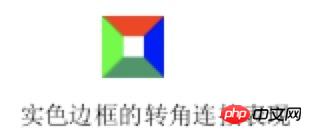 <p>通过改变width/height以及border-width在不同方位的尺寸,可以改变三角形的倾角方位和尺寸<p>应用4:border等高布局
<p>通过改变width/height以及border-width在不同方位的尺寸,可以改变三角形的倾角方位和尺寸<p>应用4:border等高布局.box {
border-left: 150px solid #333;
background-color: #f0f3f9;
}
.box > nav {
width: 150px;
margin-left: -150px;
float: left;
}
.box > section {
overflow: hidden;
}The above is the detailed content of Introduction to the four properties in the CSS box model (with code). For more information, please follow other related articles on the PHP Chinese website!




