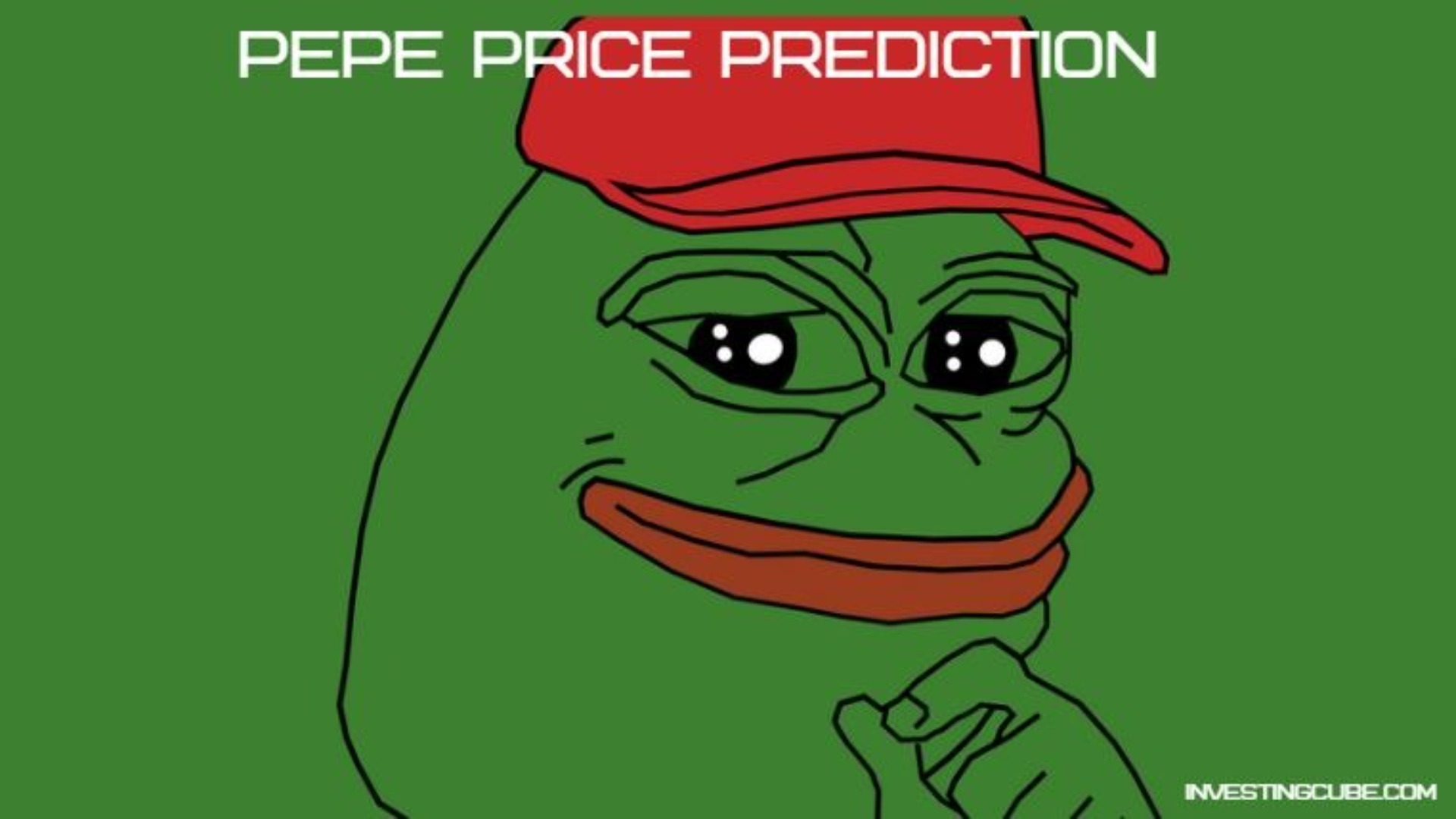current location:Home>Technical Articles>Mobile Tutorial>Android Phone
- Direction:
- All web3.0 Backend Development Web Front-end Database Operation and Maintenance Development Tools PHP Framework Daily Programming WeChat Applet Common Problem Other Tech CMS Tutorial Java System Tutorial Computer Tutorials Hardware Tutorial Mobile Tutorial Software Tutorial Mobile Game Tutorial
- Classify:

- How to take scrolling screenshots on Huawei phones_Tutorial on how to take long screenshots on Huawei phones
- 1. First open Huawei desktop and use the shortcut keys power key and volume key (or you can also use your knuckles to tap to take a screenshot). 2. After taking a screenshot, click on the screenshot, and then click on the scroll button below to take a screenshot. 3. At this time, I found that although I was scrolling to take a screenshot, the screen would not move. This was because there was no content under the phone to take a screenshot. 4. After that, we open the QQ message interface, also use the shortcut key switch key plus the volume key, and then click to scroll to take a screenshot. 5. There will be a drop-down icon in this interface, indicating that you are scrolling down to take a screenshot. Some models can even tilt the phone directly for hybrid screenshot operation. You can give it a try. 6. In this way, the picture can be cut off. The scrolling screenshot effect is as follows. Learning a little trick can help you
- Android Phone 664 2024-05-07 14:14:22

- How to close the background application of Huawei nova8pro_A list of methods to close the background application of Huawei nova8pro
- 1. If the navigation keys are set, click the [Box] button in the lower left corner to view all recently run applications. If navigation gestures are set, you can swipe up from the middle area at the bottom of the interface and hold to bring up the background application list. 2. Swipe your finger upward to close the apps you want to close individually, or choose to click the Recycle button below to close all apps.
- Android Phone 346 2024-05-07 14:10:31

- How to take photos with date watermark on Honor X10_How to add time and watermark on Honor X10 photos
- 1. Open the phone camera, swipe left on the options below and select [More]. 2. Click [Watermark]. 3. The date and time can be displayed when taking pictures.
- Android Phone 891 2024-05-07 14:07:19

- How to disable the personalized recommendation function in Huawei App Store_How to disable personalized recommendation in Huawei App Store
- 1. First, launch the Huawei App Store app to enter the main interface, and click the My icon button in the lower right corner. As shown by the arrow in the figure. 2. Swipe down in the My interface and find the Settings sub-item, as shown in the picture. 3. In the settings interface, find the personalized recommendation sub-item and click the switch button to the right of it to switch off this function.
- Android Phone 567 2024-05-07 13:55:42

- Where to add camera time watermark on Huawei mobile phone_How to set camera time watermark on Huawei mobile phone
- 1. Click [More] on the camera shooting interface. 2. Click [Watermark]. 3. Select a style with time watermark.
- Android Phone 593 2024-05-07 13:49:38

- How to open Huawei mate40pro leather case operation_Steps to set mate40pro leather case mode
- 1. Click [Accessibility] under the phone settings menu. 2. Click [Leather Case Operation]. 3. Turn on the switch on the right side of [Holster Operation] and [Window Holster].
- Android Phone 579 2024-05-07 13:49:11

- How to set the following three buttons on Huawei P40
- 1. Open the settings on the mobile phone desktop. 2. Under the Settings menu, click Enter System and Updates. 3. Click under the system page to enter the system navigation mode. 4. Click to check the three-button navigation within the screen.
- Android Phone 288 2024-05-07 13:46:20

- How to cut long pictures on Huawei Enjoy 20se_How to cut long pictures on Huawei Enjoy 20se
- 1. Open the desktop of Huawei nova7se mobile phone and click the [Settings] icon. 2. Scroll down to find [Intelligent Assistance]. 3. Click to enter [Gesture Control]. 4. Click [Smart Screenshot] and turn on the switch on the right. 5. Tap the screen with your knuckles. Do not lift your knuckles after tapping. Draw S directly on the screen to scroll and take screenshots.
- Android Phone 309 2024-05-07 13:40:38

- How to turn on night mode on Huawei mate40pro regularly_How to turn on night mode on Huawei mate40pro regularly
- 1. Open the [Settings] menu. 2. Click [Display & Brightness] under the settings menu. 3. Click [Dark Mode]. 4. Turn on the switch on the right side of [Timer On]. 5. Click [Start Time] and [End Time] to set the dark mode usage time period.
- Android Phone 460 2024-05-07 13:40:14

- Tutorial on how to lock the screen with one click on Huawei P40
- 1. First, we click on the application market. 2. Then search for one-click screen lock and click download. 3. After installation, turn on the one-click screen lock switch to successfully lock the screen with one click.
- Android Phone 660 2024-05-07 13:34:10

- How to adjust the screen brightness of Huawei nova8_How to adjust the screen brightness of Huawei nova8
- 1. Turn on the phone and pull down from the top of the screen to bring up the status bar to adjust the screen brightness. 2. You can also enter the phone settings and click [Display and Brightness]. 3. After entering, you can adjust the screen brightness.
- Android Phone 720 2024-05-07 13:30:22

- How to display real-time network speed in Honor 9x
- 1. First we open the phone screen, open settings 2. Click display, click more display settings 3. Turn on the switch behind display real-time network speed
- Android Phone 763 2024-05-07 13:22:15

- Tutorial on how to use the pasteboard in Huawei mobile phones
- 1. First we open a chat box 2. Long press the text and click copy. 3. Find the edit box 4. Click it. 5. Click paste.
- Android Phone 757 2024-05-07 13:22:05

- How to delete Huawei input method memory_How to delete Huawei input method input records
- 1. Open settings on your phone and click [Apps & Notifications]. 2. On the Apps and Notifications page, click [Application Management]. 3. On the application management page, click [Input Method]. 4. On the input method page, click [Save]. 5. On the storage page, click [Manage Space]. 6. On the input method space page, select all the data and click [Clear] to delete the input method memory.
- Android Phone 1092 2024-05-07 13:20:13

- How to set the small white bar at the bottom of Huawei EMUI11_Huawei EMUI11 bottom white bar setting tutorial
- 1. Open the phone settings, find [System and updates], and click to open. 2. After entering the system and update interface, click [System Navigation Mode] to enter the system navigation mode setting interface. 3. In the system navigation mode, click [More] below to enter the selection. 4. In the gesture navigation interface, click the button to the right of [Show Prompt Bar] below. Blue means open and gray means closed.
- Android Phone 1008 2024-05-07 13:16:32